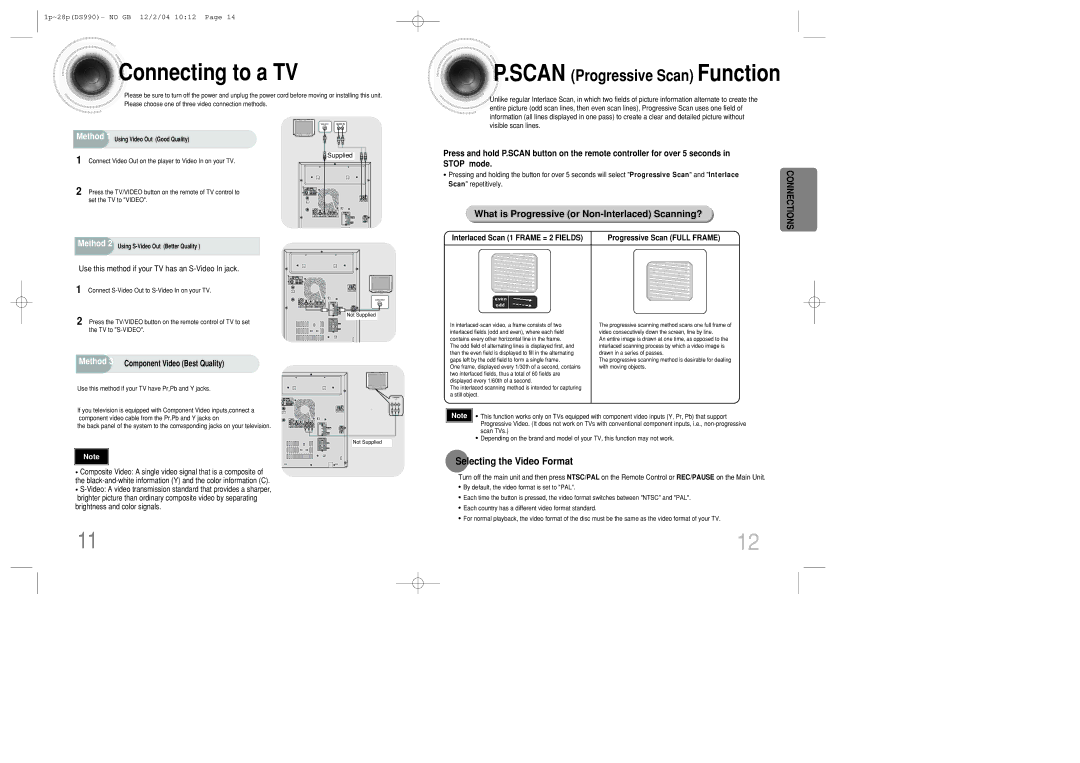1p~28p(DS990)- NO GB 12/2/04 10:12 Page 14



 Connecting
Connecting to a TV
to a TV
Please be sure to turn off the power and unplug the power cord before moving or installing this unit. Please choose one of three video connection methods.
Method 1 Using Video Out (Good Quality)



 P.SCAN
P.SCAN (Progressive Scan) Function
(Progressive Scan) Function
![]()
![]() Unlike regular Interlace Scan, in which two fields of picture information alternate to create the entire picture (odd scan lines, then even scan lines), Progressive Scan uses one field of information (all lines displayed in one pass) to create a clear and detailed picture without visible scan lines.
Unlike regular Interlace Scan, in which two fields of picture information alternate to create the entire picture (odd scan lines, then even scan lines), Progressive Scan uses one field of information (all lines displayed in one pass) to create a clear and detailed picture without visible scan lines.
1 Connect Video Out on the player to Video In on your TV.
2 Press the TV/VIDEO button on the remote of TV control to set the TV to "VIDEO".
Method 2 Using
Use this method if your TV has an S-Video In jack.
1 Connect
2 Press the TV/VIDEO button on the remote control of TV to set the TV to
![]() Supplied
Supplied
Not Supplied |
Press and hold P.SCAN button on the remote controller for over 5 seconds in
STOP mode. |
| CONNECTIONS | |
• Pressing and holding the button for over 5 seconds will select "Progressive Scan" and "Interlace | |||
| |||
Scan" repetitively. |
|
| |
What is Progressive (or |
| ||
Interlaced Scan (1 FRAME = 2 FIELDS) | Progressive Scan (FULL FRAME) |
| |
In | The progressive scanning method scans one full frame of |
interlaced fields (odd and even), where each field | video consecutively down the screen, line by line. |
contains every other horizontal line in the frame. | An entire image is drawn at one time, as opposed to the |
The odd field of alternating lines is displayed first, and | interlaced scanning process by which a video image is |
then the even field is displayed to fill in the alternating | drawn in a series of passes. |
Method 3 Component Video (Best Quality)
Use this method if your TV have Pr,Pb and Y jacks.
If you television is equipped with Component Video inputs,connect a component video cable from the Pr,Pb and Y jacks on
the back panel of the system to the corresponding jacks on your television.
Note |
•Composite Video: A single video signal that is a composite of the
•
brightness and color signals.
COMPONENT |
IN |
Not Supplied |
gaps left by the odd field to form a single frame. | The progressive scanning method is desirable for dealing |
One frame, displayed every 1/30th of a second, contains | with moving objects. |
two interfaced fields, thus a total of 60 fields are |
|
displayed every 1/60th of a second. |
|
The interlaced scanning method is intended for capturing |
|
a still object. |
|
Note | • This function works only on TVs equipped with component video inputs (Y, Pr, Pb) that support |
| Progressive Video. (It does not work on TVs with conventional component inputs, i.e., |
| scan TVs.) |
•Depending on the brand and model of your TV, this function may not work.
Selecting the Video Format
Turn off the main unit and then press NTSC/PAL on the Remote Control or REC/PAUSE on the Main Unit.
•By default, the video format is set to "PAL".
•Each time the button is pressed, the video format switches between "NTSC" and "PAL".
•Each country has a different video format standard.
•For normal playback, the video format of the disc must be the same as the video format of your TV.
11 | 12 |