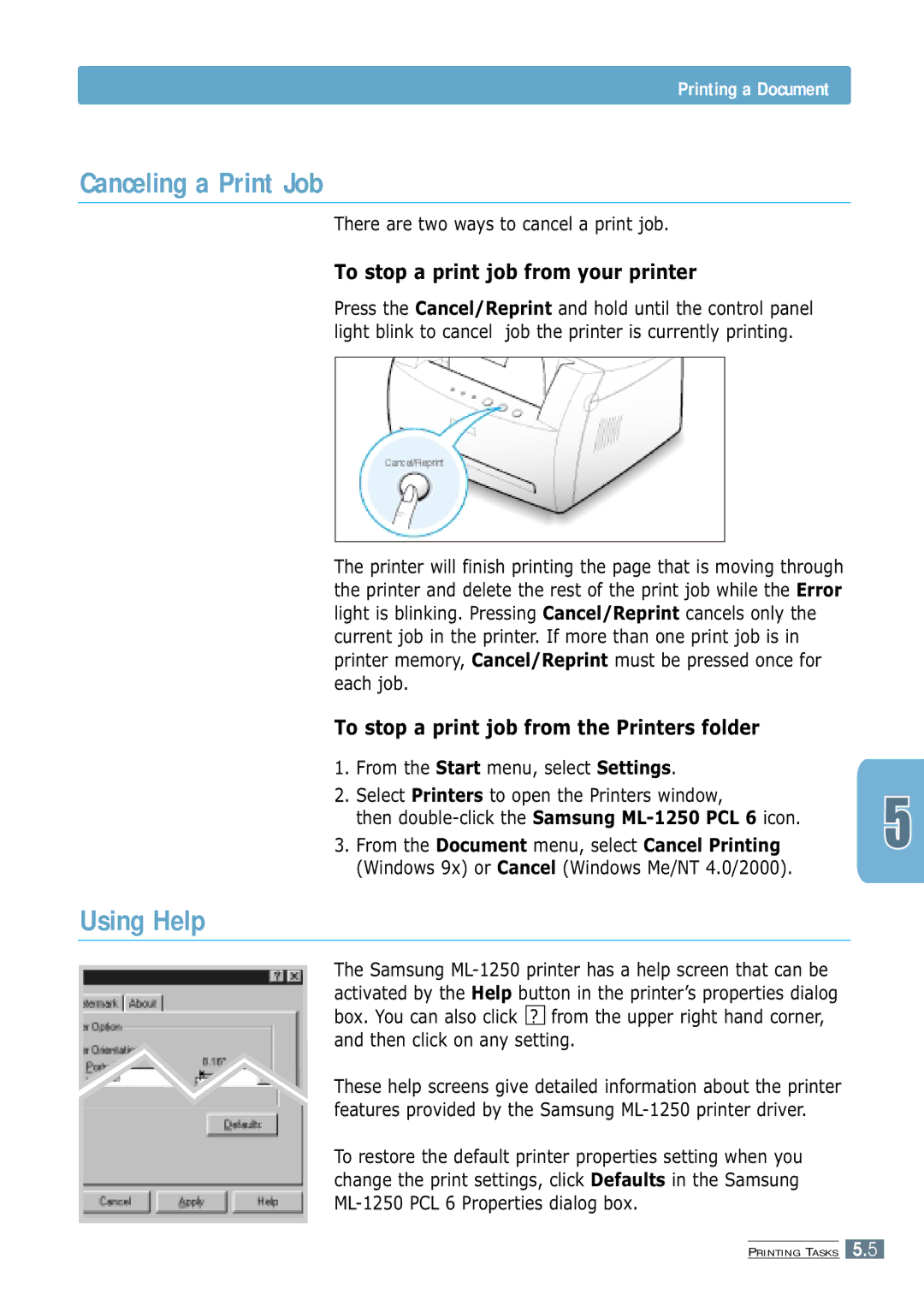Page
Page
Contents
Index
Laser Safety Statement
Environmental and Safety Consideration
Power Saver
Ozone Safety
Radio Frequency Emissions
Environmental and Safety Consideration
Environmental and Safety Consideration
Chapter
Print with excellent quality and high speed
Special Features
Paper. See
Special Features
Such as Confidential. See
Front View
Printer Components
Toner cartridge Front cover
Power switch Power receptacle Parallel port USB port
Printer Components
Chapter
Components may differ from one country to another
Unpack Your Printer
Install the Toner Cartridge
Install the Toner Cartridge
Load Paper
Load Paper
Go to Using Your Printer with a USB Cable on page A.10
If you are using a USB interface
See your computer documentation if
You need help
Turn on the Printer
Turn on the power
Print a Demo
Plug the other end into a properly grounded AC outlet
Before Installing the Printer Software
Install the Printer Software
Install the Printer Software
Installing the Printer Software from the CD-ROM
Install the Printer Software
Software Installation Tips
When your computer confirms your selection, click OK
If the CD-ROM drive does not automatically run
Installing Software from Diskette
Making Installation Diskettes
Click Copy all disk images
Installing Software from Diskette
Installing Software
Control Panel Buttons Control Panel Lights
Start manual feeding
Clean the inside of the printer
Control Panel Buttons
Control Panel Buttons
Turn the Toner Save Mode on/off
Reprint last page of the job
For further information on the Toner Save mode, see
Control Panel Lights
Ready mode
Processing
Paper out
Chapter
Choosing Paper and Other Media
When you choose print media, consider the following
Choosing Paper and Other Media
Media Sizes and Capacities
Paper Guidelines
Printing to the Face-Down Output Tray
Selecting the Output Location
Printing to the Face-Up Output Slot
Envelopes Labels Paper heavier than 24 lb 90 g/m2
Loading Paper
Using the Automatic Input Tray
Using the Manual Input Tray
Push the output lever down to open the face-up output slot
Loading Paper
Printing on Envelopes
Adjust the guide to the edge of the envelope stack
Print the document After printing, push the output lever up
Printing on Envelopes
Push the output lever down
Printing on Heavy Paper
Printing on Labels
Printing on Transparencies
Printing on Preprinted Paper
Adjust the guide to fit the width of the paper stack
Printing on Card Stock or Custom-sized Media
Printing Multiple Pages on One Sheet of Paper N-Up Printing
Open the document you want to print
Printing a Document
Printing a Document
You can also see the printable area
Printing a Document
Using Help
Canceling a Print Job
There are two ways to cancel a print job
To stop a print job from your printer
To enable this feature from the software application
Using Toner Save Mode
To enable this feature from your printer
Click OK, then start printing
Printing Multiple Pages on One Sheet of Paper N-Up Printing
Fitting Your Document To a Selected Paper Size
Printing Posters
Printing Posters
Setting Graphic Properties
You can select the printing resolution 1200 dpi class
Resolution SRT Mode
Raster images
Setting Graphic Properties
Faster if they are printed as vector graphics
To use an existing watermark
Printing Watermarks
Printing Watermarks
Click Delete Click OK
Click the Overlays tab, and click Create Overlay
Using Page Overlay
Create or open the document you want to print
Using Page Overlay
Using Page Overlay
Click OK until you exit the Print dialog box
Deleting a Page Overlay
Reprinting the Last
Press Cancel/Reprint briefly in Ready mode
Printing on a Network Environment
Setting Up Host Computer
Start Windows
Select Properties in the Printers menu
Setting Up Client PC
Chapter
Saving toner
Maintaining Toner Cartridge
Maintaining Toner Cartridge
Redistributing Toner
If the print remains light
Firmly close the cover
Cleaning the Inside
Cleaning the Printer
Cleaning the Outside
Cleaning the Printer
Chapter
See
Troubleshooting Checklist
Control panel is on
Solving General Printing Problems
Printer driver may Uninstall the printer driver, then
Print Configured incorrectly
System error
Access the Start menu, and then
Solving General Printing Problems
Print correctly when Software application is
Contact a service representative
Try printing a job from another
Text is wrong Is malfunctioning Application
Pull the jammed paper carefully out of the output stacker
Clearing Paper Jams
Output Area
Carefully pull the jammed paper out of the input tray
Input Area
Clearing Paper Jams
Open and close the front cover to resume printing
Inside the Printer
Remove the toner cartridge
Do not load wrinkled, creased, damp or highly curled paper
Tips for Avoiding Paper Jams
Do not mix paper types in the input tray
Print Quality Checklist
Solving Print Quality Problems
Solving Print Quality Problems
If a vertical white streak or faded area appears on
Specifications on page A.2
Solving Print Quality Problems
Inside
Job
Problems, install a new toner cartridge
Install a new toner cartridge
Increase the amount of background shading
Correct itself after a few more pages
Paper. See Paper Specifications on page A.2
Can cause this problem
Service, contact a service representative
Moisture from the air
Rotating the paper 180 in the input tray
Humidity will cause paper curl. See Paper
Slot
Make sure that paper is loaded properly
Try installing a new toner cartridge
Clean the inside of the printer
Contact a service representative
Are normal
Power off
Troubleshooting Error Messages
Printer Light Patterns
Light status legend
Canceling a job or memory out
Troubleshooting Error Messages
LSU error
Door open
Engine Over Heat error
Before Printing box and click OK. From Spool
Common Windows Problems
Page
Printer Specifications
Overview
Paper Specifications
Supported Sizes of Paper
Paper Specifications
Guidelines for Using Paper
Paper Output Capacity
Printer and Paper Storage Environment
Paper should be stored at or near room temperature
Envelopes
Envelopes with Double Side Seams
Return address
Transparencies
Labels
See Printing on Labels on
See Printing on Transparencies on
Installing the Printer Software
Using Your Printer with a USB Cable
Add New Hardware Wizard dialog box appears. Click Next
Plug the other end into the USB port on the computer
Using Your Printer with a USB Cable
Port
Double-click the System icon
Frequently Asked Questions About USB
QHow can I increase printing speed and quality?
Installing Software for Macintosh
Using Your Printer with Macintosh
System Requirements
Macintosh Hardware Requirement
Using Your Printer with Macintosh
Printing from a Macintosh
Using Your Printer with Macintosh
Appendix A.19
Click Print when you are finished checking your settings
Layout
Advanced Printing
Color
Printing from DOS Applications
About Remote Control Panel for DOS
Then press Enter
Selecting Print Settings
Printing from DOS Applications
Printing
Config
Courier determines the courier font type Regular or Dark
Test
Install Setup Script file configuration
Linux Driver Installation
Installation
If you are not an advanced user, do not change
Linux Driver Installation
To save the setting, press the OK button
Precautions
Installing Optional Memory Card
Open the front cover and remove the toner cartridge
Installing Optional Memory Card
Installing Optional Memory Card
Push the Simm down until it snaps into place
Driver Access Install Linux
Cancel, print job
Error light Error messages
Features
Character voids Checklist Curl or wave Dropouts
Power. turning on Print media
Printer software, install
Loading paper
Clean Install Life expectancy Recycle
Printing Cancel
Uninstall, driver Unpacking
Help Last
Visit us at