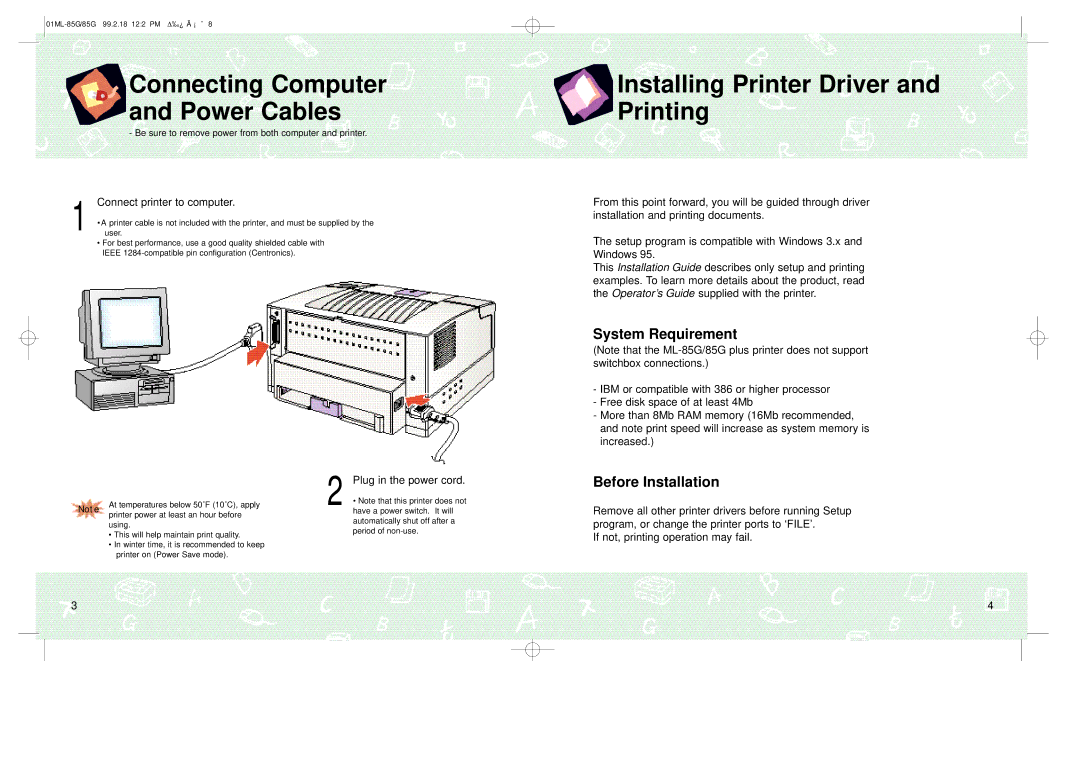ML-85G, ML-85G Plus specifications
The Samsung ML-85G and ML-85G Plus are modern monochrome laser printers designed to meet the versatility and efficiency needs of both home and office environments. These printers are renowned for their high-quality printing capabilities, compact size, and user-friendly features that make them an excellent choice for a variety of users.One of the standout features of both models is their impressive print speed. The ML-85G offers a print speed of up to 28 pages per minute, while the ML-85G Plus enhances this capability slightly, delivering up to 30 pages per minute. This rapid output is crucial for busy settings where time is of the essence and helps boost productivity by minimizing waiting times.
In terms of print quality, these models do not disappoint. They utilize Samsung's advanced rendering technology for sharp text and clear graphics. With a print resolution of up to 1200 x 1200 dpi, users can expect professional-grade results even for detailed documents. This is particularly advantageous for businesses that rely on high-quality prints for reports, presentations, or marketing materials.
Another key technology featured in both the ML-85G and ML-85G Plus is Samsung's Smart Eco Driver. This software helps users monitor printing habits and encourages eco-friendly practices, such as double-sided printing and toner conservation. As a result, users can significantly reduce their overall printing costs and environmental footprint.
Connectivity options on these printers are designed to facilitate seamless integration into various office setups. They offer USB connectivity for direct connections to computers, catering to users who prefer a straightforward approach. Additionally, the ML-85G Plus includes advanced networking capabilities, allowing it to connect over Wi-Fi and enabling mobile printing options through apps such as Samsung Mobile Print and Google Cloud Print.
Both printers support a wide range of media sizes and types, from standard A4 paper to envelopes and labels, making them versatile for different printing needs. The compact design of the ML-85G and ML-85G Plus means they can easily fit into crowded spaces without compromising on performance.
In conclusion, the Samsung ML-85G and ML-85G Plus are reliable monochrome laser printers that combine speed, quality, and connectivity. With their advanced features and eco-friendly technologies, they stand out as excellent solutions for users seeking efficient and effective printing solutions in various environments.