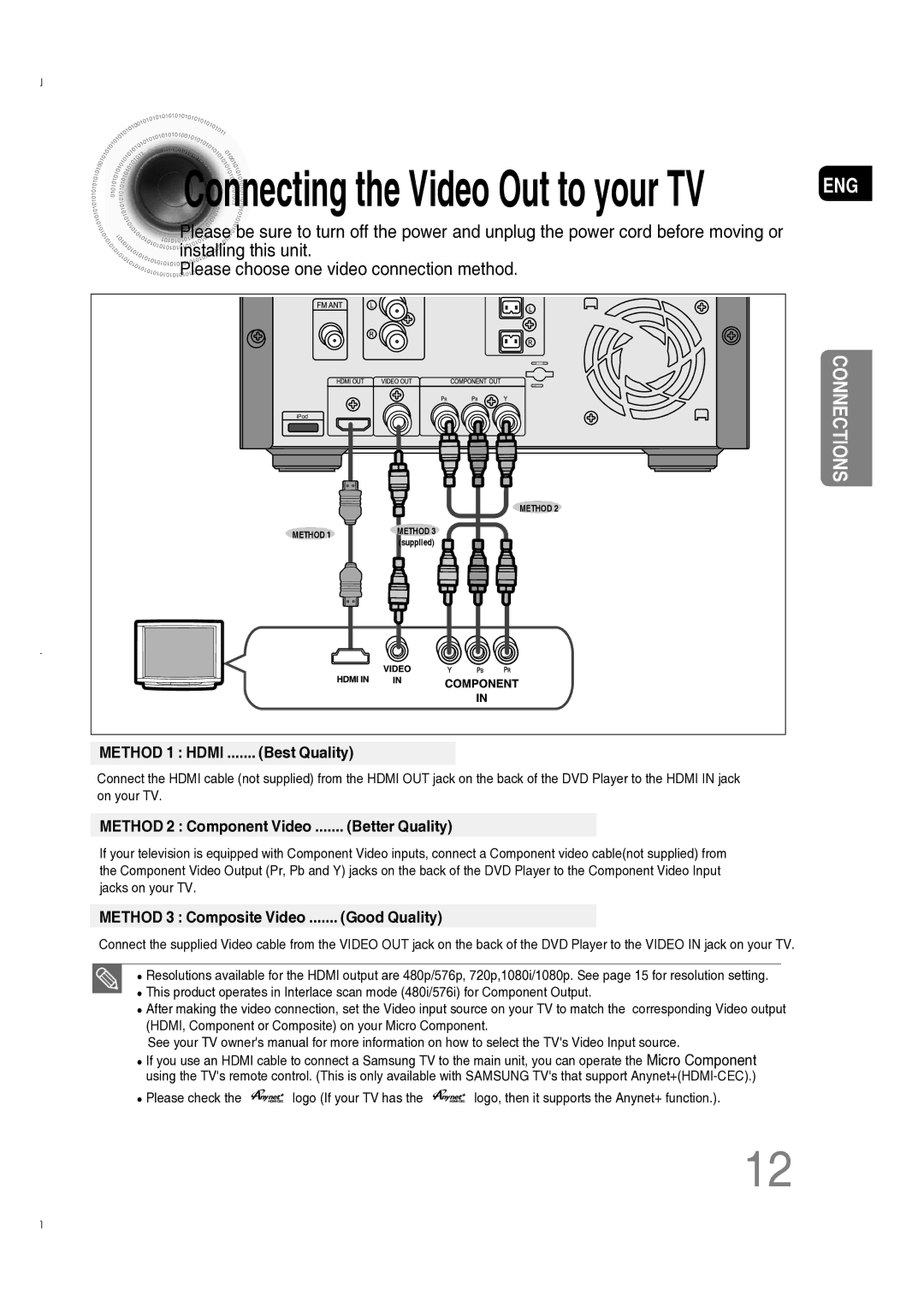Connecting the Video Out to your TV
ENG
Please![]()
![]() be sure to turn off the power and unplug the power cord before moving or
be sure to turn off the power and unplug the power cord before moving or
![]()
![]()
![]()
![]()
![]()
![]()
![]()
![]()
![]()
![]()
![]()
![]()
![]()
![]()
![]()
![]()
![]()
![]()
![]()
![]() installing this unit.
installing this unit.
![]()
![]()
![]()
![]()
![]()
![]()
![]()
![]()
![]()
![]()
![]()
![]()
![]()
![]()
![]() Please choose one video connection method.
Please choose one video connection method.
iPod | CONNECTIONS | |
| ||
| METHOD 2 | |
METHOD 1 | METHOD 3 | |
(supplied) | ||
|
.......METHOD 1 : HDMI | (Best Quality) |
|
|
Connect the HDMI cable (not supplied) from the HDMI OUT jack on the back of the DVD Player to the HDMI IN jack on your TV.
.......METHOD 2 : Component Video | (Better Quality) |
|
|
If your television is equipped with Component Video inputs, connect a Component video cable(not supplied) from the Component Video Output (Pr, Pb and Y) jacks on the back of the DVD Player to the Component Video Input jacks on your TV.
.......METHOD 3 : Composite Video | (Good Quality) |
|
|
Connect the supplied Video cable from the VIDEO OUT jack on the back of the DVD Player to the VIDEO IN jack on your TV.
•Resolutions available for the HDMI output are 480p/576p, 720p,1080i/1080p. See page 15 for resolution setting.
•This product operates in Interlace scan mode (480i/576i) for Component Output.
•After making the video connection, set the Video input source on your TV to match the corresponding Video output (HDMI, Component or Composite) on your Micro Component.
See your TV owner's manual for more information on how to select the TV's Video Input source.
•If you use an HDMI cable to connect a Samsung TV to the main unit, you can operate the Micro Component using the TV's remote control. (This is only available with SAMSUNG TV's that support
•Please check the ![]()
![]()
![]()
![]()
![]()
![]() logo (If your TV has the
logo (If your TV has the ![]()
![]()
![]()
![]()
![]()
![]() logo, then it supports the Anynet+ function.).
logo, then it supports the Anynet+ function.).
12