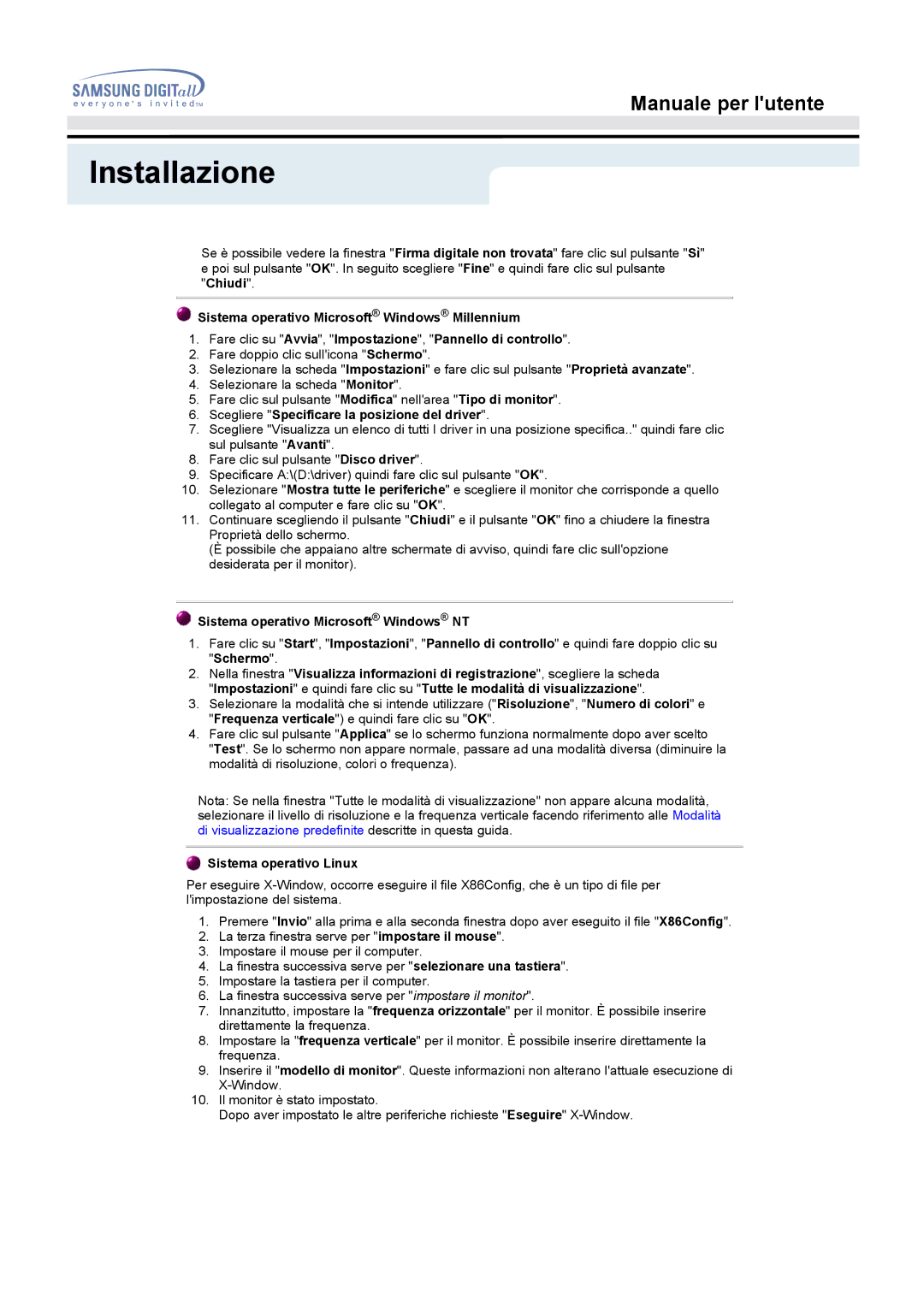MO15ESDS/XEU, MO15ESDS/EDC, MO15PSZSV/EDC, MO15PSZS/EDC, MO15ESZSZ/EDC specifications
The Samsung MO15ESZSZ/MYA, MO15ESZS/EDC, MO15ESDSZ/XTP, MO15ESDSZ/EDC, and MO15ESZSZ/EDC microwave ovens represent a sophisticated blend of modern technology and user-friendly features. Designed to meet diverse cooking needs, these models embody Samsung's commitment to innovation and quality in kitchen appliances.One of the standout features of these microwaves is their Smart Inverter technology. This technology enables precise power distribution, ensuring even heating and cooking results while reducing the likelihood of food overcooking or drying out. With this feature, users can confidently defrost their favorite meats and cook delicate dishes without worrying about uneven results.
Another attractive aspect of these models is the Eco Mode, which allows users to reduce energy consumption when the microwave is not in use. This environmentally friendly feature is ideal for those looking to minimize their carbon footprint and save on energy bills.
Samsung's Digital LED display further enhances ease of use, providing a clear and intuitive interface for users. The control panel allows for straightforward navigation through cooking settings and options, making meal preparation efficient and hassle-free. These microwaves also come with a wide array of pre-set cooking functions tailored to various dishes, from reheating pizza to steaming vegetables.
The ceramic enamel interior is another notable characteristic, providing a smooth and easy-to-clean surface that resists scratches and helps eliminate odors. This material ensures that the microwave remains hygienic and helps maintain its appearance over time.
The spacious interior capacity of these models makes them suitable for families and individuals alike. Whether reheating a large casserole or warming multiple servings, the ample cooking space accommodates various meal sizes.
Additionally, the sleek design of the Samsung MO15ES models does not compromise on style. Available in various finishes, these microwaves are crafted to complement any modern kitchen aesthetic.
Finally, safety features such as a child lock function provide peace of mind for families, ensuring that the microwave can be used safely by all household members. Overall, the Samsung MO15ESZSZ/MYA, MO15ESZS/EDC, MO15ESDSZ/XTP, MO15ESDSZ/EDC, and MO15ESZSZ/EDC microwaves combine functionality, energy efficiency, and aesthetic appeal, making them an excellent investment for any kitchen.