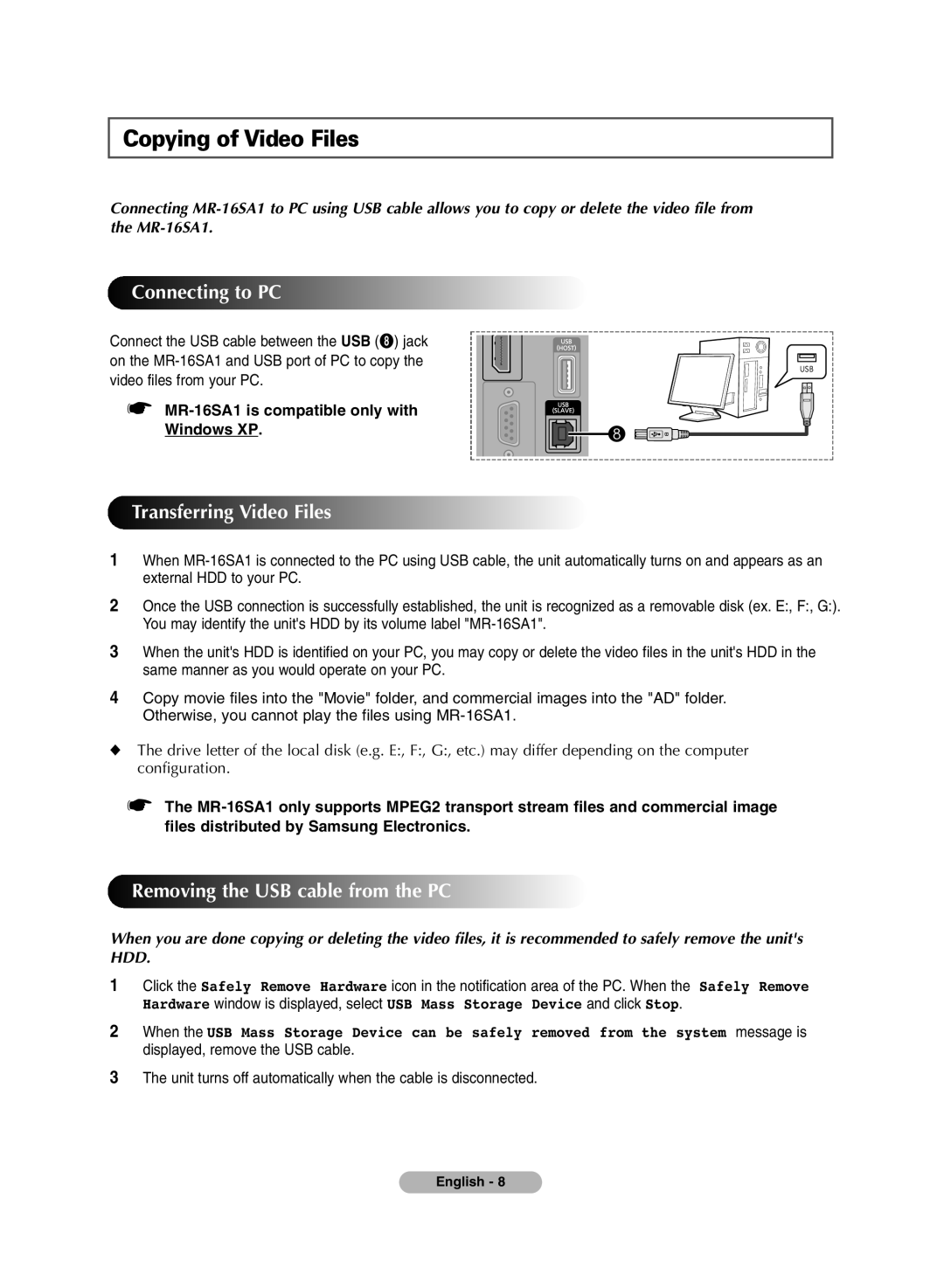Copying of Video Files
Connecting
Connecting to PC
Connect the USB cable between the USB (8) jack on the
☛
Windows XP.
Transferring Video Files
1When
2Once the USB connection is successfully established, the unit is recognized as a removable disk (ex. E:, F:, G:). You may identify the unit's HDD by its volume label
3When the unit's HDD is identified on your PC, you may copy or delete the video files in the unit's HDD in the same manner as you would operate on your PC.
4Copy movie files into the "Movie" folder, and commercial images into the "AD" folder. Otherwise, you cannot play the files using
◆The drive letter of the local disk (e.g. E:, F:, G:, etc.) may differ depending on the computer configuration.
☛The
Removing the USB cable from the PC
When you are done copying or deleting the video files, it is recommended to safely remove the unit's HDD.
1Click the Safely Remove Hardware icon in the notification area of the PC. When the Safely Remove Hardware window is displayed, select USB Mass Storage Device and click Stop.
2When the USB Mass Storage Device can be safely removed from the system message is displayed, remove the USB cable.
3The unit turns off automatically when the cable is disconnected.
English - 8