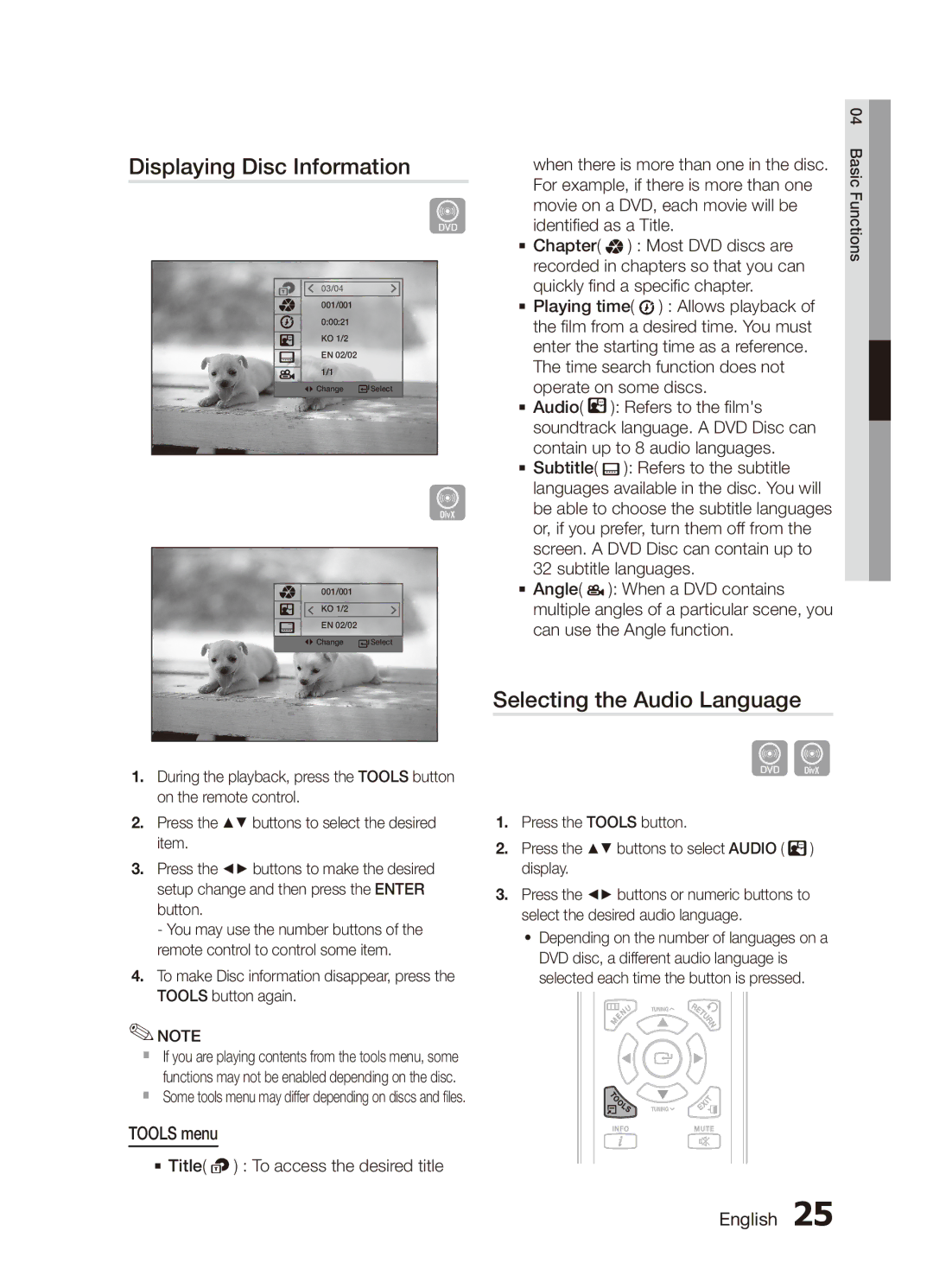MX-C830D/KE, MX-C830D/LAG, MX-C830D/AFR, MX-C830D/HAC, MX-C870D/XFA specifications
The Samsung MX-C830D and its various model variations, including the MX-C830D/UMG, MX-C830D/MEA, MX-C870D/XFA, MX-C830D/HAC, and MX-C830D/AFR, are part of Samsung's robust line of multifunction printers designed for both office and home environments. These models combine versatility with high-performance features, making them ideal for a range of printing needs.One of the standout features of these models is their ability to print, scan, copy, and fax, providing a comprehensive solution for document management. The printers leverage advanced laser printing technology, ensuring sharp text and vibrant images with fast print speeds, making them suitable for high-volume tasks.
The MX-C830D series is known for its user-friendly touchscreen control panel, which simplifies navigation through various functions. This interface is complemented by wireless connectivity options, allowing users to print from their smartphones or tablets using NFC and Wi-Fi Direct technologies. This feature enhances convenience, enabling quick printing from various devices without the need for complex setup processes.
The models also emphasize sustainability, incorporating energy-saving features such as eco-print mode, which reduces paper and toner usage. The toner cartridges are designed for high yield, minimizing the frequency of replacements and lowering overall operating costs. This makes the MX-C830D series particularly appealing to businesses looking to optimize their printing expenses.
Another significant characteristic is the multifunction capability that includes automatic duplex printing. This feature not only conserves paper but also contributes to a more efficient workflow, allowing jobs to be completed with minimal manual intervention. The scanners in the MX-C830D series offer high-resolution capabilities, ensuring that digitized documents maintain clarity and detail.
Regarding security, these printers are equipped with advanced security features that protect sensitive information. Options like secure printing and encrypted data transmission ensure documents remain confidential during usage. This aspect is particularly vital in corporate environments where data security and compliance are critical.
Overall, the Samsung MX-C830D multifunction printers are engineered for performance, efficiency, and user convenience. Their blend of innovative technology and practical features makes them an excellent choice for organizations and individuals seeking reliable and versatile printing solutions.