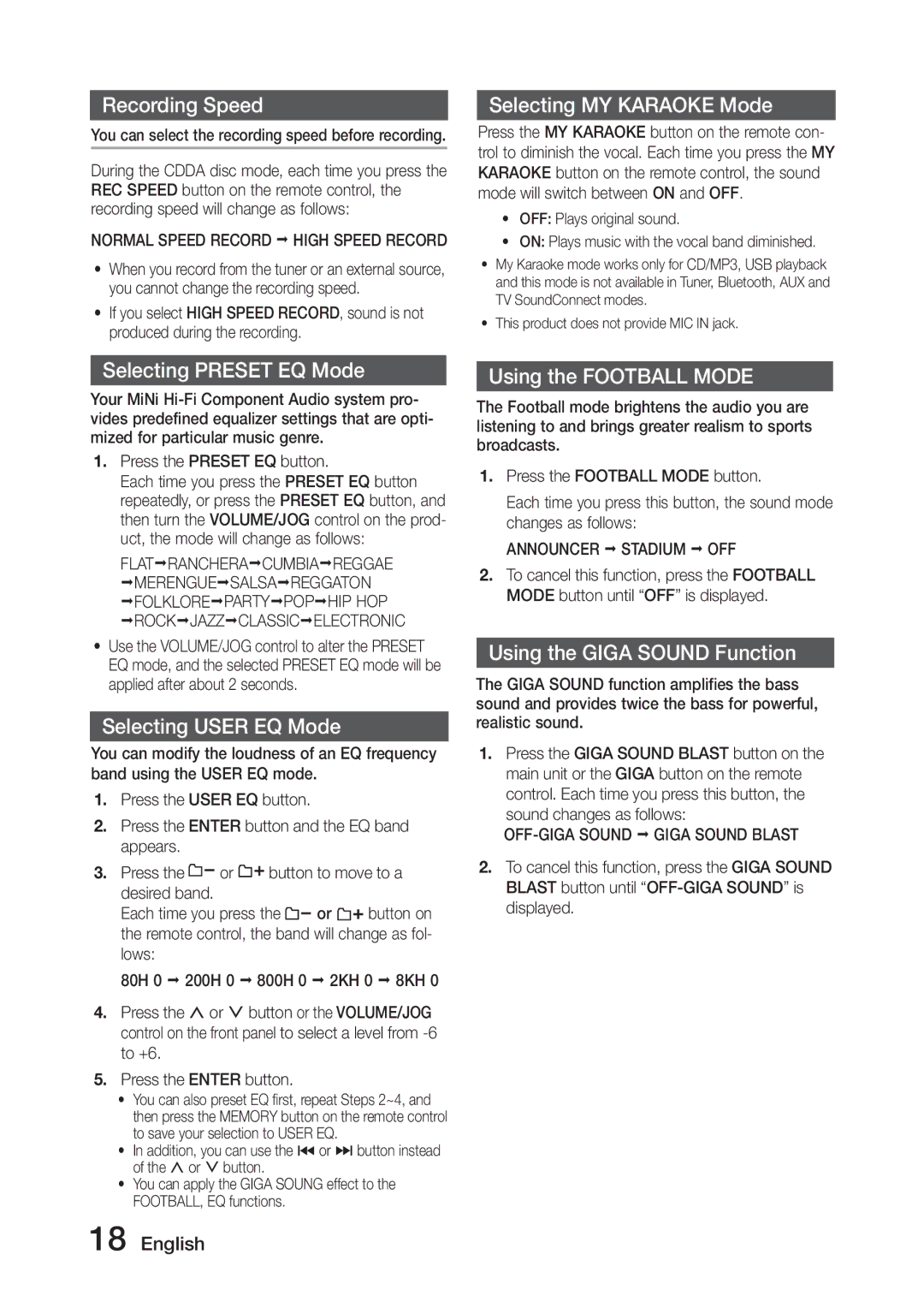MX-J730/EN, MX-J730/ZF, MX-J630/EN, MX-J730/XN, MX-J630/ZF specifications
The Samsung MX-J630/EN and MX-J730/EN are powerful audio systems designed for music enthusiasts who desire superior sound quality and versatile playback options. These models epitomize cutting-edge technology and user-friendly features, making them ideal for home entertainment and parties.One of the main features of both the MX-J630/EN and MX-J730/EN is their robust audio output, delivering rich bass and clear highs. The built-in amplifiers enhance sound performance, creating an immersive listening experience. Users can enjoy powerful sound for various music genres, from thumping bass in hip-hop to the subtle nuances of classical music.
Both systems are equipped with Bluetooth technology, allowing users to wirelessly connect their smartphones, tablets, or laptops. This feature simplifies the process of streaming music from popular services, enhancing the convenience of listening to favorite tracks without the hassle of wires. Moreover, the USB port enables direct playback from flash drives, allowing instant access to a vast library of music.
The MX-J730/EN takes things further with its DJ features, including a built-in mixer, sound effects, and customizable audio settings. Users can experiment with different sound modes, adding reverb or echo to tracks, making it an entertaining choice for parties and gatherings. The system also includes a Karaoke feature, enabling users to sing along to their favorite tunes, adding an extra layer of fun during social gatherings.
With sleek designs, both models feature LED display screens that make navigation easy and visually appealing. The user interface is intuitive, simplifying the selection and configuration of audio settings.
In terms of connectivity, both models offer multiple options, including FM radio and aux ports, ensuring compatibility with a wide range of devices. This makes them versatile solutions for all music lovers who want to enjoy their favorite tunes seamlessly.
The build quality of the MX-J630/EN and MX-J730/EN reflects Samsung's commitment to durability and performance. The systems are designed to withstand the rigors of regular use while maintaining high audio fidelity.
In summary, the Samsung MX-J630/EN and MX-J730/EN audio systems stand out with their advanced features, robust sound performance, and user-friendly interfaces. Whether used for casual listening or lively entertainment, these models offer an exceptional audio experience that caters to a variety of musical preferences.