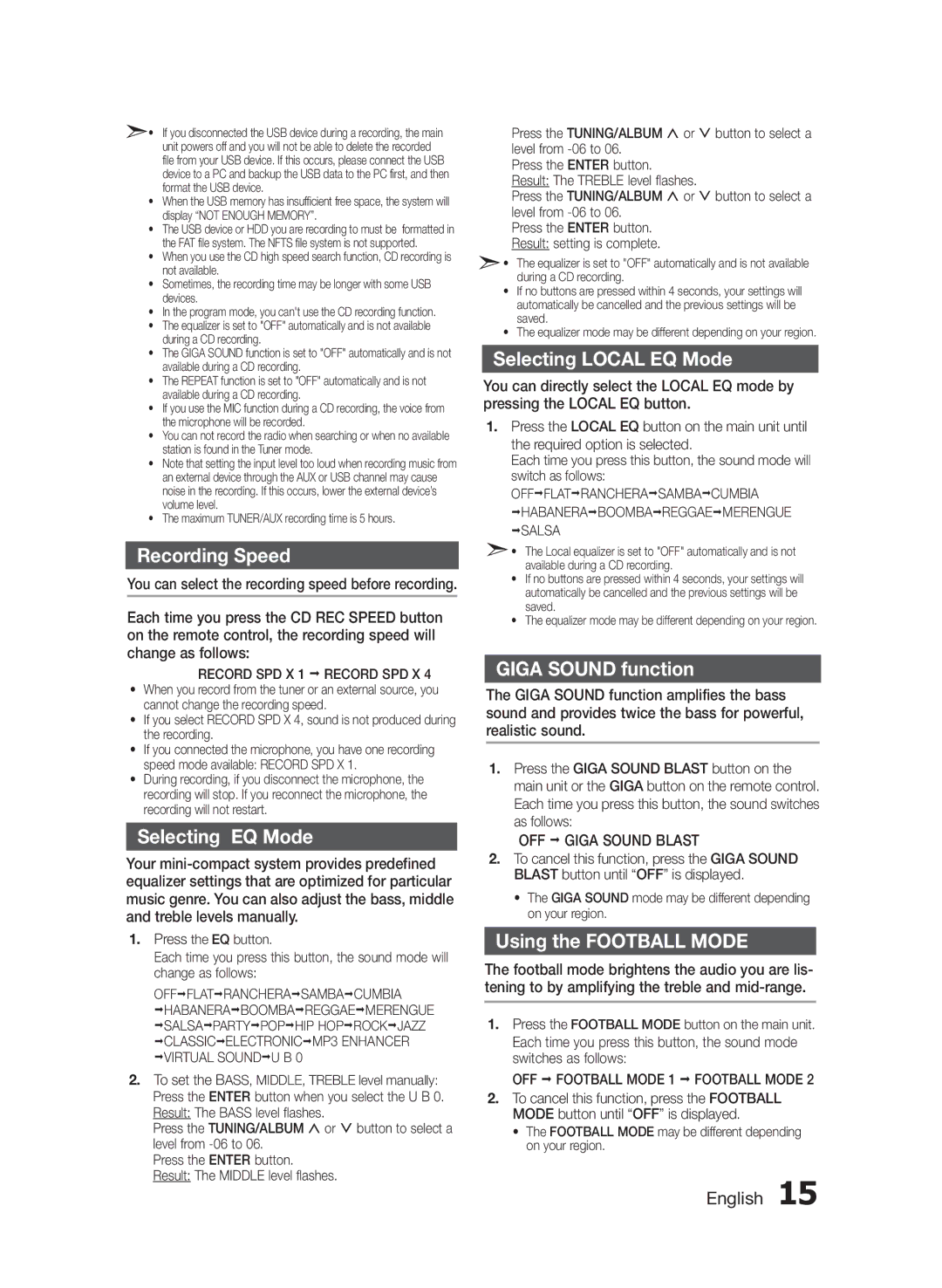MXF630BZA specifications
The Samsung MXF630BZA is a standout model in the realm of kitchen technology, especially for those who prioritize both functionality and sleek design. Boasting a range of features that enhance user experience, this appliance is tailored to meet the demands of modern cooking.One of the most significant aspects of the MXF630BZA is its versatility. This model functions as both a microwave and an oven, allowing users to choose between quick heating and more sophisticated cooking techniques. With multiple cooking modes, including microwave, grill, and convection options, the MXF630BZA caters to a variety of culinary preferences. Whether reheating leftovers, baking, or even roasting, this appliance can handle it all seamlessly.
The design of the MXF630BZA is another noteworthy feature. Its stylish stainless steel exterior not only adds an upscale touch to your kitchen but also ensures durability and easy maintenance. The user interface is intuitive and user-friendly, featuring a digital display and straightforward controls that simplify the cooking process. This combination of aesthetics and practicality makes it a perfect fit for any modern kitchen decor.
In terms of technology, the MXF630BZA integrates Samsung’s Smart Inverter technology, which delivers consistent and precise heating. This innovation allows for even cooking results while conserving energy. Additionally, this model is equipped with a ceramic enamel interior, making it easy to clean and resistant to scratches and stains. This feature not only enhances the appliance’s longevity but also contributes to a more hygienic cooking environment.
Safety is another key consideration in the design of the MXF630BZA. It includes a child safety lock feature, providing peace of mind for families. The appliance is also fitted with an eco mode that helps reduce energy consumption when not in use.
The MXF630BZA stands out not only for its extensive capabilities but also for its commitment to delivering quality results. Users can expect to enjoy perfectly cooked meals with minimal effort, making it an invaluable addition to any kitchen. With its blend of technology, ease of use, and stylish design, the Samsung MXF630BZA represents a forward-thinking approach to culinary needs. Whether you're a professional chef or a home cook, this appliance is sure to elevate your cooking experience to new heights.