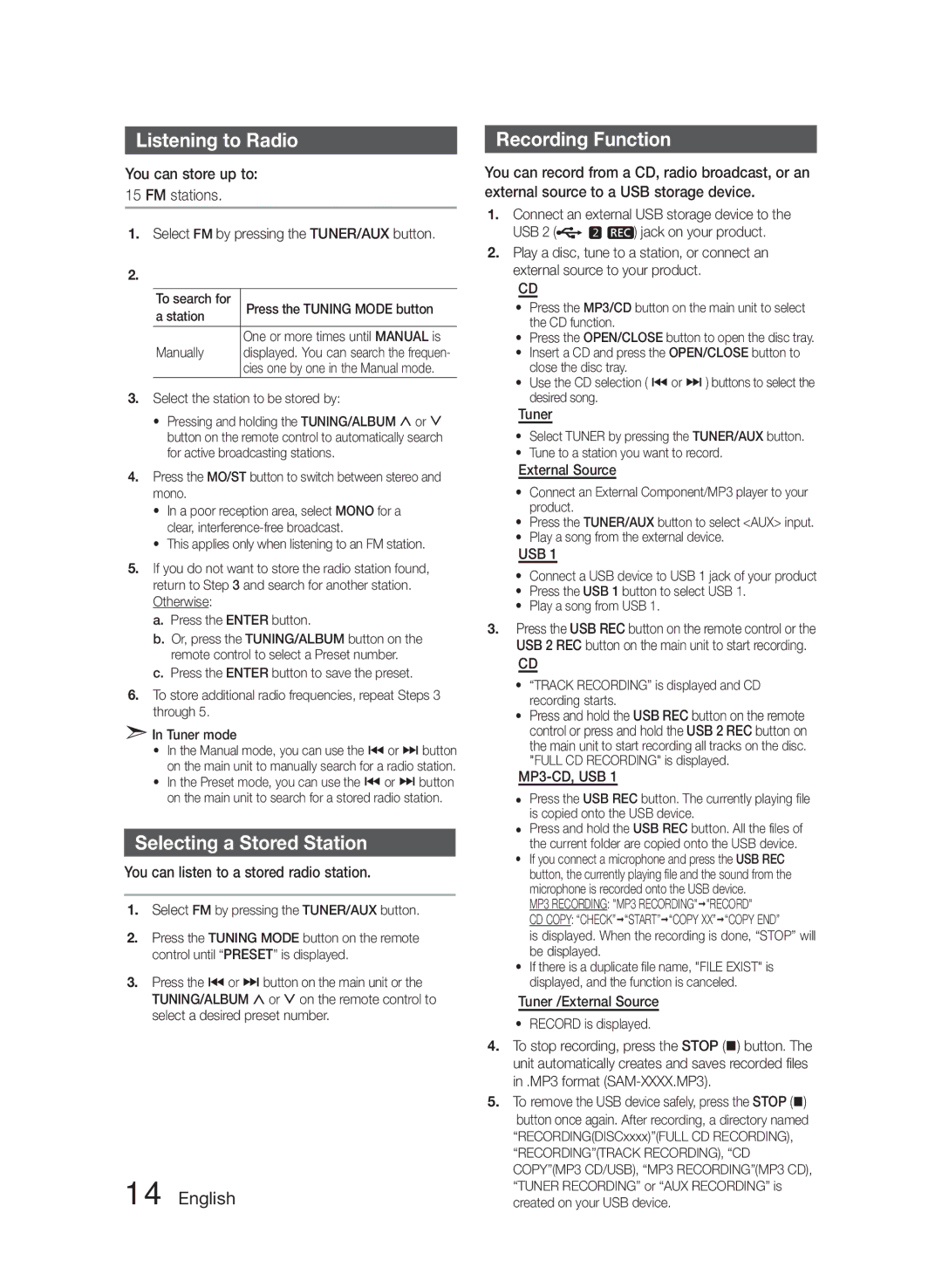MXF830BZA specifications
The Samsung MXF830BZA is an impressive addition to Samsung's lineup of innovative home appliances, designed to meet the needs of modern-day users with its advanced features and cutting-edge technology. This model stands out in the market, appealing to consumers who value efficiency, performance, and smart functionality in their daily tasks.One of the standout features of the Samsung MXF830BZA is its sleek and modern design, which not only enhances the aesthetics of any kitchen but also focuses on practicality. Its compact footprint ensures that it fits seamlessly into various kitchen layouts without sacrificing space or functionality.
The MXF830BZA is equipped with a powerful inverter motor that delivers exceptional cooking performance. This technology allows for precise temperature control, ensuring that food is cooked evenly and to perfection. The inverter technology also exemplifies energy efficiency, reducing overall power consumption while maintaining high cooking standards.
Moreover, this model boasts numerous cooking modes, allowing users to easily switch between microwave, grilling, and convection settings. This versatility makes it an all-in-one cooking solution, perfect for reheating leftovers, grilling meats, or baking delicious treats. The user-friendly interface includes a digital display with intuitive controls, making it easy to select the desired cooking mode and time.
Another significant characteristic of the MXF830BZA is its smart features, which transform traditional cooking into a more convenient experience. Equipped with Wi-Fi connectivity, users can control the appliance remotely through their smartphones. This feature allows for scheduling cooking times, monitoring progress, and even receiving alerts when cooking is complete.
The interior of the MXF830BZA is designed for optimal usability, featuring a spacious cavity that accommodates large dishes and incorporates easy-to-clean surfaces. The removable turntable and steam-clean function enhance convenience, allowing for quick maintenance after use.
In conclusion, the Samsung MXF830BZA is a multi-functional microwave that combines innovative technologies with practical design to cater to modern cooking requirements. Its inverter motor, versatile cooking modes, smart capabilities, and user-friendly features make it a valuable addition to any kitchen. Emphasizing efficiency and ease of use, it is a testament to Samsung's commitment to enhancing the culinary experience for its users.