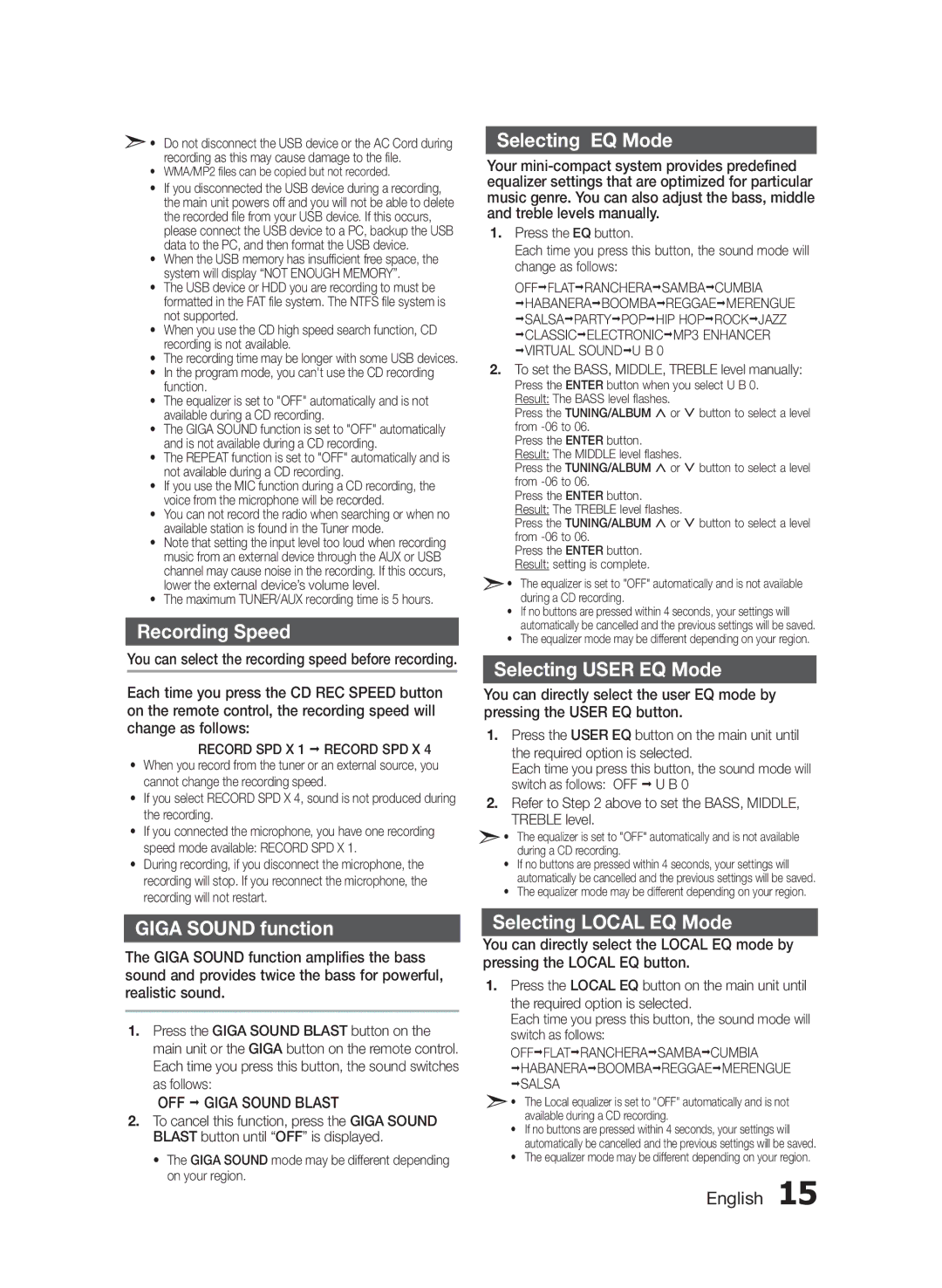•Do not disconnect the USB device or the AC Cord during recording as this may cause damage to the file.
•WMA/MP2 files can be copied but not recorded.
•If you disconnected the USB device during a recording, the main unit powers off and you will not be able to delete the recorded file from your USB device. If this occurs, please connect the USB device to a PC, backup the USB data to the PC, and then format the USB device.
•When the USB memory has insufficient free space, the system will display “NOT ENOUGH MEMORY”.
•The USB device or HDD you are recording to must be formatted in the FAT file system. The NTFS file system is not supported.
•When you use the CD high speed search function, CD recording is not available.
•The recording time may be longer with some USB devices.
•In the program mode, you can't use the CD recording function.
•The equalizer is set to "OFF" automatically and is not available during a CD recording.
•The GIGA SOUND function is set to "OFF" automatically and is not available during a CD recording.
•The REPEAT function is set to "OFF" automatically and is not available during a CD recording.
•If you use the MIC function during a CD recording, the voice from the microphone will be recorded.
•You can not record the radio when searching or when no available station is found in the Tuner mode.
•Note that setting the input level too loud when recording music from an external device through the AUX or USB channel may cause noise in the recording. If this occurs, lower the external device’s volume level.
•The maximum TUNER/AUX recording time is 5 hours.
Recording Speed
You can select the recording speed before recording.
Each time you press the CD REC SPEED button on the remote control, the recording speed will change as follows:
RECORD SPD X 1 ; RECORD SPD X 4
•When you record from the tuner or an external source, you cannot change the recording speed.
•If you select RECORD SPD X 4, sound is not produced during the recording.
•If you connected the microphone, you have one recording speed mode available: RECORD SPD X 1.
•During recording, if you disconnect the microphone, the recording will stop. If you reconnect the microphone, the recording will not restart.
GIGA SOUND function
The GIGA SOUND function amplifies the bass sound and provides twice the bass for powerful, realistic sound.
1.Press the GIGA SOUND BLAST button on the main unit or the GIGA button on the remote control. Each time you press this button, the sound switches as follows:
OFF ; GIGA SOUND BLAST
2.To cancel this function, press the GIGA SOUND BLAST button until “OFF” is displayed.
•The GIGA SOUND mode may be different depending on your region.
Selecting EQ Mode
Your mini-compact system provides predefined equalizer settings that are optimized for particular music genre. You can also adjust the bass, middle and treble levels manually.
1.Press the EQ button.
Each time you press this button, the sound mode will . change as follows:
OFF;FLAT;RANCHERA;SAMBA;CUMBIA
;HABANERA;BOOMBA;REGGAE;MERENGUE ;SALSA;PARTY;POP;HIP HOP;ROCK;JAZZ ;CLASSIC;ELECTRONIC;MP3 ENHANCER ;VIRTUAL SOUND;U B 0
2.To set the BASS, MIDDLE, TREBLE level manually:
Press the ENTER button when you select U B 0. Result: The BASS level flashes.
Press the TUNING/ALBUM , or . button to select a level from -06 to 06.
Press the ENTER button. Result: The MIDDLE level flashes.
Press the TUNING/ALBUM , or . button to select a level from -06 to 06.
Press the ENTER button. Result: The TREBLE level flashes.
Press the TUNING/ALBUM , or . button to select a level from -06 to 06.
Press the ENTER button. Result: setting is complete.
•The equalizer is set to "OFF" automatically and is not available during a CD recording.
•If no buttons are pressed within 4 seconds, your settings will automatically be cancelled and the previous settings will be saved.
•The equalizer mode may be different depending on your region.
Selecting USER EQ Mode
You can directly select the user EQ mode by pressing the USER EQ button.
1.Press the USER EQ button on the main unit until
the required option is selected.
Each time you press this button, the sound mode will switch as follows: OFF ; U B 0
2.Refer to Step 2 above to set the BASS, MIDDLE, TREBLE level.
•The equalizer is set to "OFF" automatically and is not available during a CD recording.
•If no buttons are pressed within 4 seconds, your settings will automatically be cancelled and the previous settings will be saved.
•The equalizer mode may be different depending on your region.
Selecting LOCAL EQ Mode
You can directly select the LOCAL EQ mode by pressing the LOCAL EQ button.
1.Press the LOCAL EQ button on the main unit until
the required option is selected.
Each time you press this button, the sound mode will switch as follows:
OFF;FLAT;RANCHERA;SAMBA;CUMBIA
;HABANERA;BOOMBA;REGGAE;MERENGUE ;SALSA
•The Local equalizer is set to "OFF" automatically and is not available during a CD recording.
•If no buttons are pressed within 4 seconds, your settings will automatically be cancelled and the previous settings will be saved.
•The equalizer mode may be different depending on your region.
English 15