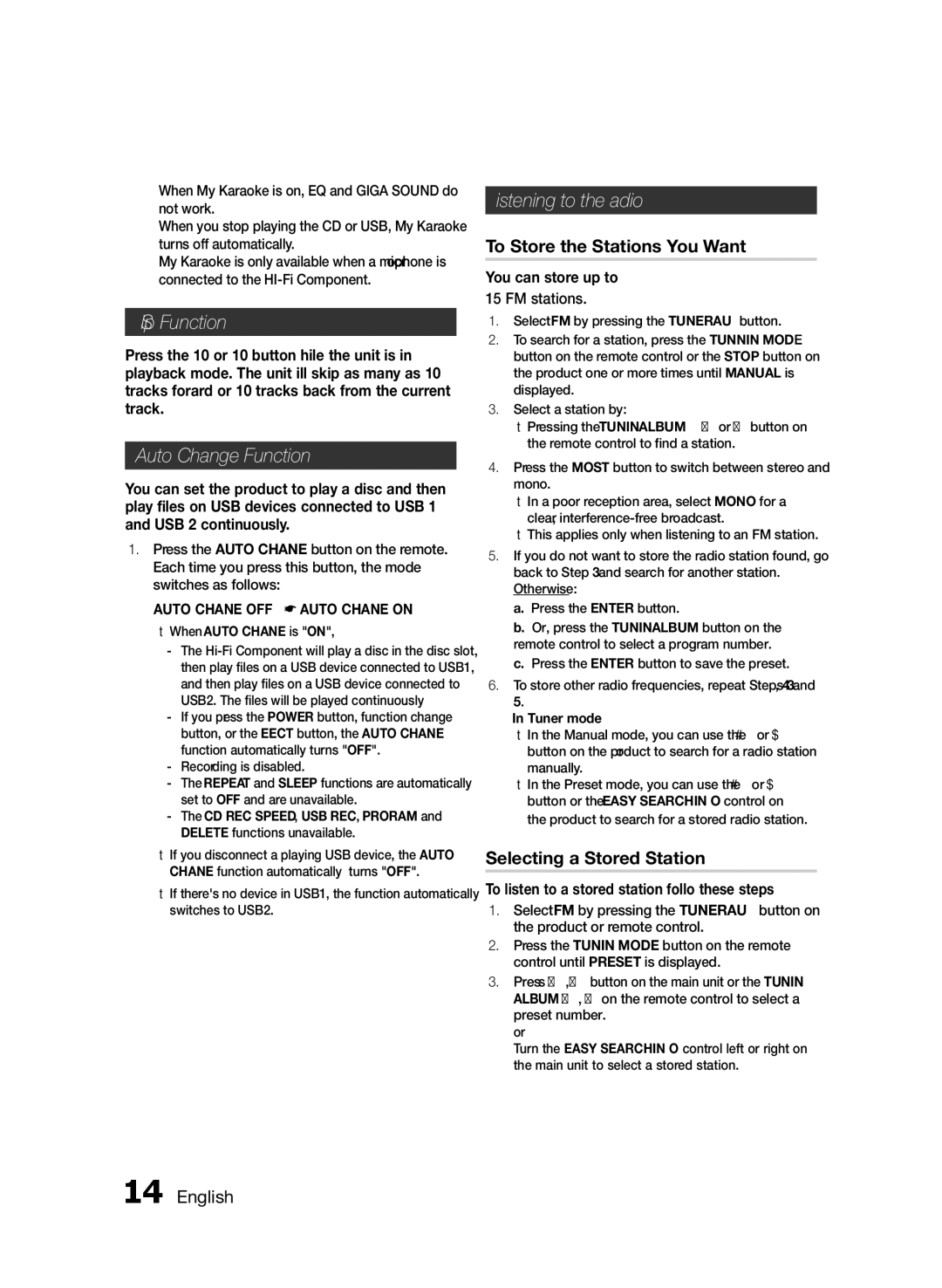Basic Functions
`` When My Karaoke is on, EQ and GIGA SOUND do not work.
`` When you stop playing the CD or USB, My Karaoke turns off automatically.
`` My Karaoke is only available when a microphone is connected to the
10 Skip Function
Press the +10 or
Auto Change Function
You can set the product to play a disc, and then play files on USB devices connected to USB 1 and USB 2 continuously.
1.Press the AUTO CHANGE button on the remote. Each time you press this button, the mode switches as follows:
AUTO CHANGE OFF ; AUTO CHANGE ON
•When AUTO CHANGE is "ON",
-- Recording is disabled.
•If you disconnect a playing USB device, the AUTO CHANGE function automatically turns "OFF".
•If there's no device in USB1, the function automatically switches to USB2.
Listening to the Radio
To Store the Stations You Want
You can store up to: 15 FM stations.
1.Select FM by pressing the TUNER/AUX button.
2.To search for a station, press the TUNNING MODE button on the remote control or the STOP button on the product one or more times until MANUAL is displayed.
3.Select a station by:
•Pressing the TUNING/ALBUM , or . button on the remote control to find a station.
4.Press the MO/ST button to switch between stereo and mono.
•In a poor reception area, select MONO for a clear,
•This applies only when listening to an FM station.
5.If you do not want to store the radio station found, go back to Step 3 and search for another station. Otherwise:
a. Press the ENTER button.
b. Or, press the TUNING/ALBUM button on the remote control to select a program number.
c. Press the ENTER button to save the preset.
6.To store other radio frequencies, repeat Steps 3, 4 and
5.
➣➣In Tuner mode
•In the Manual mode, you can use the [ or ] button on the product to search for a radio station manually.
•In the Preset mode, you can use the [ or ] button or the EASY SEARCHING JOG control on the product to search for a stored radio station.
Selecting a Stored Station
To listen to a stored station, follow these steps:
1.Select FM by pressing the TUNER/AUX button on the product or remote control.
2.Press the TUNING MODE button on the remote control until “PRESET” is displayed.
3.Press [,] button on the main unit or the TUNING/ ALBUM , , . on the remote control to select a preset number.
or
Turn the EASY SEARCHING JOG control left or right on the main unit to select a stored station.