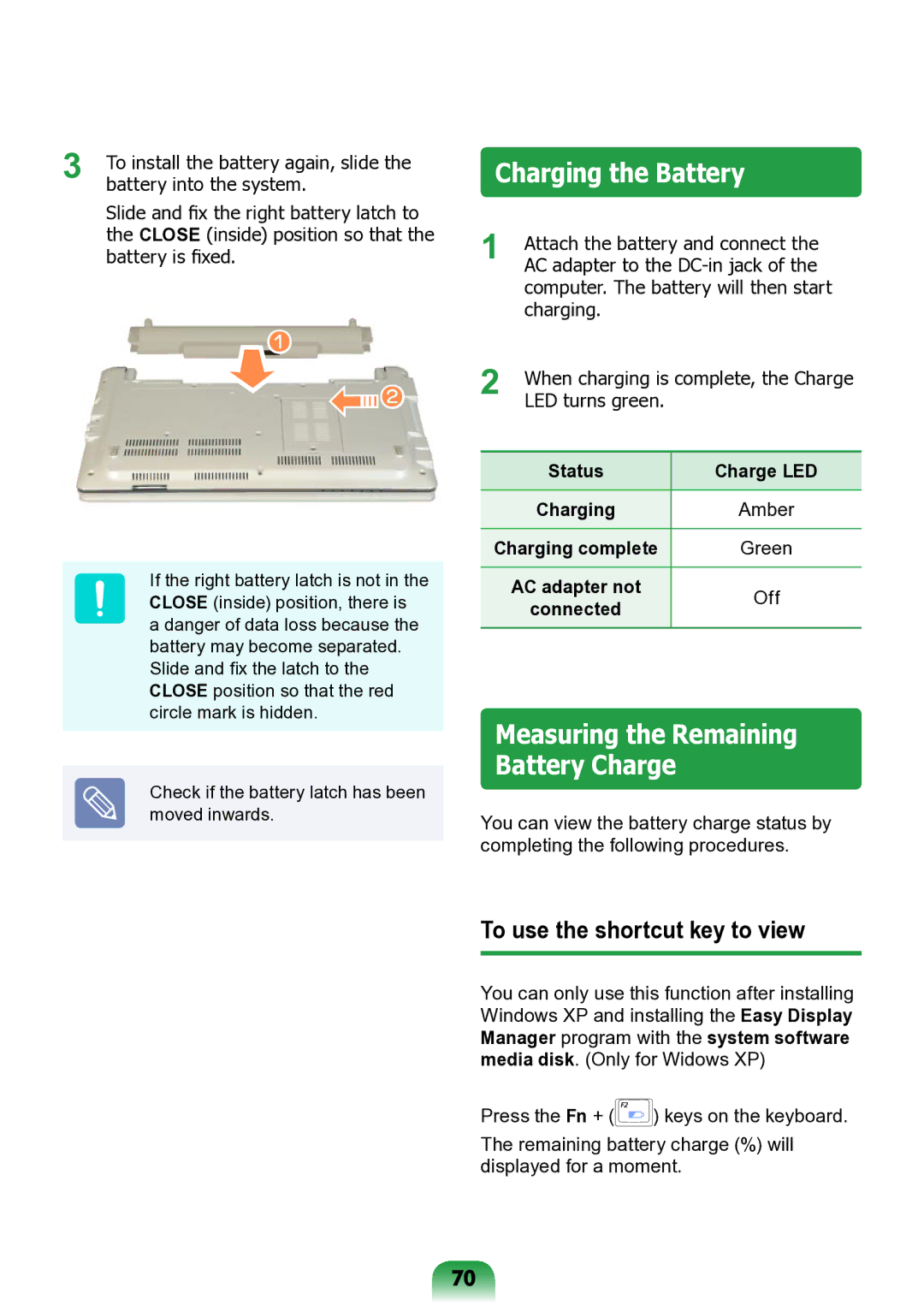3 | To install the battery again, slide the |
battery into the system. |
Slide and fix the right battery latch to the CLOSE (inside) position so that the battery is fixed.
z
![]()
![]() x
x
If the right battery latch is not in the CLOSE (inside) position, there is a danger of data loss because the battery may become separated. Slide and fix the latch to the CLOSE position so that the red circle mark is hidden.
Check if the battery latch has been moved inwards.
Charging the Battery
1 | Attach the battery and connect the | |
AC adapter to the | ||
| computer. The battery will then start | |
| charging. |
|
2 | When charging is complete, the Charge | |
LED turns green. |
| |
|
|
|
| Status | Charge LED |
|
|
|
| Charging | Amber |
|
| |
Charging complete | Green | |
|
|
|
| AC adapter not | Off |
| connected | |
|
| |
|
|
|
Measuring the Remaining Battery Charge
You can view the battery charge status by completing the following procedures.
To use the shortcut key to view
You can only use this function after installing Windows XP and installing the Easy Display Manager program with the system software media disk. (Only for Widows XP)
Press the Fn + (![]() ) keys on the keyboard.
) keys on the keyboard.
The remaining battery charge (%) will displayed for a moment.
70