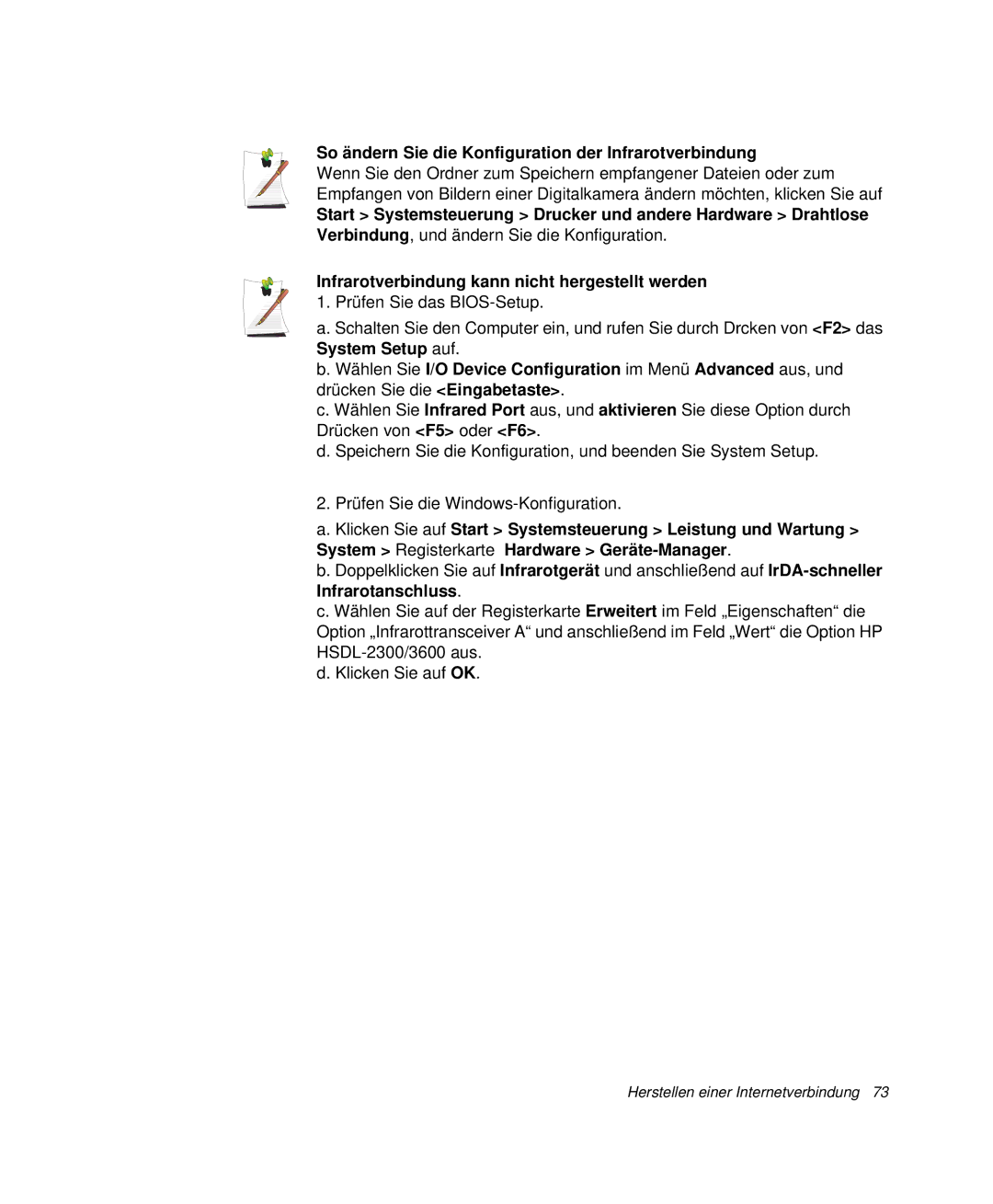NP-P40TV03/SEG, NP-P40TV04/SEG, NP-P40CV01/SEG specifications
The Samsung NP-P40CV01/SEG, NP-P40TV04/SEG, and NP-P40TV03/SEG laptops represent a remarkable blend of innovation and performance. Designed for users seeking a reliable and versatile computing experience, these models boast a suite of features that cater to various needs, from everyday tasks to multimedia consumption.One of the standout features of these laptops is their powerful processor options. Equipped with Intel Core CPUs, they deliver impressive computing power, enabling smooth multitasking and efficient performance, whether running demanding applications or streaming high-definition content. This makes them an ideal choice for both professionals and students who require responsive machinery for their daily activities.
The display quality on these models is another notable attribute. With high-resolution screens offering vibrant colors and sharp images, users can enjoy an immersive viewing experience. Whether for watching movies, editing photos, or working on documents, the clarity and definition provided are superior, making these laptops well-suited for creative tasks.
Battery life is a critical characteristic of the NP-P40 series, designed to support long hours of use without the need for frequent recharging. Users can stay productive throughout the day, whether in the office, at school, or on the go, thanks to the efficient power management technologies embedded within these laptops.
In terms of connectivity, the NP-P40 models come equipped with a variety of ports, including USB 3.0, HDMI, and Ethernet, allowing for fast data transfer and compatibility with a range of external devices. This versatility ensures that users can easily connect to peripherals, monitors, and networks, enhancing their overall productivity.
Furthermore, the design of these laptops reflects Samsung's commitment to style and functionality. Slim profiles and lightweight constructions make them highly portable, appealing to users who value aesthetics without sacrificing performance. The durable build quality ensures that these machines can withstand daily wear and tear, promising longevity.
Lastly, the integration of Samsung's advanced security features protects user data, making these laptops a secure choice for both personal and professional use. With the combination of performance, design, and security, the Samsung NP-P40CV01/SEG, NP-P40TV04/SEG, and NP-P40TV03/SEG stand out as excellent options in the competitive laptop market, catering to a wide range of user needs and preferences.