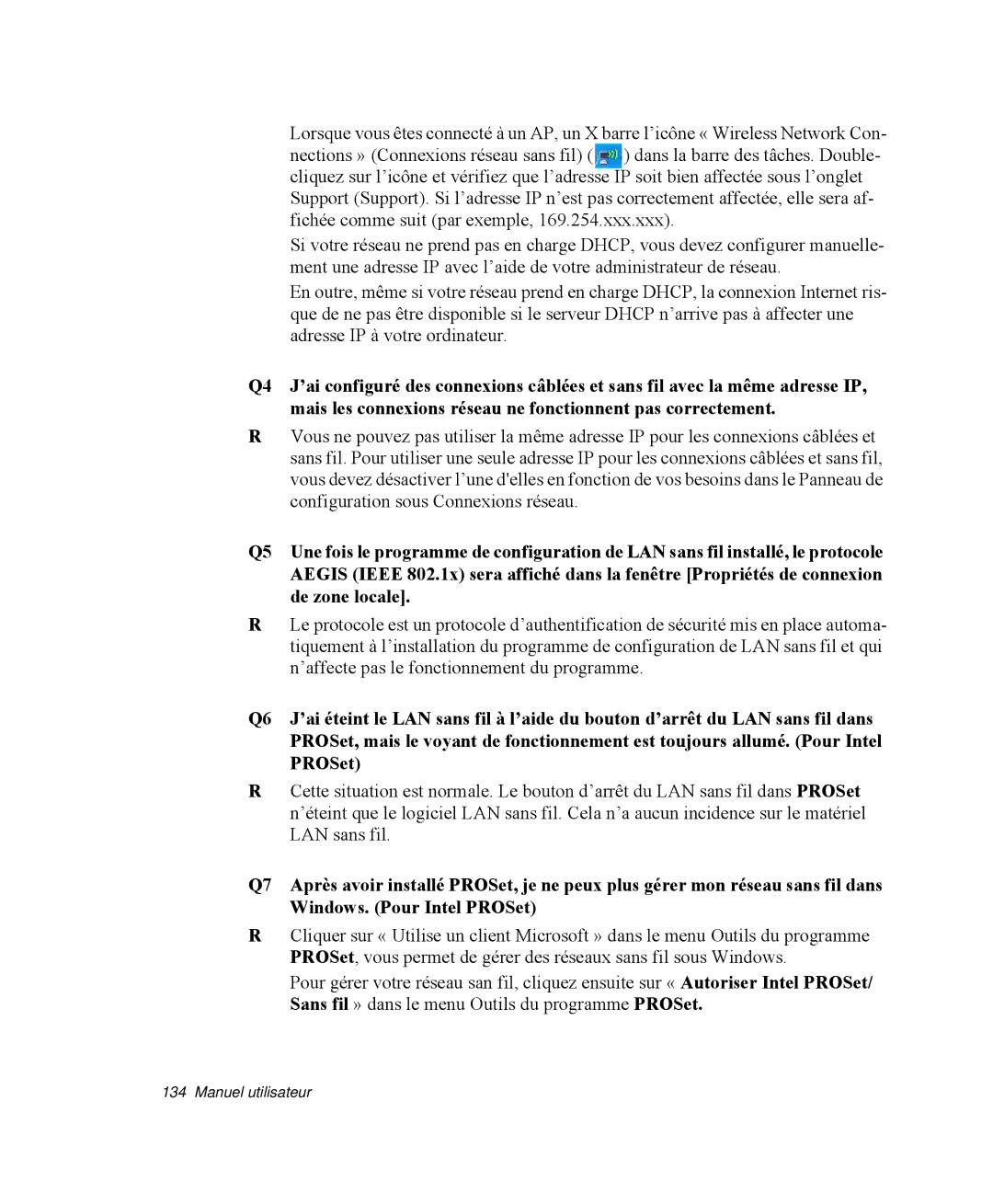NP-R40FY02/SEF, NP-R40K000/SEF, NP-R40R004/SEF, NP-R40RY01/SEF, NP-R40E001/SEF specifications
The Samsung NP-R40 series, including models NP-R40FY03/SEF, NP-R40FY05/SEF, NP-R40FY00/SEF, NP-R40FY04/SEF, and NP-R40FY01/SEF, represents a blend of performance, durability, and versatility suitable for both personal and professional use. These laptops were designed to meet the demands of users seeking a reliable computing solution, packed with features that enhance productivity and entertainment.One of the standout features of the NP-R40 series is its powerful Intel processor options, which provide robust performance for multitasking and running various applications. The processors are paired with ample RAM, allowing users to efficiently switch between programs without noticeable lag. This configuration makes the NP-R40 series ideal for students, professionals, and casual users alike.
The series boasts stunning visual capabilities, with a vibrant display that supports high resolutions. This makes it particularly suitable for media consumption, graphic design, and everyday use. The integrated graphics ensure smooth visuals during gaming and multimedia playback, enhancing the overall user experience.
Samsung has also prioritized connectivity in the NP-R40 models. These laptops come equipped with multiple USB ports, HDMI outputs, and an intuitive VGA connection, making it easy to connect to external devices such as monitors, projectors, and peripherals. Wireless connectivity options include Wi-Fi and Bluetooth, allowing users to stay connected without cumbersome cables.
Durability is another critical aspect of the NP-R40 series. The laptops feature a robust chassis that is designed to withstand daily wear and tear, ensuring longevity in performance. This makes the NP-R40 series a solid choice for users who are frequently on the go.
Additionally, the NP-R40 models are equipped with a user-friendly interface and a comfortable keyboard layout, enhancing the typing experience, whether for work or leisure. The touchpad is responsive and supports multi-touch gestures, contributing to ease of navigation.
In terms of storage, the NP-R40 series offers various options, including traditional hard drives and more modern solid-state drives, catering to different user preferences and needs. This flexibility allows for faster boot times and data access, significantly improving overall system responsiveness.
In conclusion, the Samsung NP-R40FY03/SEF, NP-R40FY05/SEF, NP-R40FY00/SEF, NP-R40FY04/SEF, and NP-R40FY01/SEF models are engineered to provide a balanced mix of performance, connectivity, and durability. These laptops are well-suited for users seeking reliability and functionality in an attractive, portable package. Whether for academic, professional, or personal use, the NP-R40 series stands out as a capable choice in its category.