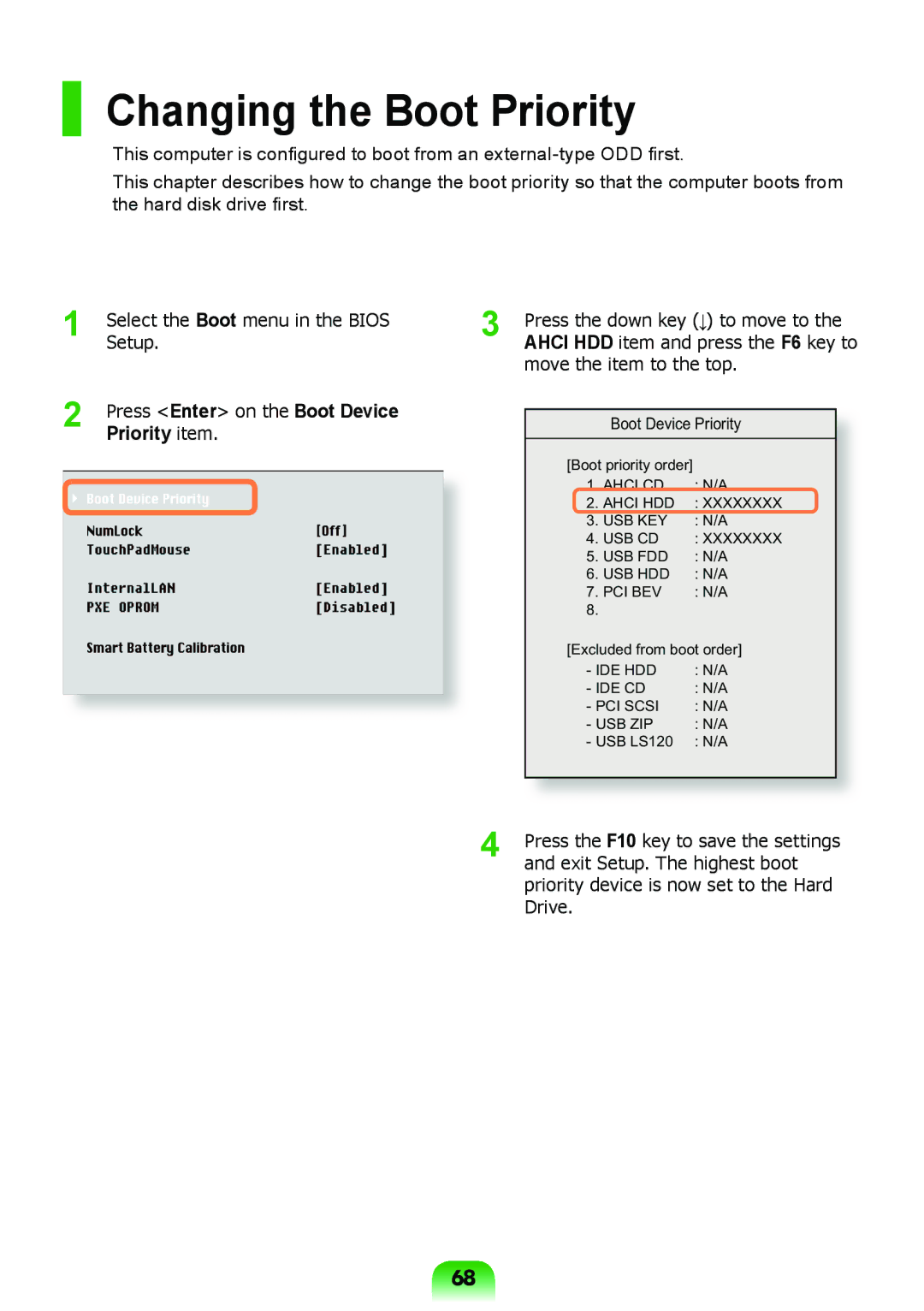NP-RV408-A01RU, NP-RV408-A01VN, NP-RV408-A01UA specifications
The Samsung NP-RV508 and NP-RV408 series laptops, including models NP-RV508-S01RU, NP-RV508-A01RU, NP-RV408-A01RU, NP-RV508-A01EE, and NP-RV508-A02RU, are designed to cater to users seeking a reliable balance between performance, portability, and affordability. These laptops are equipped with a range of features and technologies that make them suitable for both personal and professional use.One of the standout features of the NP-RV508 and NP-RV408 series is their compact design. Weighing around 2 kg and characterized by a sleek profile, they are easy to carry, making them an ideal choice for students and professionals who are always on the go. The series also boasts a 15.6-inch LED display that delivers vibrant colors and sharp images, making it perfect for multimedia consumption, document editing, and casual gaming.
Powering these laptops, users will find Intel's range of processors, including the dependable Intel Core i3 and i5 options in select models. These processors provide sufficient processing power for multitasking, allowing users to run several applications simultaneously with minimal lag. Coupled with 4GB to 8GB of RAM across the models, users can expect smooth performance whether browsing the internet, streaming videos, or working on productivity tasks.
Storage is another area where the NP-RV508 and NP-RV408 series shine. Depending on the specific model, users can choose between traditional hard disk drives (HDD) that provide ample space for files and applications or solid-state drives (SSD) for faster performance and quicker boot times. This flexibility caters to different user preferences, whether looking for more storage capacity or improved speed.
The laptops feature integrated Intel HD Graphics, suitable for casual gaming and multimedia playback. For connectivity, the models come equipped with multiple USB ports, HDMI output, VGA port, and an Ethernet jack, ensuring users can connect to various devices, from external displays to peripherals.
Battery life is also commendable in these laptops, with many users reporting several hours of usage on a single charge. This attribute is particularly beneficial for users who need to work remotely or travel frequently, as it reduces the need for constant recharging.
In terms of software, the NP-RV508 and NP-RV408 laptops usually come pre-installed with Windows operating systems, providing users with a familiar interface and access to a wide array of applications.
In summary, the Samsung NP-RV508 and NP-RV408 series laptops, including the models NP-RV508-S01RU, NP-RV508-A01RU, NP-RV408-A01RU, NP-RV508-A01EE, and NP-RV508-A02RU, offer a compelling mix of performance, portability, and functionality. With features that cater to diverse user needs, these laptops represent a strong choice for anyone seeking a reliable computing solution without breaking the bank.