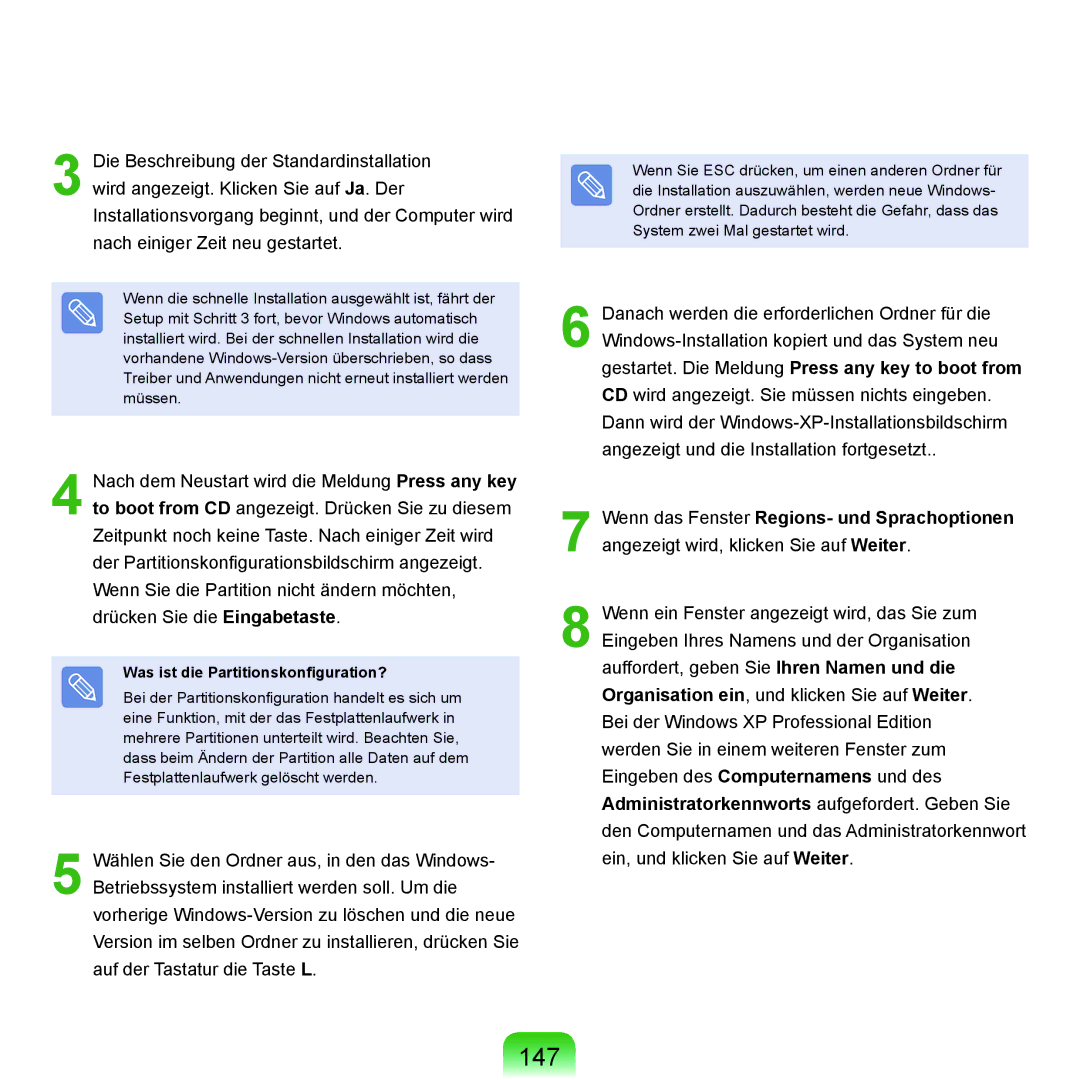NP-X22A003/SEG, NP-X22T001/SEG, NP-X22T000/SEG, NP-X22A000/SEG, NP-X22A002/SEG specifications
The Samsung NP-X22 series of laptops, which includes models NP-X22T000/SEF, NP-X22A001/SEF, NP-X22A005/SEF, NP-X22A002/SEF, and NP-X22A001/SEG, is designed to cater to a range of computing needs, combining portability with performance. These laptops are particularly noted for their sleek design and lightweight build, making them an excellent choice for users who require mobility without sacrificing power.One of the standout features of the NP-X22 series is its Intel Core processor. These machines are equipped with robust processing capabilities, which ensure smooth multitasking and efficient performance across various applications. Whether you are editing documents, browsing the internet, or running intensive software, the NP-X22 series delivers reliable output.
In terms of display, the NP-X22 models boast a high-definition screen, providing vibrant colors and sharp images. This feature enhances the overall viewing experience, making it ideal for media consumption, gaming, and professional presentations. The screen size is also well-suited for portability, allowing users to easily carry the laptop without feeling burdened.
The NP-X22 series is equipped with multiple connectivity options, including USB ports, HDMI, and Ethernet, facilitating easy connections to external devices and networks. Additionally, the inclusion of wireless connectivity options such as Bluetooth and Wi-Fi ensures users can stay connected on the go.
Battery life is another crucial aspect of the NP-X22 models, with many offering extended usage times that cater to busy lifestyles. This means users can work, study, or enjoy entertainment for hours without needing to recharge, enhancing productivity and convenience.
Furthermore, the build quality of the NP-X22 laptops is commendable, featuring a durable chassis that can withstand the rigors of daily use. The keyboard is designed for comfort, enabling a comfortable typing experience for extended periods.
In conclusion, the Samsung NP-X22 series, including models NP-X22T000/SEF, NP-X22A001/SEF, NP-X22A005/SEF, NP-X22A002/SEF, and NP-X22A001/SEG, represents a blend of performance, portability, and quality. Whether for business, education, or personal use, these laptops offer a compelling solution for those in need of a reliable, efficient, and stylish computing device.