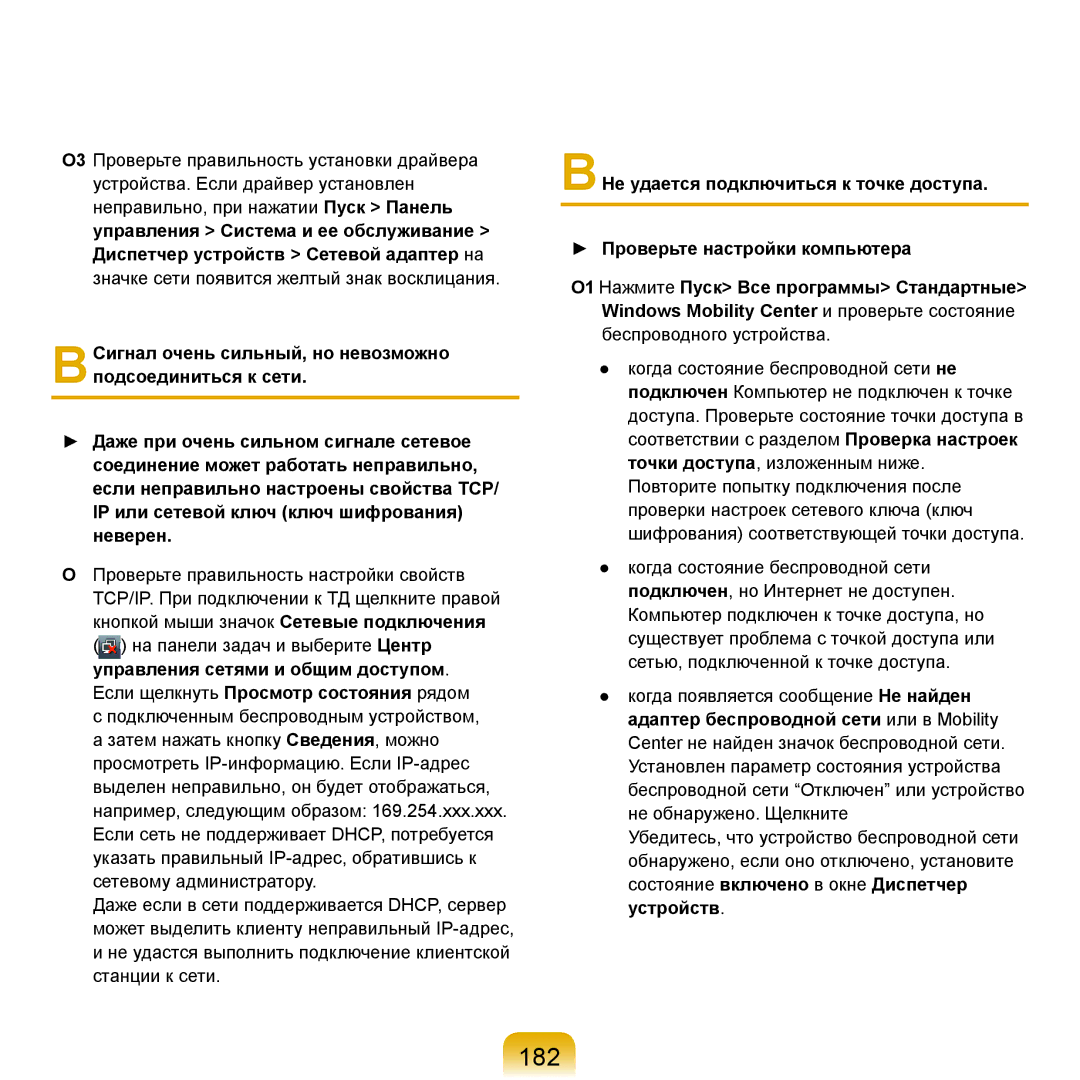NP-X65A003/SER, NP-X65A005/SER, NP-X65A004/SER, NP-X65A007/SER, NP-X65A001/SER specifications
The Samsung NP-X65 series is a collection of robust laptops designed for both professional and personal use, offering an array of features that cater to a wide range of computing needs. Notable models in this series include the NP-X65A001/SER, NP-X65A007/SER, NP-X65A004/SER, NP-X65A005/SER, and NP-X65A003/SER, each distinguished by their advanced technologies and characteristics.One of the defining features of the NP-X65 series is its powerful performance. The laptops are equipped with high-performance Intel processors, providing users with the speed and efficiency needed to handle demanding applications. Whether running intensive software for video editing or multitasking across various programs, these laptops deliver a smooth computing experience.
The design of the NP-X65 series emphasizes portability and durability, making it an excellent choice for professionals on the go. With lightweight construction and a slim profile, these laptops are easy to transport, while their robust build quality ensures they can withstand the rigors of daily use.
Display quality is another highlight of the NP-X65 series. The models come with vibrant screens that offer sharp image clarity, making them ideal for multimedia consumption and presentations. The high-resolution display ensures that colors are vivid and details are crisp, enhancing the overall user experience.
Another key characteristic of the NP-X65 series is connectivity. These laptops are equipped with a variety of ports, including USB 3.0, HDMI, and Ethernet, ensuring compatibility with a wide range of peripherals and networks. This flexibility allows users to expand their workstation setup with ease, whether by connecting to external monitors or utilizing external storage devices.
Battery life is also commendable in the NP-X65 series. They are designed to provide extended usage time, allowing users to stay productive throughout the day without the constant need to recharge. This focus on energy efficiency makes them suitable for users who may work in environments with limited access to power outlets.
Furthermore, the NP-X65 series incorporates advanced security features to protect user data. With options for fingerprint recognition and security software, users can have peace of mind knowing that their sensitive information is safeguarded.
In summary, the Samsung NP-X65 series exemplifies a blend of performance, design, and functionality. Its powerful processing capabilities, high-quality display, extensive connectivity options, and strong battery life cater to a diverse range of users. Whether for business, education, or entertainment, these laptops stand out as reliable tools that meet the demands of modern computing.