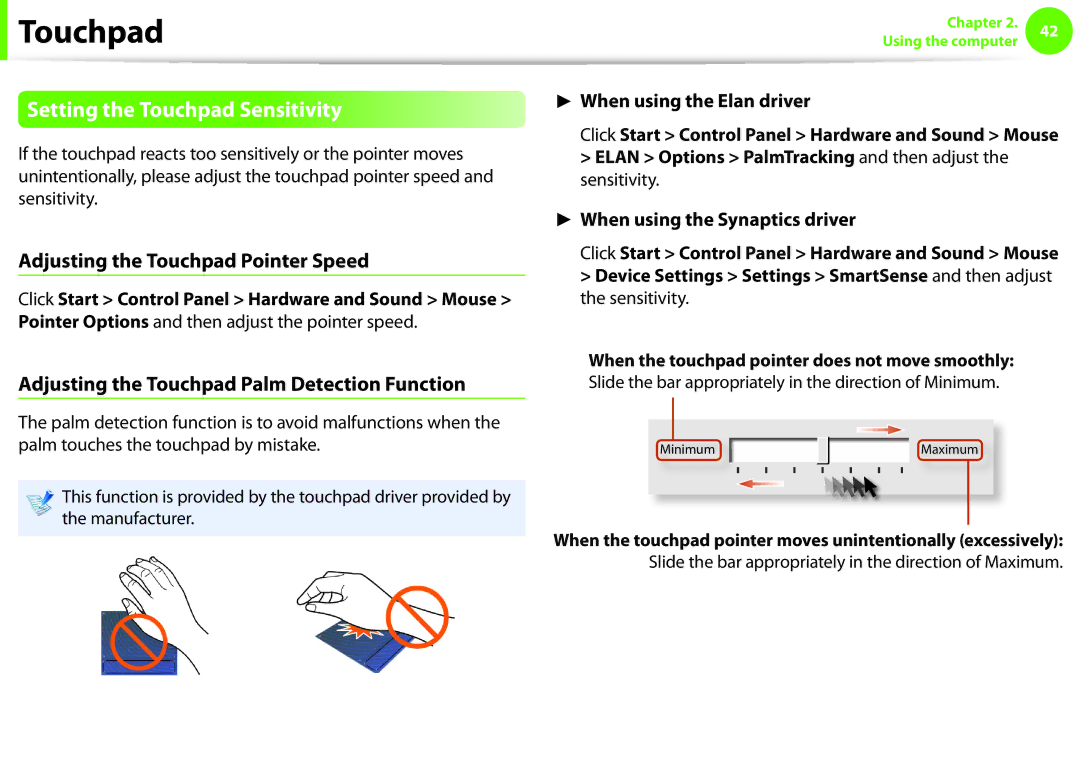User Guide
Contents
Chapter Getting Started
Tips
Before You Start
Using the software
Start All Programs Start All Programs Samsung
Copyright
Safety Precaution Notations
Precautions for Operating System Support
Text Notations
About the capacity representation of the storage
About the Product Capacity Representation Standard
About Memory Capacity Representation
There is a danger of suffocation
Safety Precautions
Installation Related
Keep the plastic bags out of the reach of children
Do not touch the main plug or power cord with wet hands
Power Related
Do not unplug the power cord by pulling the cable only
Connect the power cord to the AC adapter firmly
AC Adapter Usage Precautions
Use only the AC adapter supplied with the product
Use an authorized battery and AC adapter only
Battery Usage Related
There is a danger of electric shock or choking
There is a danger of an explosion or fire
There is a danger of electric shock or damage to the product
Usage Related
This may result in harming or burning your skin
Upgrade Related
Never disassemble the power supply or AC adapter
Removable battery type, remove the external battery
Security and Movement Related
Do not place a heavy object over the product
Use only a battery authorized by Samsung Electronics
Dispose of worn-out batteries properly
Use a wall outlet or multi-plug with a grounding part
Take care not to drop the product while using it
Do not insert your fingers into the PC Card Slot
Do not use a damaged or modified CD/Floppy Disk
Check CDs for cracks and damage prior to use
Never disassemble or repair the product by yourself
Take care when touching the product or parts
Take care not to throw or drop a computer part or device
Use parts authorized by Samsung Electronics only
Safety Precautions
When using the AC power plug
Using the power supply in an airplane
When using the Airplane Charging Converter
When using the auto adapter
Proper Posture
Proper Posture During Computer Use
Hand Position
Eye Position
Keep your arm at a right angle as shown by the figure
Illumination
Volume Control Headphones and Speakers
Check your volume first to listen to music
Use Time Break Time
Front View
Overview
Using the camera, web cam
Wireless Button
Status Indicators
Right View
What is an e-SATA port?
Left View
What is a Chargeable USB port?
Emitted through these holes
Type a Model Type B Model
Bottom View
Turning the computer on
Entering Sleep mode
Adjusting the screen brightness
Turning the Computer On and Off
Purchased operating system
Turning the computer off
Save all your data before clicking on Shut down
Chapter Using the computer
Shortcut Keys
Keyboard
Connected to the computer
Mutes or cancels mute
Controls the volume
Controls the screen brightness
Other Function Keys
Numeric Key For 14, 15.6 inch models
Basic Touchpad Functions
Touchpad
Moving the cursor on the screen
Drag Function
Click Function
Right Button Function
Double-Click Function
Scroll function Zoom functions Move Function
Configuring the Gesture Function
Move Function
Scroll Function
Zoom Functions
Elan Options PalmTracking and then adjust the sensitivity
Setting the Touchpad Sensitivity
Adjusting the Touchpad Pointer Speed
Adjusting the Touchpad Palm Detection Function
Touchpad On/Off Function
Auto-locking when connecting USB mouse
Locking with shortcut keys
Scroll Button
Pointing Stick Optional
Pointing Stick
Pointing Stick Right Button
Basic Pointing Stick Functions
Move Holding down Pointing stick left button
Pointing Stick On/Off Function
Adjusting the Pointing Stick Sensitivity
Adjusting the Pointer Speed
Adjusting the Pointing Stick Touch Sensitivity
Auto-locking when connecting USB mouse
Eject
To eject a CD when the CD drive does not work or
Inserting and Ejecting a CD
Hole
Remove the CD drive
Installing/Removing the CD drive
Pull the CD drive separation latch
Outward, then
To insert a card
ExpressCard Slot Optional
To remove a card
Multi Card Slot Optional
Using the card
Using a Mini SD
Format
To remove a memory card
To format a memory card
Click Start Computer
About the connection cable
Connecting an External Display Device
External Monitor
Connecting to the monitor port
Settings program Alternatively, to set up dual view
Monitor or TV with the monitor cable 15 pin
External Monitor Projector
Connecting through the Hdmi port Optional
Monitor mode Since pressing Key while holding down
Settings program
You can view the graphics card type by selecting Device
Setting up Hdmi TV video Optional
Manager Display adapters and then clicking the + symbol
Basic Mode and click OK
Vertical HorizontalResize Bar
Panel
Select a Task window in the left panel, select
Click Resize Desktop
Setting up Hdmi TV audio Optional
You can register executable files EXE only
Using Nvidia graphics more efficiently optional
Select 3D Settings Manage 3D settings in the left pane
Select the Program Settings tab
Both the computer and the digital device must be turned
Connecting and using a camera or camcorder
You can save a file stored on a device onto the computer by
Cable
Using the Sound Recorder
Adjusting the Volume
Adjusting the Volume using the Keyboard
Adjusting the Volume using the Volume Adjustment Program
Using SoundAlive Optional
Select the Speakers, click Set Default and click OK
Connecting and using a headphone or microphone
Using the headphone jack
Using the microphone jack
Connect a LAN cable to the computer’s LAN port
Wired Network
Connecting to a Wired LAN through Windows
Settings in the left menu pane
Select Internet Protocol Version 4TCP/IPv4 from the list
Select Local Area Connection and click the right button
Touch pad and select Properties
Right-click on the Local Area Connection and select
Using the WOL Wake On LAN function
Configure the IP settings
Network settings have been completed
Wired Network
What is an Access Point AP?
Wireless Network Optional
Screen figures and terms may differ depending on the model
Connecting to a Wireless LAN through Windows
When the wireless LAN is not connected
Normal Wireless LAN Status
Abnormal Wireless LAN Status
When you are not connected to the Internet
Setting Up the TPM
Using the TPM Security Device Optional
Initializing the TPM chip
Repeatedly
Initializing the TPM chip
Register the TPM program
Status item and set the item to Enable and Activate
Press the F10 key to save the changes
Logo screen appears, press the F2 key repeatedly
Registering the TPM program
Installing the TPM program
When the TPM program installation is completed, click Start
Security authentication settings begin with
Virtual drive is created in the following location
Encrypt from the pop-up menu
Using the TPM program
This dialog box only appears when the folder is encrypted
Encrypting a file folder
Decrypting an encrypted folder file
Using the virtual drive Personal Secure Drive PSD
Opening an encrypted folder file
Initialization Wizard to finish the wizard
When the virtual drive PSD does not appear
When the virtual drive PSD is not loaded
Settings tab Security Platform Features and then Configure
Deleting the virtual drive
Chapter Settings and Upgrade
LCD Brightness Control
Controlling the Brightness Using the Keyboard
You can adjust the LCD brightness in 8 levels
Saving battery power consumption
LCD bad pixels principle of computer
Instructions for Cleaning the LCD
Express cache Optional
Easy Settings Optional
If you select Samsung Fast Boot
Functions
After a moment, the Bios setup screen appears
Bios Setup
Entering the Bios Setup
F2 key to enter the Bios Setup
Setup Menu Help
Bios Setup Screen
Setting a Supervisor Password
Setting a Boot Password
Set the Password on boot item to Enabled
Setting a User Password
Setting Up a Boot Password
Setting up a Hard Disk Drive Password Optional
Supervisor Password item, press Enter
Deactivating the Password
Enter
Changing the Boot Priority
Adding or Replacing Memory Modules
Upgrading Memory
Removing a memory module
Upgrading Memory
Precautions
Battery
Charging the Battery
This computer is equipped with an internal battery
Battery Usage Time Information
Measuring the Remaining Battery Charge
Extending the Battery Usage Time
Confirming the battery charge in the Taskbar
Computer upside down on a flat surface
Installing/Removing the Battery
Lift the battery latch
Lift up on the battery to remove it from the compartment
Extending the Battery Life Optional
Using the power management program
Again
Using the Battery Calibration Function
Highlight Yes in the Battery Calibration Confirmation
Direction keys and press Enter
Using the Security Slot
Chapter Backup / Restore
Restores only major Windows files in a short time
Samsung Recovery Solution Optional
Samsung Recovery Solution Functions
Backup/Restore Functions
System Software Functions
Restore Function
Partition Setup & Initial Status Backup
Initial Status Backup screen appears
Restoring the computer
Samsung Recovery Solution Optional
Restore menu
Complete Backup
Complete Backup/Restore
Restoration area is removed
Not restarted
When the ‘Restart the System’ message appears after
When backing up onto DVD
Complete Restore
Proceed to Step
Data Backup
Data Backup/Restore
Click Backup and then click Data Backup
Data Restore begins
Data Restore
Click Data Restore
Select a backup item to be restored in the backup list
Move to the Easy Software Manager
Installing System Software
System Software Installation
System Software Function
System Software Backup
System Software Backup
Specify the Save Path
What is a Recovery Area?
Recovery Solution Representation Optional
You can either double-click the Samsung Recovery Solution
Chapter Appendix
Safety Instructions
Important Safety Information
Setting Up your System
Care During Use
Instruction On Safety Operation of NotePC
Laser Safety Note
Replacement Parts and Accessories
Battery Disposal
Laser Safety
Connect and Disconnect the AC adapter
Power Cord Requirements
General Requirements
Regulatory Compliance Statements
Wireless Guidance
United States of America
USA and Canada Safety Requirements and Notices
Explosive Device Proximity Warning
Unintentional Emitter per FCC Part
Safety Notices for Other Devices in the Wireless Network
Use On Aircraft Caution
If fitted with 2.4G band or 5G band
Intentional emitter per FCC Part
Health and safety information
Telephone company may make changes in its facilities
FCC Part 68 If fitted with a modem device
Unintentional Emitter per ICES-003
Canada
Intentional Emitter per RSS
Si l’appareil est équipé d’une bande 2,4 G ou 5 G
126
127
European Directives
Brazil
European Union
European Union CE Marking and Compliance Notices
Danish
Česky
Czech
Dansk
French
Ελληνική
Greek
Français
Norsk
Íslenska
Icelandic
Sem gerðar eru í tilskipun 1999/5/EC
Belgium
General
France
133
Correct disposal of batteries in this product
Weee Symbol Information
Usability Designed for You
TCO Certified for corresponding models only
Environment- Designed for the Planet
Product Specifications
Energy Star Partner
Registered Trademarks
Glossary
Backup
IEEE802.XX
Network
Folder that can be used by other users on the network
Share
Index

 Touchpad
Touchpad![]() Maximum
Maximum