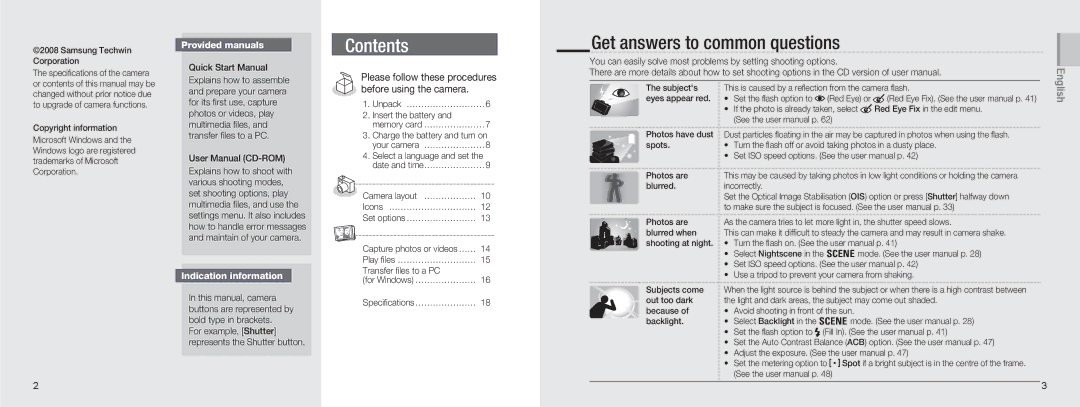©2008 Samsung Techwin Corporation
The specifications of the camera or contents of this manual may be changed without prior notice due to upgrade of camera functions.
Copyright information
Microsoft Windows and the Windows logo are registered trademarks of Microsoft Corporation.
Provided manuals
Quick Start Manual
Explains how to assemble and prepare your camera for its first use, capture photos or videos, play multimedia files, and transfer files to a PC.
User Manual
Explains how to shoot with various shooting modes, set shooting options, play multimedia files, and use the settings menu. It also includes how to handle error messages and maintain of your camera.
Indication information
In this manual, camera buttons are represented by bold type in brackets.
For example, [Shutter] represents the Shutter button.
Contents
Please follow these procedures before using the camera.
1.Unpack ……………………… 6
2.Insert the battery and
memory card ………………… 7
3.Charge the battery and turn on your camera ………………… 8
4.Select a language and set the date and time………………… 9
Camera layout ……………… 10
Icons ………………………… 12
Set options …………………… 13
Capture photos or videos …… 14
Play files ……………………… 15
Transfer files to a PC
(for Windows) ………………… 16
Specifications………………… 18
Get answers to common questions
You can easily solve most problems by setting shooting options.
There are more details about how to set shooting options in the CD version of user manual.
|
|
|
|
|
|
|
| The subject's | This is caused by a reflection from the camera flash. | ||
|
|
|
|
|
|
|
| eyes appear red. | • Set the flash option to | (Red Eye) or | (Red Eye Fix). (See the user manual p. 41) |
|
|
|
|
|
|
|
|
| • If the photo is already taken, select | Red Eye Fix in the edit menu. | |
|
|
|
|
|
|
|
|
| |||
|
|
|
|
|
|
|
|
| (See the user manual p. 62) |
| |
|
|
|
|
|
|
|
| Photos have dust | Dust particles floating in the air may be captured in photos when using the flash. | ||
|
|
|
|
|
|
|
| ||||
|
|
|
|
|
|
|
| spots. | • Turn the flash off or avoid taking photos in a dusty place. | ||
|
|
|
|
|
| ||||||
|
|
|
|
|
|
|
|
| • Set ISO speed options. (See the user manual p. 42) | ||
|
|
|
|
|
|
|
|
| |||
|
|
|
|
|
|
|
| Photos are | This may be caused by taking photos in low light conditions or holding the camera | ||
|
|
|
|
|
|
|
| blurred. | incorrectly. |
|
|
|
|
|
|
|
|
|
|
| Set the Optical Image Stabilisation (OIS) option or press [Shutter] halfway down | ||
|
|
|
|
|
|
|
|
| to make sure the subject is focused. (See the user manual p. 33) | ||
|
|
|
|
|
|
|
| Photos are | As the camera tries to let more light in, the shutter speed slows. | ||
|
|
|
|
|
|
|
| blurred when | This can make it difficult to steady the camera and may result in camera shake. | ||
|
|
|
|
|
|
|
| shooting at night. | • Turn the flash on. (See the user manual p. 41) | ||
•Select Nightscene in the 4 mode. (See the user manual p. 28)
•Set ISO speed options. (See the user manual p. 42)
•Use a tripod to prevent your camera from shaking.
Subjects come | When the light source is behind the subject or when there is a high contrast between | |
out too dark | the light and dark areas, the subject may come out shaded. | |
because of | • Avoid shooting in front of the sun. | |
backlight. | • Select Backlight in the 4 mode. (See the user manual p. 28) | |
| • Set the flash option to (Fill In). (See the user manual p. 41) | |
| • Set the Auto Contrast Balance (ACB) option. (See the user manual p. 47) | |
| • Adjust the exposure. (See the user manual p. 47) | |
| • Set the metering option to | Spot if a bright subject is in the centre of the frame. |
| (See the user manual p. 48) |
|
English
2 |
| 3 |
|