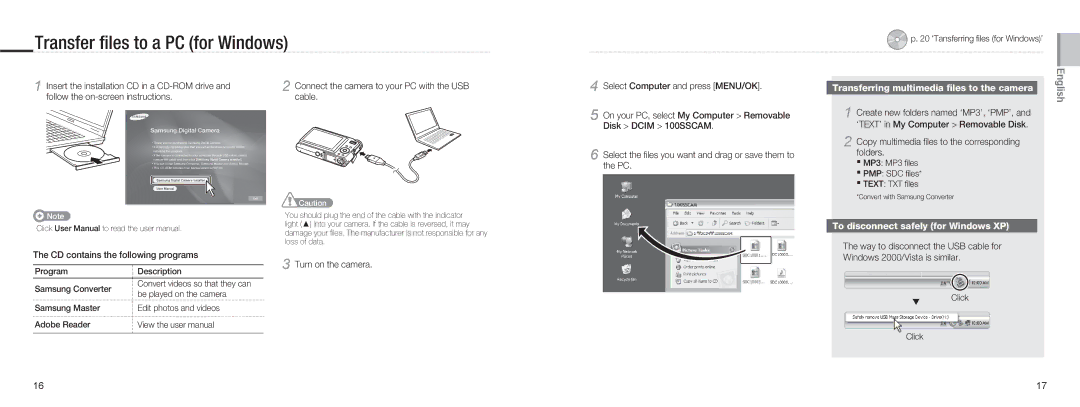Transfer files to a PC (for Windows)
1 Insert the installation CD in a | 2 Connect the camera to your PC with the USB |
follow the | cable. |
4
5
6
Select Computer and press [MENU/OK].
On your PC, select My Computer > Removable Disk > DCIM > 100SSCAM.
Select the files you want and drag or save them to the PC.
p. 20 ‘Tansferring files (for Windows)’
Transferring multimedia files to the camera
1 Create new folders named ‘MP3’, ‘PMP’, and ‘TEXT’ in My Computer > Removable Disk.
2 Copy multimedia files to the corresponding folders.
▪MP3: MP3 files
▪PMP: SDC files*
▪TEXT: TXT files
English
![]() Note
Note
Click User Manual to read the user manual.
![]() Caution
Caution
You should plug the end of the cable with the indicator light (▲) into your camera. If the cable is reversed, it may damage your files. The manufacturer is not responsible for any loss of data.
*Convert with Samsung Converter
To disconnect safely (for Windows XP)
The way to disconnect the USB cable for
The CD contains the following programs
3 Turn on the camera.
ProgramDescription
Windows 2000/Vista is similar.
Samsung Converter
Samsung Master
Adobe Reader
Convert videos so that they can be played on the camera
Edit photos and videos
View the user manual
Click
Click
16 | 17 |