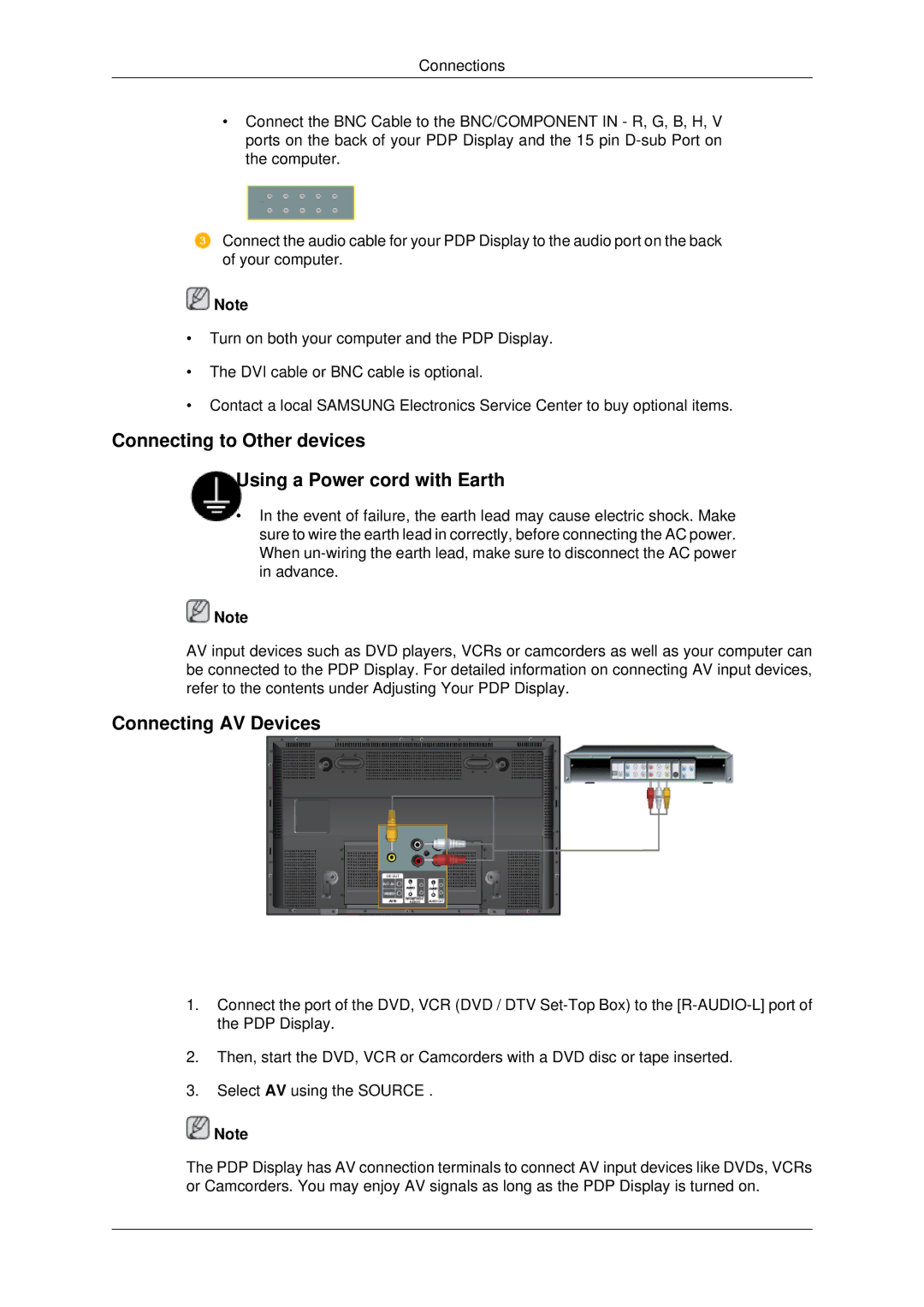Connections
•Connect the BNC Cable to the BNC/COMPONENT IN - R, G, B, H, V ports on the back of your PDP Display and the 15 pin
Connect the audio cable for your PDP Display to the audio port on the back of your computer.
![]() Note
Note
•Turn on both your computer and the PDP Display.
•The DVI cable or BNC cable is optional.
•Contact a local SAMSUNG Electronics Service Center to buy optional items.
Connecting to Other devices
Using a Power cord with Earth
•In the event of failure, the earth lead may cause electric shock. Make sure to wire the earth lead in correctly, before connecting the AC power. When
![]() Note
Note
AV input devices such as DVD players, VCRs or camcorders as well as your computer can be connected to the PDP Display. For detailed information on connecting AV input devices, refer to the contents under Adjusting Your PDP Display.
Connecting AV Devices
1.Connect the port of the DVD, VCR (DVD / DTV
2.Then, start the DVD, VCR or Camcorders with a DVD disc or tape inserted.
3.Select AV using the SOURCE .
![]() Note
Note
The PDP Display has AV connection terminals to connect AV input devices like DVDs, VCRs or Camcorders. You may enjoy AV signals as long as the PDP Display is turned on.