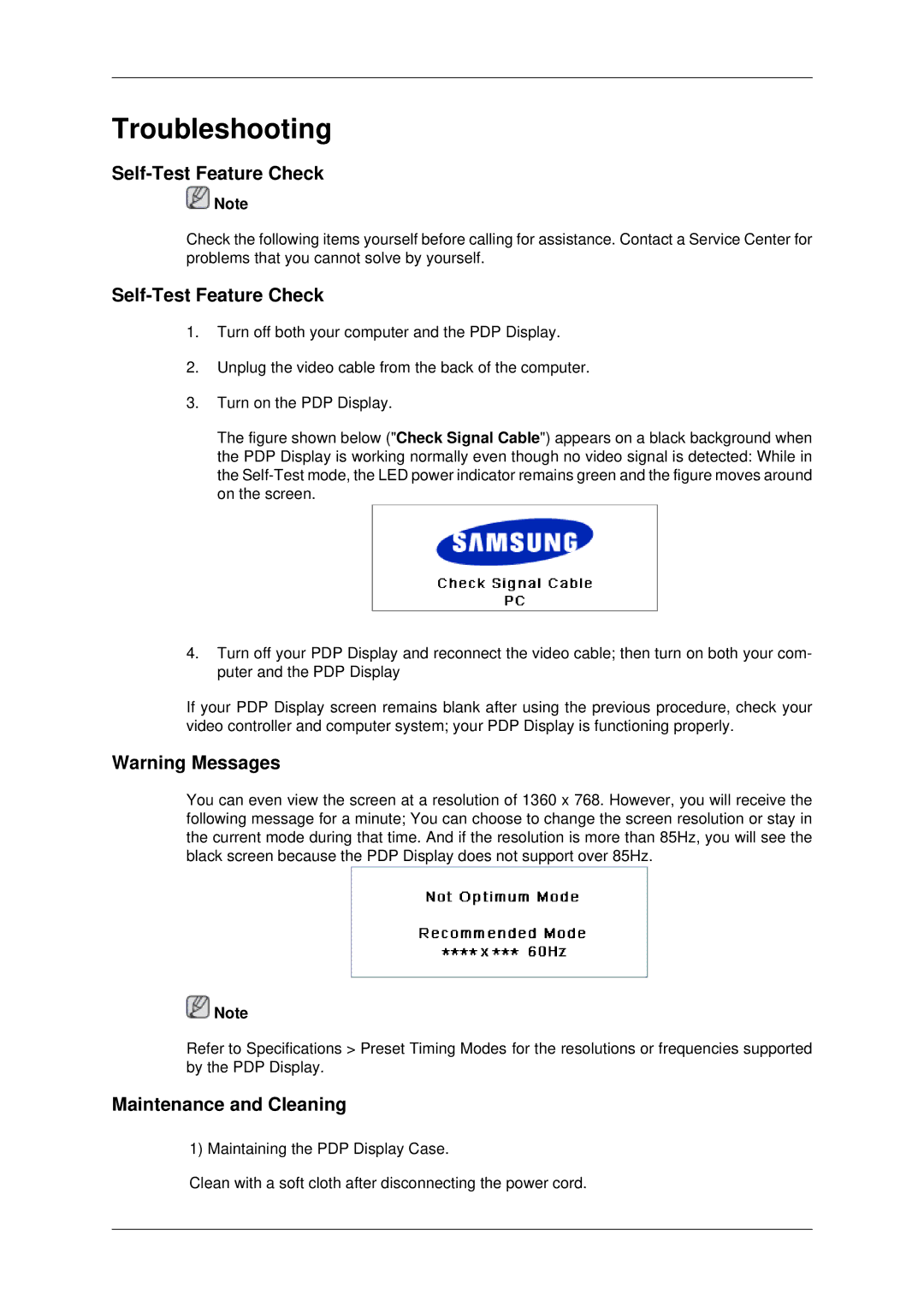Troubleshooting
Self-Test Feature Check
![]() Note
Note
Check the following items yourself before calling for assistance. Contact a Service Center for problems that you cannot solve by yourself.
1.Turn off both your computer and the PDP Display.
2.Unplug the video cable from the back of the computer.
3.Turn on the PDP Display.
The figure shown below ("Check Signal Cable") appears on a black background when the PDP Display is working normally even though no video signal is detected: While in the Self-Test mode, the LED power indicator remains green and the figure moves around on the screen.
4.Turn off your PDP Display and reconnect the video cable; then turn on both your com- puter and the PDP Display
If your PDP Display screen remains blank after using the previous procedure, check your video controller and computer system; your PDP Display is functioning properly.
Warning Messages
You can even view the screen at a resolution of 1360 x 768. However, you will receive the following message for a minute; You can choose to change the screen resolution or stay in the current mode during that time. And if the resolution is more than 85Hz, you will see the black screen because the PDP Display does not support over 85Hz.
![]() Note
Note
Refer to Specifications > Preset Timing Modes for the resolutions or frequencies supported by the PDP Display.
Maintenance and Cleaning
1) Maintaining the PDP Display Case.
Clean with a soft cloth after disconnecting the power cord.