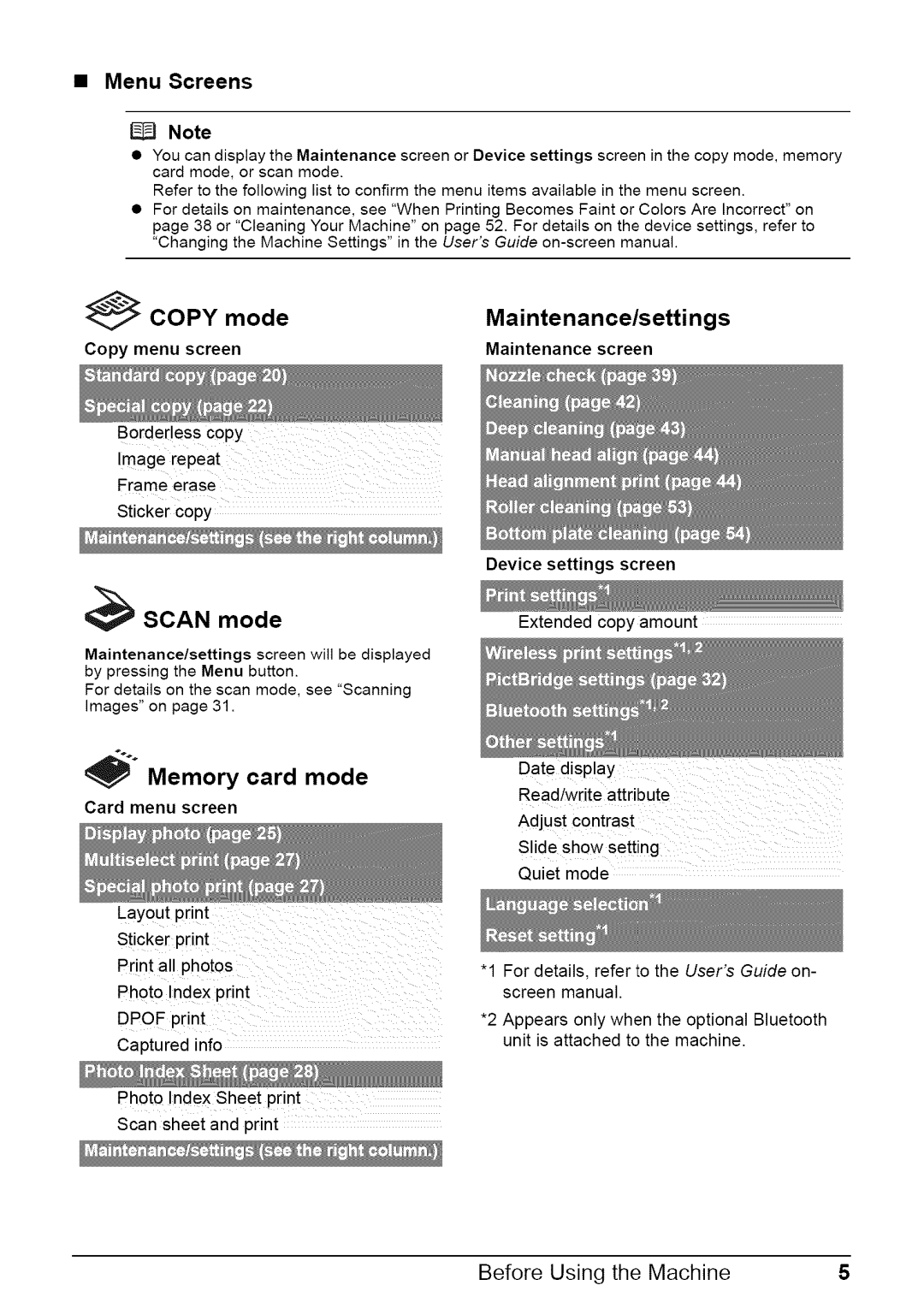•Menu Screens
_J Note
•You can display the Maintenance screen or Device settings screen in the copy mode, memory card mode, or scan mode.
Refer to the following list to confirm the menu items available in the menu screen.
•For details on maintenance, see "When Printing Becomes Faint or Colors Are Incorrect" on page 38 or "Cleaning Your Machine" on page 52. For details on the device settings, refer to "Changing the Machine Settings" in the User's Guide
_COPY mode
Copy menu screen
Borderless copy
Image iepeat
Frame erase
Sticker copy
_SCAN mode
Maintenance/settings screen will be displayed by pressing the Menu button.
For details on the scan mode, see "Scanning images" on page 31.
_°° Memory card mode
Card menu screen
Layout print
Sticker print
Print all photos
Photo Index print
DPOF print
Captured info
Photo Index Sheet print
Scan sheet and print
Maintenance/settings
Maintenance screen
Device settings screen
Extended copy amount
Date display
Read/write attribute
Adjust contrast
S!ide show setting
Quiet mode
"1 For details, refer to the User's Guide on- screen manual.
*2 Appears only when the optional Bluetooth unit is attached to the machine.
Before Using the Machine | 5 |