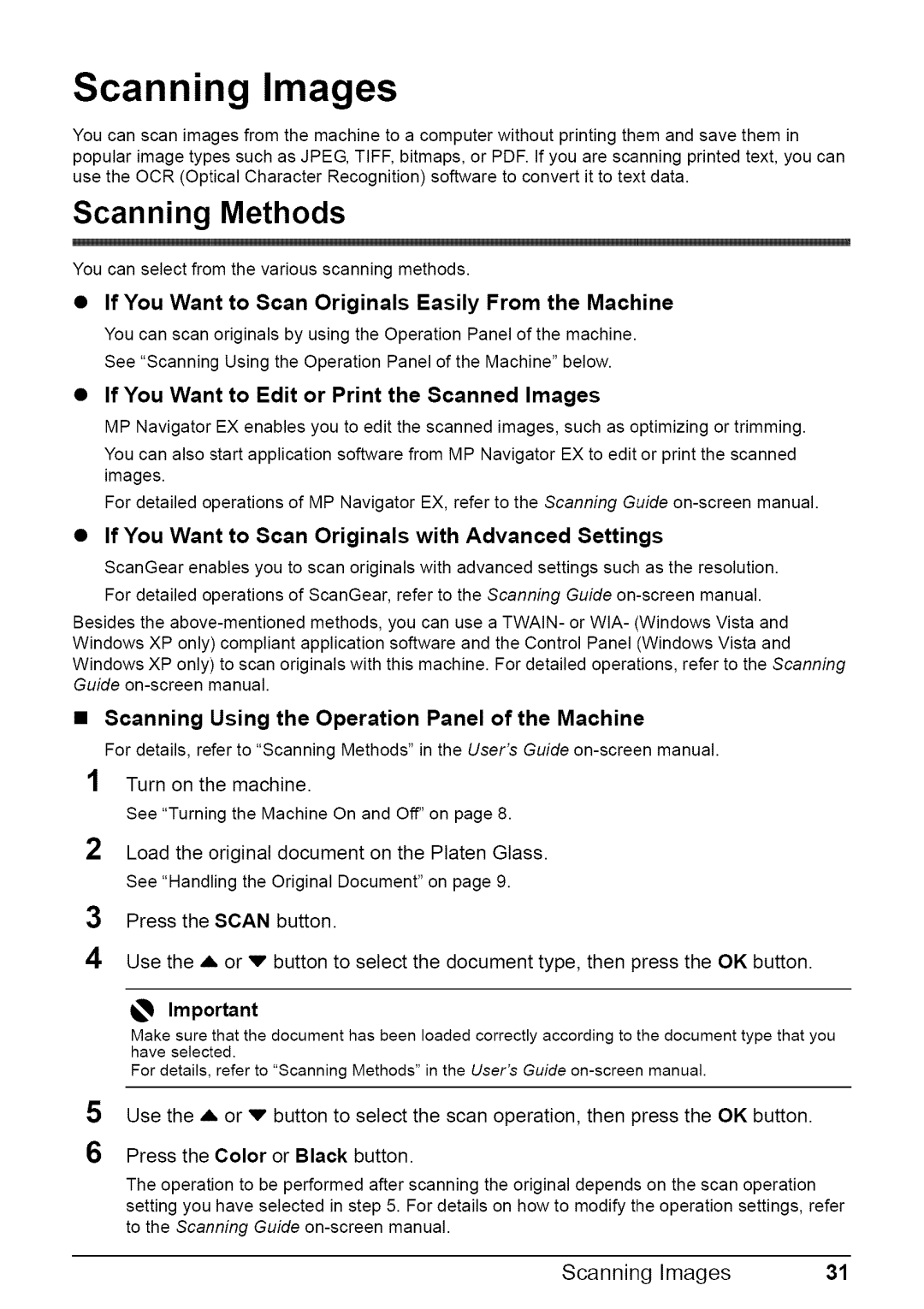Scanning Images
You can scan images from the machine to a computer without printing them and save them in popular image types such as JPEG, TIFF, bitmaps, or PDF. If you are scanning printed text, you can use the OCR (Optical Character Recognition) software to convert it to text data.
Scanning Methods
i
You can select from the various scanning methods.
•If You Want to Scan Originals Easily From the Machine
You can scan originals by using the Operation Panel of the machine.
See "Scanning Using the Operation Panel of the Machine" below.
•If You Want to Edit or Print the Scanned Images
MP Navigator EX enables you to edit the scanned images, such as optimizing or trimming.
You can also start application software from MP Navigator EX to edit or print the scanned images.
For detailed operations of MP Navigator EX, refer to the Scanning Guide
•If You Want to Scan Originals with Advanced Settings
ScanGear enables you to scan originals with advanced settings such as the resolution.
For detailed operations of ScanGear, refer to the Scanning Guide
Besides the
Windows XP only) to scan originals with this machine. For detailed operations, refer to the Scanning Guide
•Scanning Using the Operation Panel of the Machine
For details, refer to "Scanning Methods" in the User's Guide
1Turn on the machine.
See "Turning the Machine On and Off" on page 8.
2Load the original document on the Platen Glass. See "Handling the Original Document" on page 9.
3Press the SCAN button.
4 Use the ,_. or v button to select the document type, then press the OK button.
,_ Important
Make sure that the document has been loaded correctly according to the document type that you have selected.
For details, refer to "Scanning Methods" in the User's Guide
5
6
Use the ,_. or v button to select the scan operation, then press the OK button.
Press the Color or Black button.
The operation to be performed after scanning the original depends on the scan operation setting you have selected in step 5. For details on how to modify the operation settings, refer to the Scanning Guide
Scanning Images | 31 |