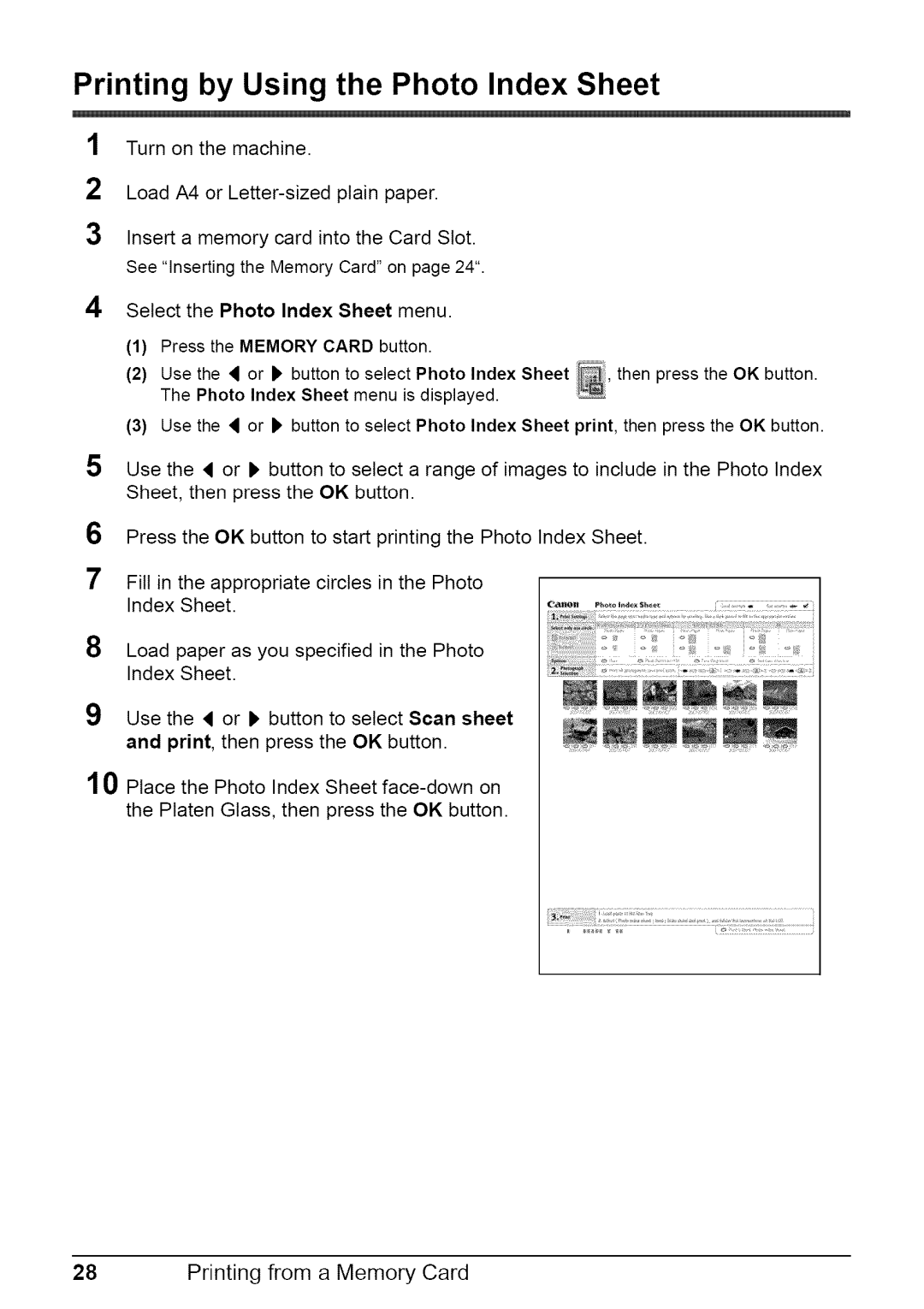Printing by Using the Photo Index Sheet
1 Turn on the machine.
2Load A4 or
3Insert a memory card into the Card Slot. See "Inserting the Memory Card" on page 24".
4 Select the Photo Index Sheet menu.
(1) Press the MEMORY CARD button.
(2) Use the _ or ) button to select Photo Index Sheet then press the OK button. The Photo Index Sheet menu is displayed.
(3) Use the _ or ) button to select Photo Index Sheet print, then press the OK button.
5 Use the _ or 1, button to select a range of images to include in the Photo Index Sheet, then press the OK button.
6 Press the OK button to start printing the Photo Index Sheet.
7 Fill in the appropriate circles in the Photo Index Sheet.
8 Load paper as you specified in the Photo Index Sheet.
9 Use the _ or 1, button to select Scan sheet and print, then press the OK button.
10 Place the Photo Index Sheet
ii_!_iii!i | ¸_I_III__ _;;i;ii;;; i__ii_;_ii__ii_;_;il_i; i_i ___ii_i_i;;i__i;i_:;] _ |
NNN N