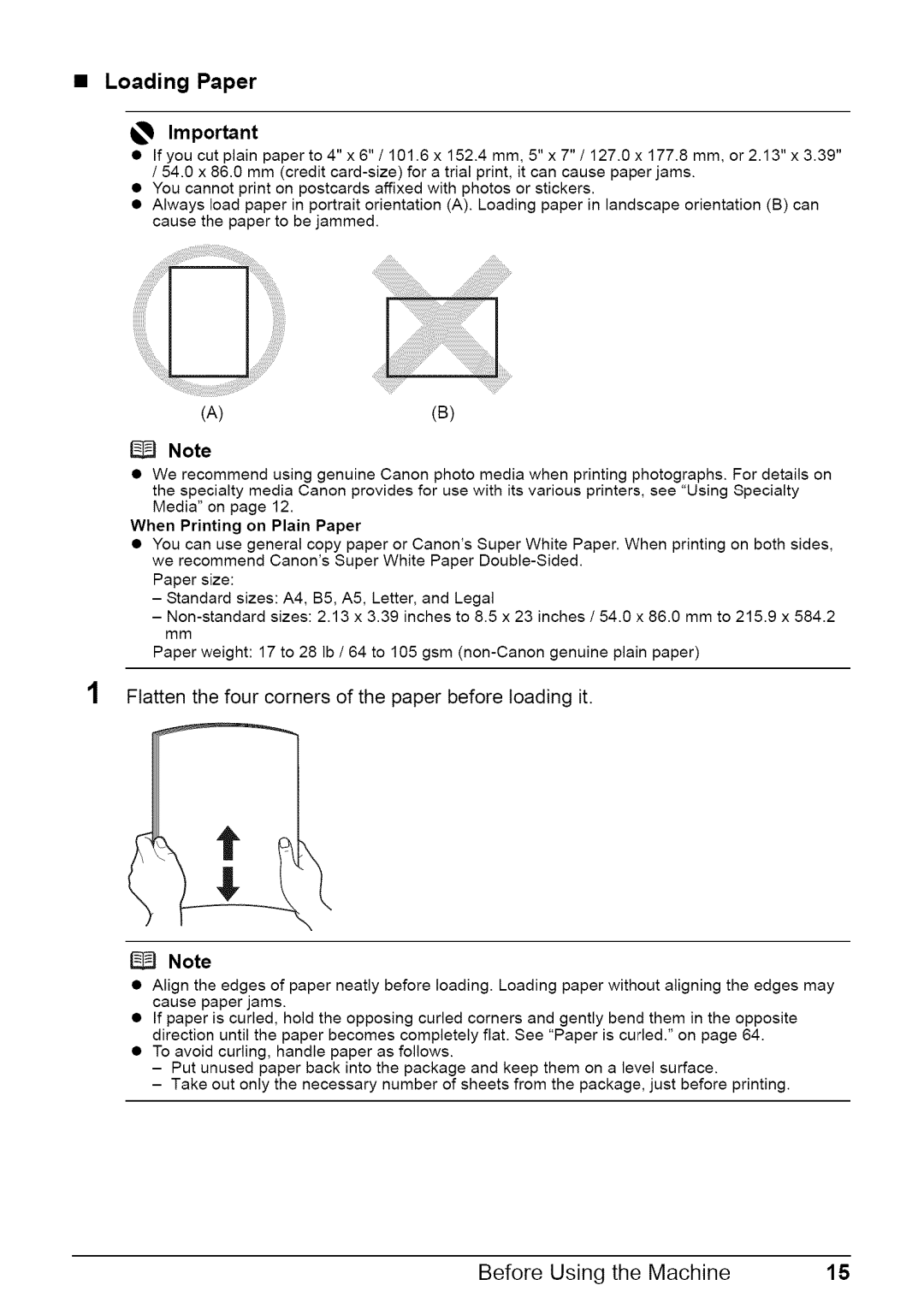•Loading Paper
_,_ Important
•If you cut plain paper to 4" x 6" / 101.6 x 152.4 mm, 5" x 7" / 127.0 x 177.8 mm, or 2.13" x 3.39" / 54.0 x 86.0 mm (credit
•You cannot print on postcards affixed with photos or stickers.
•Always load paper in portrait orientation (A). Loading paper in landscape orientation (B) can cause the paper to be jammed.
(A)(B)
Note
•We recommend using genuine Canon photo media when printing photographs. For details on the specialty media Canon provides for use with its various printers, see "Using Specialty Media" on page 12.
When Printing on Plain Paper
•You can use general copy paper or Carton's Super White Paper. When printing on both sides, we recommend Canon's Super White Paper
Paper size:
-Standard sizes: A4, B5, A5, Letter, and Legal
-
Paper weight: 17 to 28 Ib / 64 to 105 gsm
Flatten the four corners of the paper before loading it.
\
Note
•Align the edges of paper neatly before loading. Loading paper without aligning the edges may cause paper jams.
•If paper is curled, hold the opposing curled corners and gently bend them in the opposite direction until the paper becomes completely flat. See "Paper is curled." on page 64.
•To avoid curling, handle paper as follows.
-Put unused paper back into the package and keep them on a level surface.
-Take out only the necessary number of sheets from the package, just before printing.
Before Using the Machine | 15 |