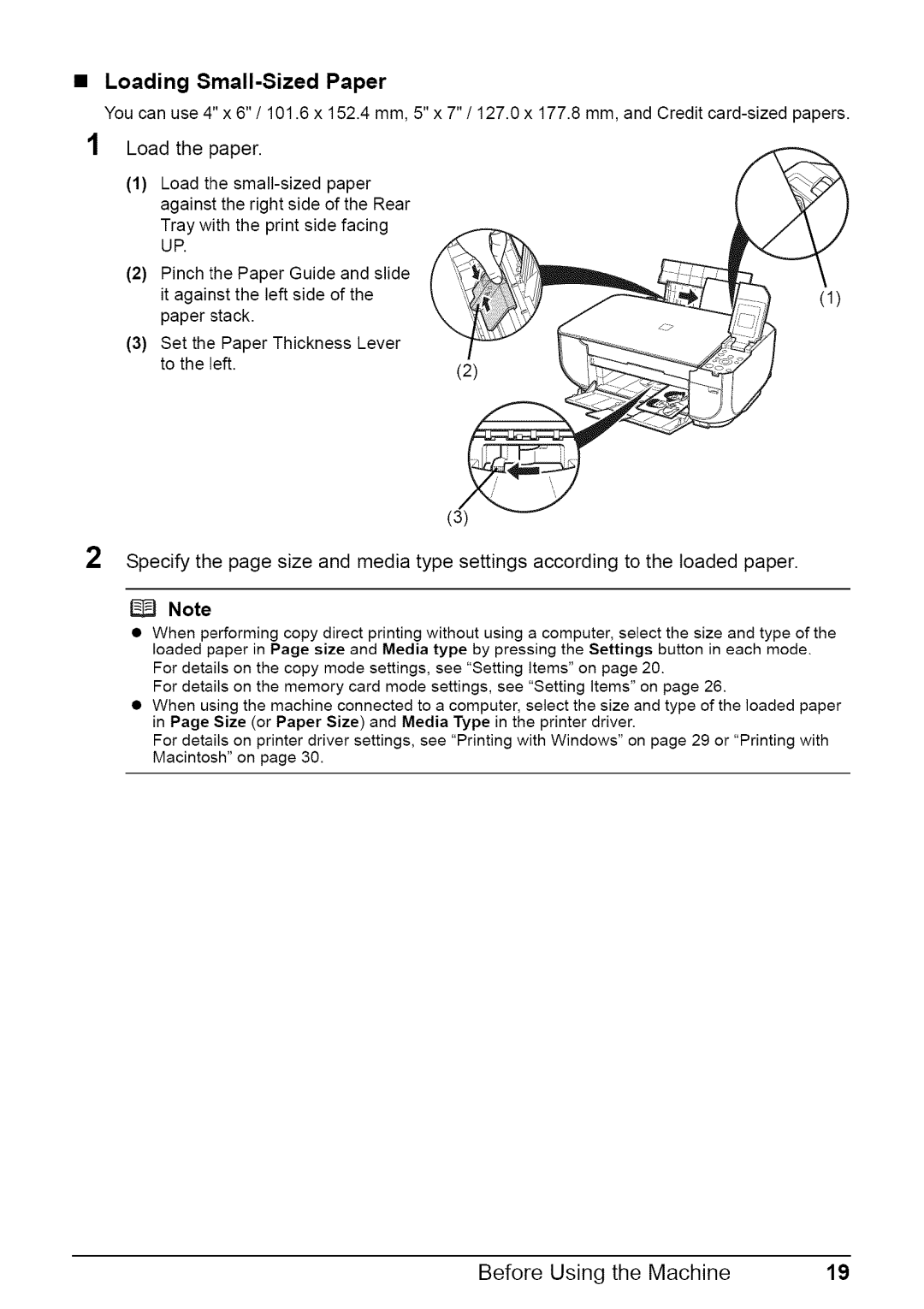Loading Small-Sized Paper
You can use 4" x 6" / 101.6 x 152.4 mm, 5" x 7" / 127.0 x 177.8 mm, and Credit
1
2
Load the paper.
(1)Load the
Tray with the print side facing
UR
(2)Pinch the Paper Guide and slide
it against the left side of the | (1) | |
|
| |
paper | stack. |
|
(3) Set the Paper Thickness Lever |
| |
to the | left. | (2) |
|
| |
(3)
Specify the page size and media type settings according to the loaded paper.
Note
•When performing copy direct printing without using a computer, select the size and type of the loaded paper in Page size and Media type by pressing the Settings button in each mode.
For details on the copy mode settings, see "Setting Items" on page 20.
For details on the memory card mode settings, see "Setting items" on page 26.
•When using the machine connected to a computer, select the size and type of the loaded paper in Page Size (or Paper Size) and Media Type in the printer driver.
For details on printer driver settings, see "Printing with Windows" on page 29 or "Printing with Macintosh" on page 30.
Before Using the Machine | 19 |