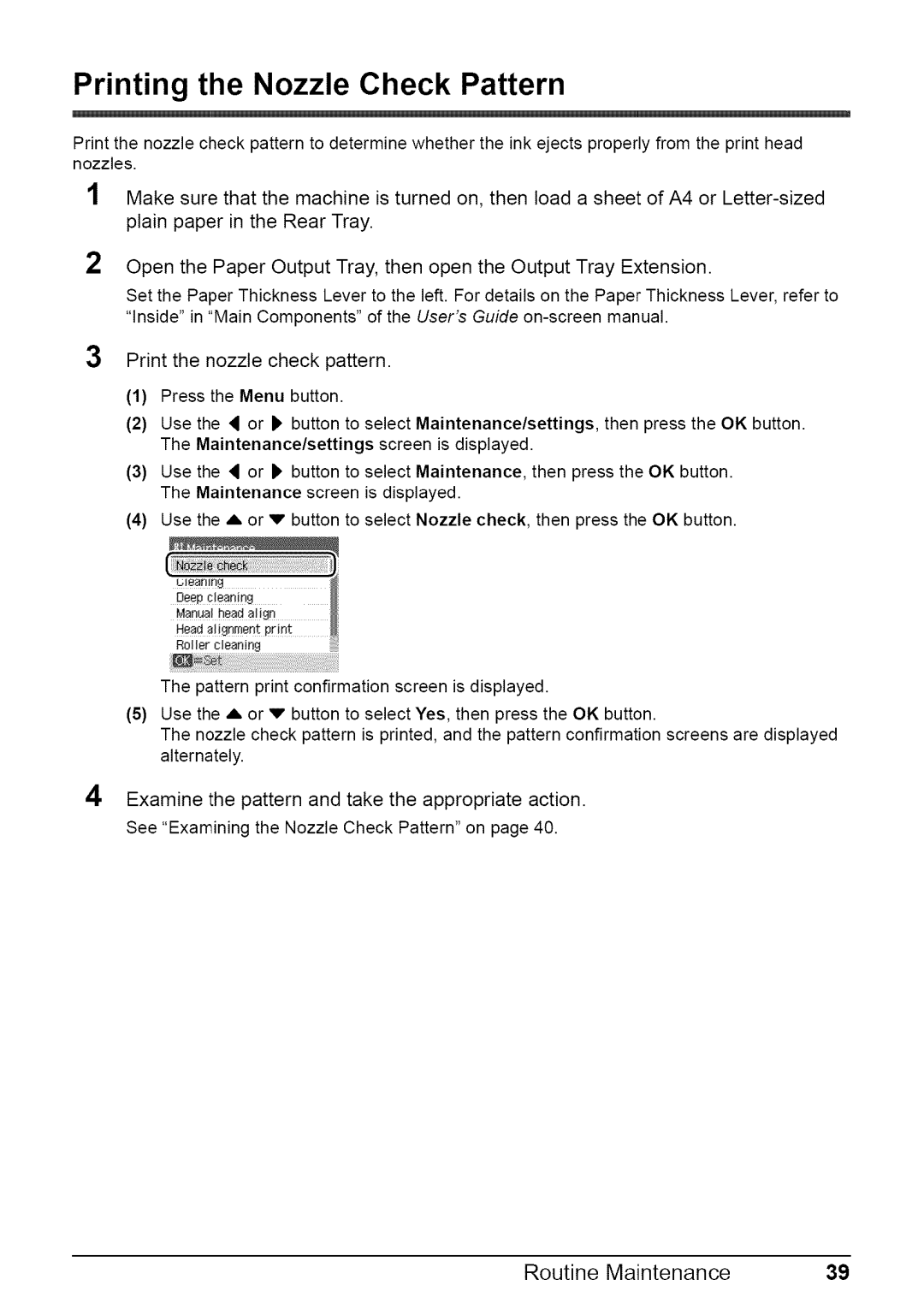Printing the Nozzle Check Pattern
Print the nozzle check pattern to determine whether the ink ejects properly from the print head nozzles.
1Make sure that the machine is turned on, then load a sheet of A4 or
2Open the Paper Output Tray, then open the Output Tray Extension.
Set the Paper Thickness Lever to the left. For details on the Paper Thickness Lever, refer to "Inside" in "Main Components" of the User's Guide
3Print the nozzle check pattern.
(1)Press the Menu button.
(2)Use the _ or b button to select Maintenance/settings, then press the OK button. The Maintenance/settings screen is displayed.
(3)Use the _ or b button to select Maintenance, then press the OK button. The Maintenance screen is displayed.
(4)Use the A or v button to select Nozzle check, then press the OK button.
The pattern print confirmation screen is displayed.
(5)Use the A or v button to select Yes, then press the OK button.
The nozzle check pattern is printed, and the pattern confirmation screens are displayed alternately.
4 Examine the pattern and take the appropriate action.
See "Examining the Nozzle Check Pattern" on page 40.
Routine Maintenance | 39 |