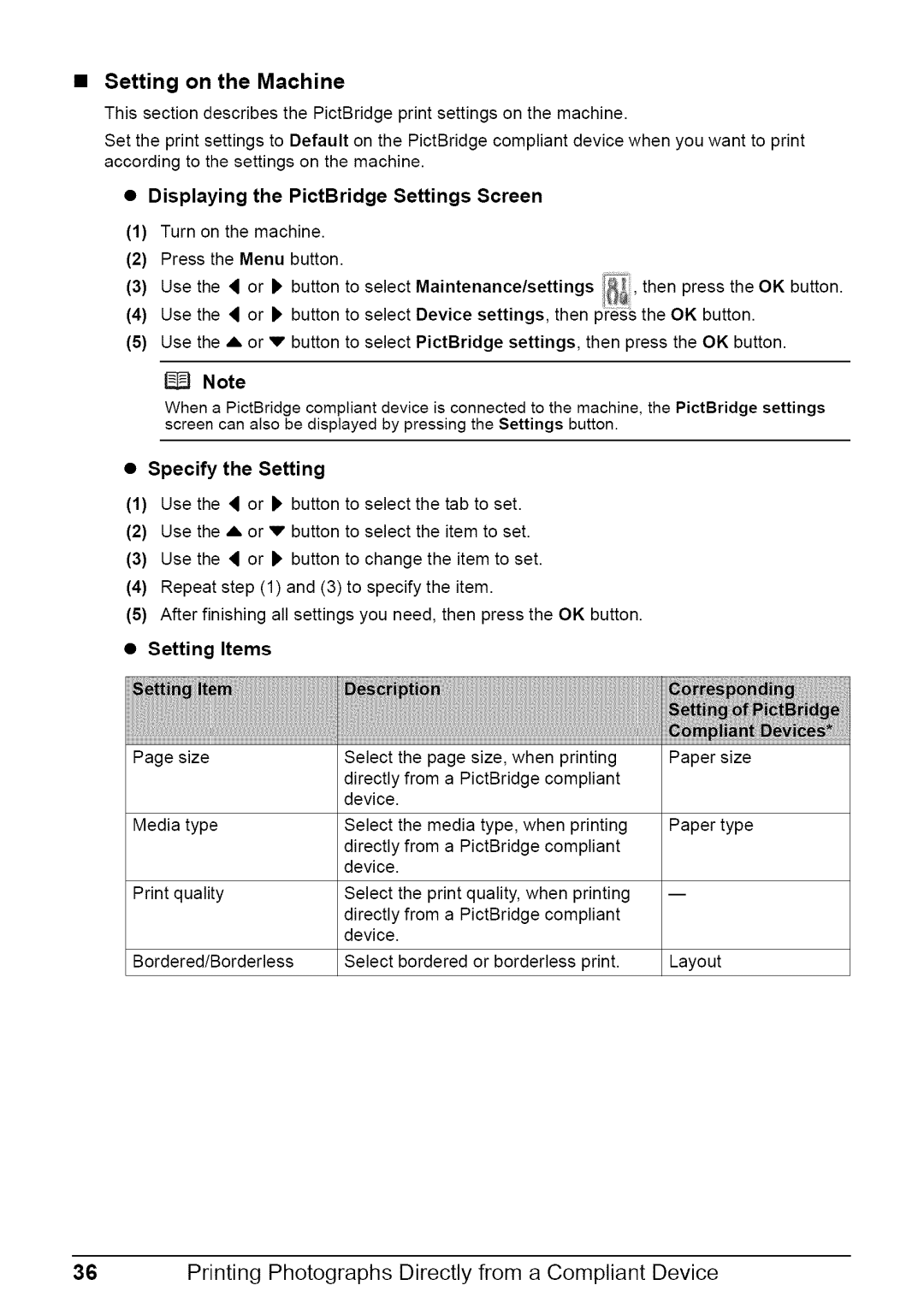Setting on the Machine
This section describes the PictBridge print settings on the machine.
Set the print settings to Default on the PictBridge compliant device when you want to print according to the settings on the machine.
• Displaying the PictBridge Settings Screen
(1)Turn on the machine.
(2)Press the Menu button.
(3)Use the _ or P, button to select Maintenance/settings _, then press the OK button.
(4)Use the _ or _ button to select Device settings, then press the OK button.
(5)Use the ,L or v button to select PictBridge settings, then press the OK button.
Note
When a PictBfidge compliant device is connected to the machine, the PictBridge settings screen can also be displayed by pressing the Settings button.
•Specify the Setting
(1)Use the _ or P, button to select the tab to set.
(2)Use the A or v button to select the item to set.
(3)Use the _ or ) button to change the item to set.
(4)Repeat step (1) and (3) to specify the item.
(5)After finishing all settings you need, then press the OK button.
•Setting Items
Page | size | Select | the page | size, when printing | Paper | size | |
|
| directly from a PictBridge compliant |
|
| |||
|
| device. |
|
|
|
|
|
Media | type | Select the media type, when printing | Paper | type | |||
|
| directly from a PictBridge compliant |
|
| |||
|
| device. |
|
|
|
|
|
Print quality | Select | the print | quality, when | printing |
| ||
|
| directly from a PictBridge compliant |
|
| |||
|
| device. |
|
|
|
|
|
Bordered/Borderless | Select | bordered | or borderless | print. | Layout |
| |