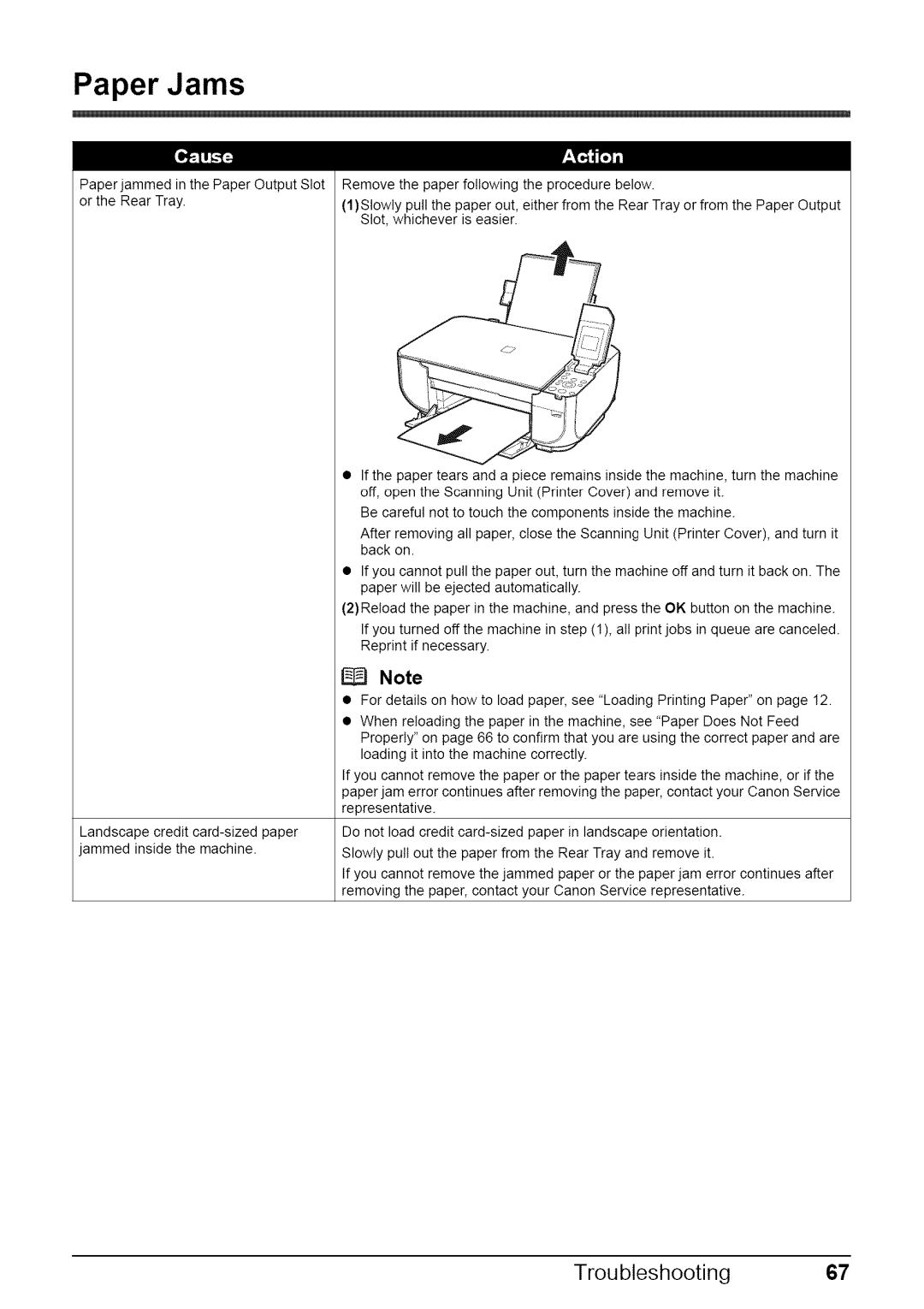Paper Jams
Paper jammed in the Paper Output Slot or the Rear Tray.
Remove the paper following the procedure below.
(1}Slowly pull the paper out, either from the Rear Tray or from the Paper Output Slot, whichever is easier.
•If the paper tears and a piece remains inside the machine, turn the machine off, open the Scanning Unit (Printer Cover) and remove it.
Be careful not to touch the components inside the machine.
After removing all paper, close the Scanning Unit (Printer Cover), and turn it back on.
•If you cannot pull the paper out, turn the machine off and turn it back on. The paper will be ejected automatically.
(2)Reload the paper in the machine, and press the OK button on the machine.
If you turned off the machine in step (1), all print jobs in queue are canceled. Reprint if necessary.
Landscape credit
Note
•For details on how to load paper, see 'Loading Printing Paper" on page 12.
•When reloading the paper in the machine, see "Paper Does Not Feed Properly" on page 66 to confirm that you are using the correct paper and are loading it into the machine correctly.
If you cannot remove the paper or the paper tears inside the machine, or if the paper jam error continues after removing the paper, contact your Canon Service representative.
Do not load credit
Slowly putt out the paper from the Rear Tray and remove it.
If you cannot remove the jammed paper or the paper jam error continues after removing the paper, contact your Canon Service representative.