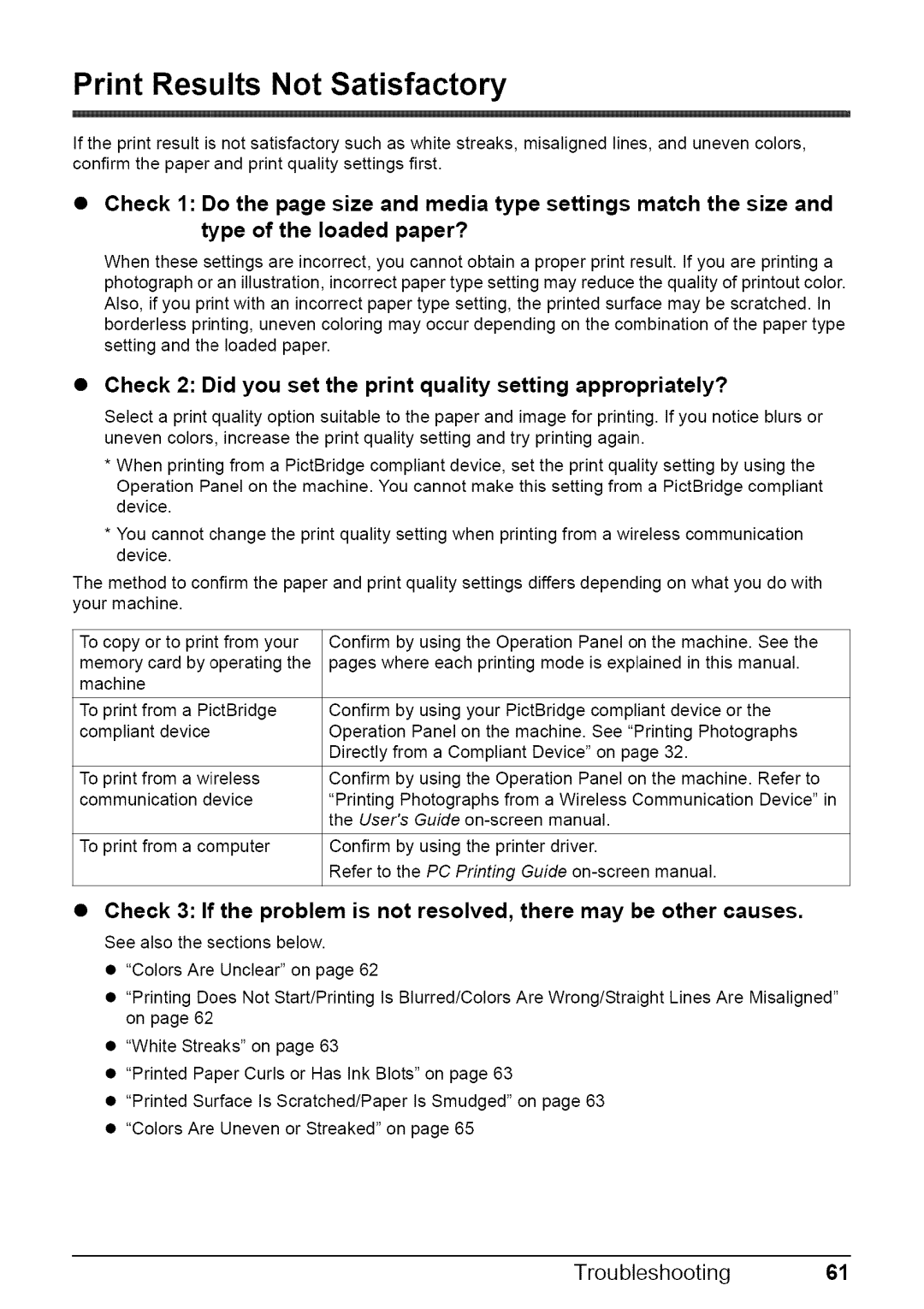Print Results Not Satisfactory
If the print result is not satisfactory such as white streaks, misaligned lines, and uneven colors, confirm the paper and print quality settings first.
Check 1 : Do the page size and media type settings match the size and
type of the loaded paper?
When these settings are incorrect, you cannot obtain a proper print result. If you are printing a photograph or an illustration, incorrect paper type setting may reduce the quality of printout color. Also, if you print with an incorrect paper type setting, the printed surface may be scratched. In borderless printing, uneven coloring may occur depending on the combination of the paper type setting and the loaded paper.
•Check 2: Did you set the print quality setting appropriately?
Select a print quality option suitable to the paper and image for printing. If you notice blurs or uneven colors, increase the print quality setting and try printing again.
*When printing from a PictBridge compliant device, set the print quality setting by using the Operation Panel on the machine. You cannot make this setting from a PictBridge compliant device.
*You cannot change the print quality setting when printing from a wireless communication device.
The method to confirm the paper and print quality settings differs depending on what you do with your machine.
To copy or to print from your memory card by operating the machine
To print from a PictBridge compliant device
To print from a wireless communication device
To print from a computer
Confirm by using the Operation Panel on the machine. See the pages where each printing mode is explained in this manual.
Confirm by using your PictBridge compliant device or the Operation Panel on the machine. See "Printing Photographs Directly from a Compliant Device" on page 32.
Confirm by using the Operation Panel on the machine. Refer to
"Printing Photographs from a Wireless Communication Device" in the User's Guide
Confirm by using the printer driver.
Refer to the PC Printing Guide
•Check 3: If the problem is not resolved, there may be other causes. See also the sections below.
•"Colors Are Unclear" on page 62
•"Printing Does Not Start/Printing Is Blurred/Colors Are Wrong/Straight Lines Are Misaligned" on page 62
•"White Streaks" on page 63
•"Printed Paper Curls or Has Ink Blots" on page 63
•"Printed Surface Is Scratched/Paper Is Smudged" on page 63
•"Colors Are Uneven or Streaked" on page 65