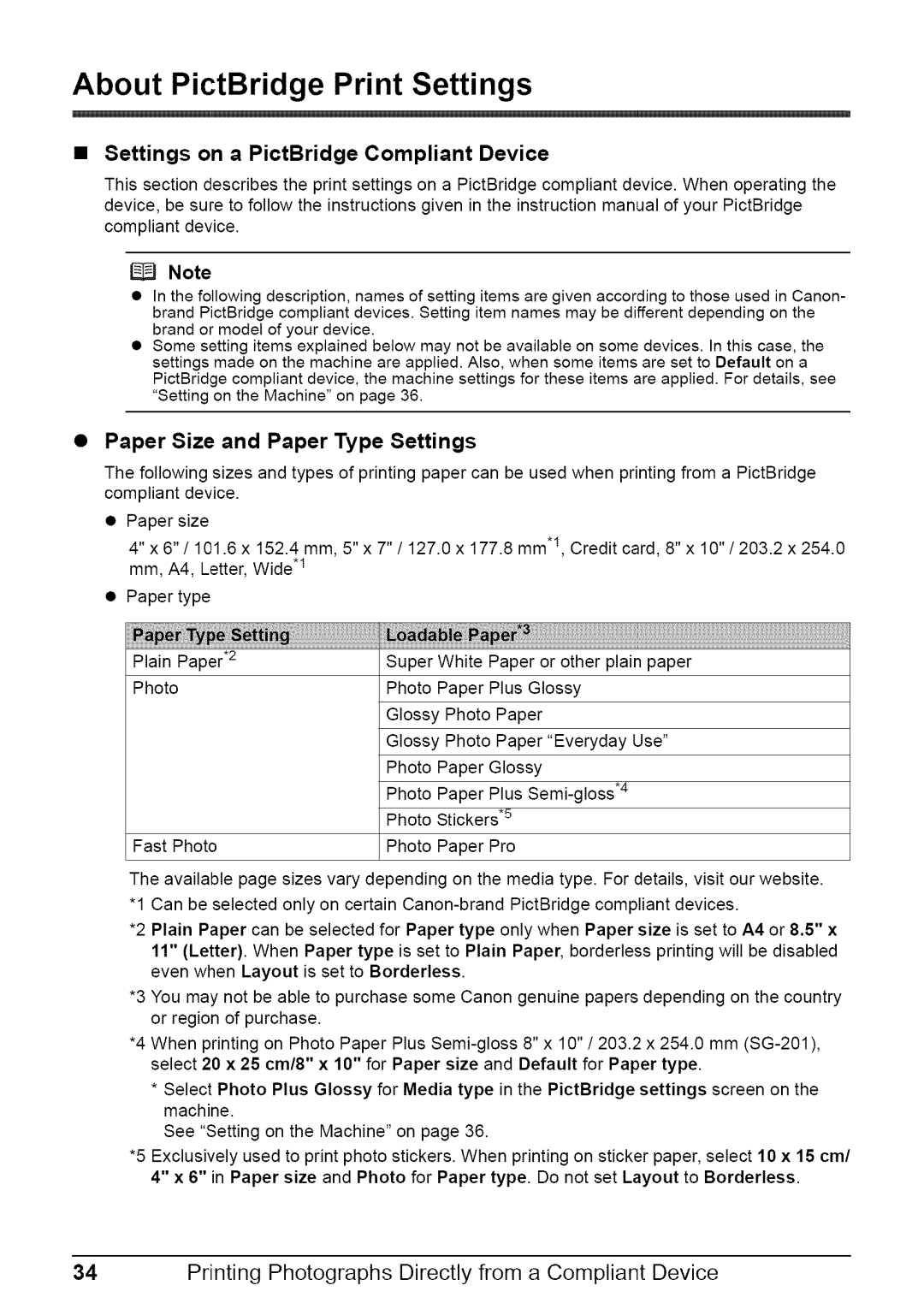About PictBridge Print Settings
•Settings on a PictBridge Compliant Device
This section describes the print settings on a PictBridge compliant device. When operating the device, be sure to follow the instructions given in the instruction manual of your PictBridge compliant device.
Note
•In the following description, names of setting items are given according to those used in Canon-
brand PictBridge compliant devices. Setting item names may be different depending on the brand or model of your device.
•Some setting items explained below may not be available on some devices. In this case, the settings made on the machine are applied. Also, when some items are set to Default on a
PictBridge compliant device, the machine settings for these items are applied. For details, see "Setting on the Machine" on page 36.
Paper Size and Paper Type Settings
The following sizes and types of printing paper can be used when printing from a PictBridge compliant device.
•Paper size
4" x 6"/101.6 x 152.4 mm, 5" x 7" / 127.0 x 177.8 mm .I, Credit card, 8" x 10"/203.2 x 254.0 mm, A4, Letter, Wide .1
•Paper type
Plain Paper .2 | Super | White | Paper or other plain paper |
Photo | Photo | Paper | Plus Glossy |
Glossy Photo Paper
Glossy Photo Paper "Everyday Use"
Photo Paper Glossy
Photo Paper Plus
Photo Stickers .5
Fast Photo | Photo Paper Pro |
The available page sizes vary depending on the media type. For details, visit our website.
"1 Can be selected only on certain
*2 Plain Paper can be selected for Paper type only when Paper size is set to A4 or 8.5" x 11" (Letter). When Paper type is set to Plain Paper, borderless printing will be disabled even when Layout is set to Borderless.
*3 You may not be able to purchase some Canon genuine papers depending on the country or region of purchase.
*4 When printing on Photo Paper Plus
*Select Photo Plus Glossy for Media type in the PictBridge settings screen on the machine.
See "Setting on the Machine" on page 36.
*5 Exclusively used to print photo stickers. When printing on sticker paper, select 10 x 15 cm/ 4" x 6" in Paper size and Photo for Paper type. Do not set Layout to Borderless.