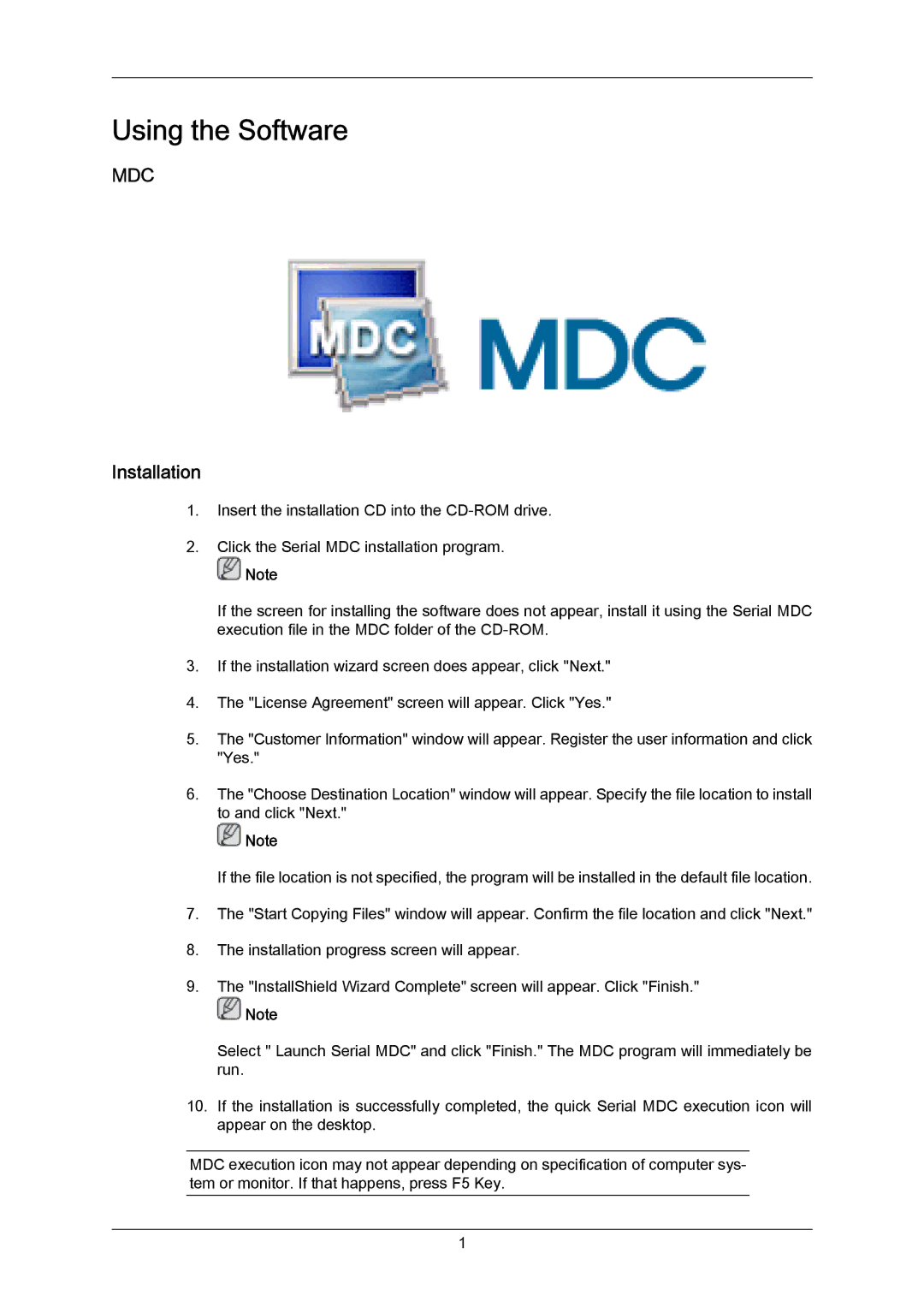P63FP-2, P63FP, P50HP-2 specifications
Samsung has carved a niche in the digital signage and display technology market with its P Series, showcasing models like the P50HP-2, P63FP, and P63FP-2. These displays are engineered to deliver high-quality visual experiences while ensuring longevity and reliability for various applications, including retail, corporate environments, and public spaces.The Samsung P50HP-2 is a 50-inch display offering a stunning 4K UHD resolution, which provides exceptional clarity and vibrant colors. It is designed to operate 24/7, making it ideal for continuous use in busy environments. The P50HP-2 comes equipped with Samsung's advanced picture clarity technology, ensuring that content appears sharp and detailed, regardless of the viewing distance. Its sleek design allows it to blend seamlessly into any setting, enhancing the overall aesthetic appeal.
The P63FP, on the other hand, features a larger 63-inch screen and is particularly notable for its high brightness levels. With 700 nits of brightness, the P63FP is optimized for visibility even in bright, well-lit environments. Its ultra-narrow bezel maximizes the viewing area, making it suitable for multi-screen configurations. This model also includes Smart Signage features that enable remote management, allowing users to control and update content from anywhere, enhancing the efficiency of display management.
Enhancing the P63FP-2 variant, the P63FP-2 offers similar specifications but includes additional features such as enhanced connectivity options and upgraded processing power. This model is designed for collaborative environments where multiple users need access to content. It supports multiple input sources, enabling seamless switching between different media forms. Furthermore, it integrates with Samsung's MagicINFO platform, which simplifies content management and scheduling.
All three models employ cutting-edge technologies such as HDR support for improved dynamic range, which significantly enhances the viewing experience by providing deeper blacks and brighter whites. Additionally, these displays incorporate Samsung's innovative thermal management solutions, ensuring optimal performance while minimizing overheating risks.
In summary, the Samsung P50HP-2, P63FP, and P63FP-2 represent the pinnacle of commercial display technology, each tailored for specific applications yet unified by their commitment to quality, reliability, and ease of use. With features designed to enhance visual experiences and facilitate content management, these displays are perfect for any modern digital signage solution.