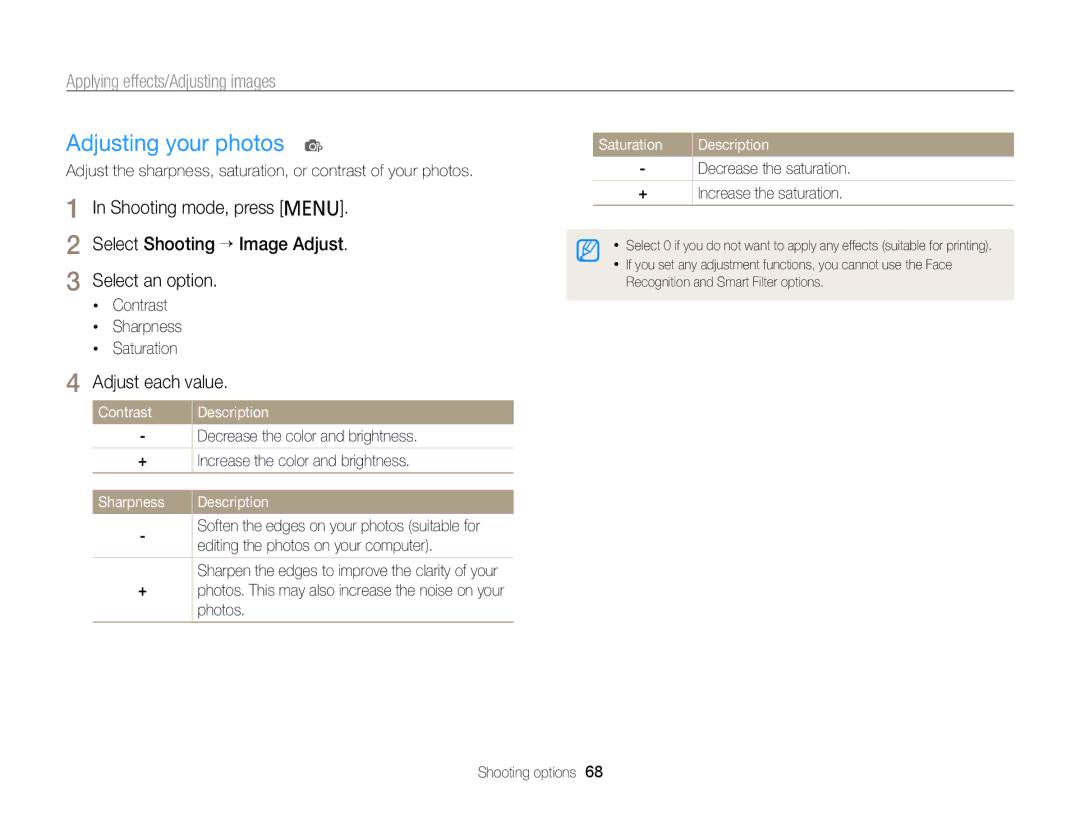PL120/PL121
Health and safety information
Health and safety information
Health and safety information
100
Indicators used in this manual
Icons used in this manual
Abbreviations used in this manual
Subject
Expressions used in this manual
Basic troubleshooting
Capturing photos of people
Quick reference
Contents
Contents
100
Tips for getting a clearer photo ……………
Basic functions
Battery charger
Rechargeable battery
Unpacking
Camera case
Front LCD button
Camera layout
Microphone
Flash Speaker
Camera layout
Status lamp
Button Description
Removing the battery and memory card
Inserting the battery and memory card
Release the battery
Slide the lock up to
Charging the battery
Charging the battery and turning on your camera
Turning on your camera in Playback mode
Turning on your camera
Press D or c to select Date/Time Set, and then press t or o
Performing the initial setup
Press F or t to select an item
To set the daylight-saving time, press D
Performing the initial setup
Learning icons
Icon
Icon Description
Shooting mode, press m Select an option or menu
Selecting options or menus
Press o to confirm the highlighted option or menu
Going back to the previous menu
Selecting options or menus
Setting the display type
Setting the display and sound
Setting the sound
Press D repeatedly to change the display type
Capturing photos
Shooting mode, press M Select S Half-press Shutter to focus
Press Shutter to capture a photo
Capturing photos
Turning on the front display
Front On Turn on the front display
Capture a self-portrait. p
Digital zoom p s
Zooming
Optical range Zoom indicator
Setting Intelli zoom
Intelli zoom S p s
Intelli range
Icon Description Off DIS is deactivated On DIS is activated
Reducing camera shake DIS p s
Holding your camera correctly Reducing camera shake
When is displayed Half-pressing the shutter button
Preventing your subject from being out of focus
Extended functions
Using the Smart Auto mode
Press Shutter to capture the photo
Using the Smart Auto mode
Using the Magic Frame mode
Using the Scene mode
For the Night mode, see Using the Night mode on
Shooting mode, press M Select s Select a scene
Using the Scene mode
Using the Beauty Shot mode
Press m Select Shooting “ Face Retouch Select an option
Using the Object Highlight mode
Press m Select Shooting “ Object Highlight Effect
Optimum distance will vary, based on the zoom ratio you use
Select an option to adjust Blur or Tone
Press o to save
Half-press Shutter to focus
Aperture value Shutter speed
Using the Night mode
Using the Program mode
Mute Do not record sounds
Using the Movie mode
Using the Movie mode
Using the Smart Scene Detection mode
Pause recording
Press o to pause while recording Press o to resume
Using the Movie mode
Capturing photos with the front display
Using the Self-portrait mode S p s
Shooting mode, press the front LCD button Select Self-Shot
Capturing an Easy Self Shot
Using the Jump Shot Timer S p s
Using the Children mode S p s
Capturing photos with the front display
Shooting mode, press the front LCD button Select Children
Recording a video in Self-portrait mode
Jump when the jump icon appears on the front display
Recording a video in Children mode
Recording a video with the front display
Recording voice memos p s
Press m to return to the Shooting mode
Recording a voice memo
Adding a voice memo to a photo
Using the timer ………………………………
Using Face Detection ………………………
Adjusting brightness and color ……………
Selecting a resolution and quality
Selecting a resolution
Setting a photo resolution S p s
Selecting a photo quality p s
Selecting a resolution and quality
Press Shutter to start the timer
Using the timer S p s
Learn how to set the timer to delay shooting
Shooting mode, press t
Shooting in the dark
Using the flash S p s
Preventing red-eye p s
Shooting mode, press F
Shooting in the dark
Adjusting the ISO sensitivity p
Changing the camera’s focus
Using macro p Using auto focus p
Shooting mode, press c
Zoom
Changing the camera’s focus
Using tracking auto focus p s
Adjusting the focus area p s
Detecting faces
Using Face Detection p s
Using Face Detection
Capturing a smile shot
Detecting eye blinking
Using Smart Face Recognition
Registering faces as your favorites My Star
Your favorite faces are indicated with a on the face list
Viewing your favorite faces
Adjusting the exposure manually EV p
Adjusting brightness and color
Select a value to adjust the exposure
Shooting mode, press m Select Shooting or Movie “ EV
Compensating for backlighting ACB p
Adjusting brightness and color
Changing the metering option p
Shooting mode, press m Select Shooting “ ACB
Selecting a light source White balance p
Auto WB Daylight Cloudy
FluorescentL For shooting under white fluorescent light
Defining your own White Balance
Using burst modes p
Second maximum of 30 photos
Use a tripod to prevent blurry photos
Applying effects/Adjusting images
Applying Smart Filter effects p
Select Shooting or Movie “ Smart Filter Select an effect
Applying effects/Adjusting images
Select an option
Defining your own RGB tone
Adjusting your photos p
Adjust each value
Contrast Sharpness Saturation
Editing a photo ………………………………
Viewing photos or videos Playback mode ……………………………
Starting Playback mode
Viewing photos or videos in Playback mode
Press P
Press F or t to scroll through files
Video file information
Viewing photos or videos in Playback mode
Ranking your favorite faces
Video file Video length
Playback mode, push Zoom down Press m Select a category
Canceling your favorite faces
Viewing files by category in Smart Album
View files by category, such as date, face, or file type
Press o to return to the normal view
Viewing files as thumbnails
ToDescription
Select the file you want to protect, and then press o
Press f When the pop-up message appears, select Yes
Protecting files
Deleting files
Viewing photos
Copying files to a memory card
Enlarging a photo
Playback mode, press m Select a slide show effect option
Playing a slide show
Skip to to start a slide show with no effects
Select Start “ Play
Playing a video
View the slide show
Select Repeat to loop the slide show
Press c
Capturing an image from video
Listening to a voice memo
Adding a voice memo to a photo
Playing voice memos that are attached to photos
Press o to pause playback Press o to resume playback
Editing a photo
Learn how to edit photos
Resizing photos
Rotating a photo
Editing a photo
Applying Smart Filter effects
Playback mode, select a photo, and then press
Select Edit “ Smart Filter
Adjust the amount of the selected color Press o to save
Adjusting your photos
Adjusting dark subjects ACB
Removing red-eye
Adjust the option
Adjusting brightness, contrast, or saturation
Retouching faces
Press m Select File Options “ Dpof “ Size “ Select
Creating a print order Dpof
Adding noise to the photo
Select All to print all photos
Print photos as thumbnails to check all the photos at once
Printing photos as thumbnails
Viewing files on a TV
Transferring files to your Windows computer
Requirements
Requirements
Transferring files to your Windows computer
Transferring files with Intelli-studio
Using Intelli-studio
Connect the camera to your computer as a removable disk
Open menus
Computer recognizes the camera automatically
Turn on the camera
Transferring files to your Mac computer
Configuring print settings
Press m to configure print settings
Printing photos with a PictBridge photo printer
Press F or t to select a file to print
Refer to options to configure your camera’s settings
Settings
Accessing the settings menu
Settings menu
Shooting or Playback mode, press m Select a menu
Select an item
Front Display Settings
Settings menu
Sound
Display
Settings
Set the video signal output for your region
Auto Power Off
Captured photos. Off*, Date, Date & Time
Imprint
Appendixes
Camera maintenance …………………………………
Error message Suggested remedies
Error messages
Cleaning your camera
Camera maintenance
Camera lens and display
Camera body
Camera maintenance
Using or storing the camera
About memory cards
Other cautions
Supported memory cards
Memory card capacity
Size
Fine Normal 30 FPS 15 FPS
Battery specifications
About the battery
Battery life
Specification Description
Low battery message
Handling and disposing of batteries and chargers with care
Camera maintenance
Before contacting a service center
Situation Suggested remedies
Situation
Before contacting a service center
Not recognize your
TV does not
Operating system
Your computer
Camera specifications
Digital zoom Zoom Playback mode Display Type
Range
ISO 1600, ISO 3200 up to 3M
Camera specifications
Type Music and Effect, Movie clip, Smart Album
Guaranteed
Edit
Custom RGB
Power source
Interface
Video output
AF Auto Focus
Glossary
Composition
Digital zoom
Glossary
Glossary
Glossary
Correct Disposal of This Product
Model No Samsung PL120/PL121 Responsible Party
FCC notice
Address
Telephone No Samsung
Index
Index
Photo 43 video
Shooting mode 50 timer lamp
Playing 77 shooting
Slide show 76 Smart Album 71 thumbnails 73 TV