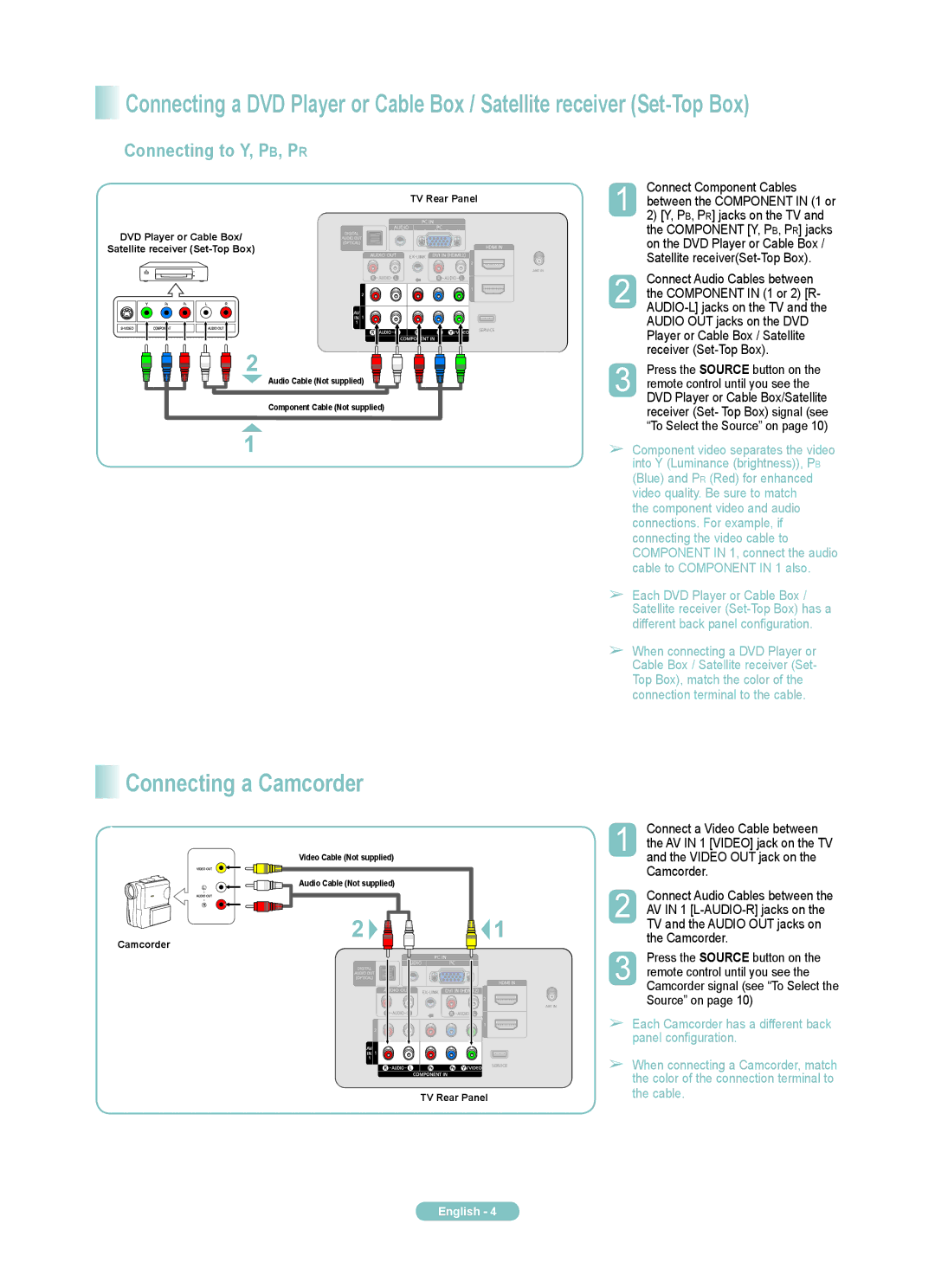PN42A400C2D, PN50A400C2D specifications
The Samsung PN50A400C2D and PN42A400C2D are part of Samsung's esteemed line of plasma display televisions, noted for their impressive visual performance and advanced technology. Both models offer remarkable features that cater to different viewing needs, making them popular choices for home entertainment.The Samsung PN50A400C2D boasts a larger 50-inch display, while the PN42A400C2D features a more compact 42-inch screen, appealing to a variety of room sizes and preferences. Both models utilize plasma technology, enabling them to deliver exceptional picture quality with vibrant colors and deep blacks, thanks to their capability to emit light per pixel. This results in excellent contrast ratios and a more immersive viewing experience, particularly in low-light environments.
One of the standout characteristics of the PN50A400C2D and PN42A400C2D is their HD resolution, providing vivid details and clarity. The models support a 720p resolution, making them suitable for watching HD content, while also ensuring that standard definition broadcasts look acceptable. The screens are designed to minimize reflections, enhancing the viewing experience in well-lit rooms.
Additionally, these televisions are equipped with Samsung's wide color enhancer technology, which improves the overall color palette. This enables them to produce a broader spectrum of colors, resulting in more lifelike and engaging images. The plasma screens also exhibit faster refresh rates compared to traditional LCDs, reducing motion blur, and making them ideal for action-packed movies and sports.
The sleek design of both models is another appealing feature. Their slim profiles and minimal bezels make them a tasteful addition to any living space. Furthermore, both models include integrated speakers that provide decent audio quality, although many users may prefer external sound systems for a more robust audio experience.
Connectivity options are essential in today’s digital age, and both the PN50A400C2D and PN42A400C2D offer multiple inputs, including HDMI ports for connecting modern devices such as Blu-ray players and gaming consoles. This versatility ensures that users can easily integrate these televisions into their entertainment setups.
In conclusion, the Samsung PN50A400C2D and PN42A400C2D plasma TVs present a compelling choice for those in search of excellent visual performance, rich colors, and energy-efficient technology. Their strong feature set and design make them great options for enhancing any home entertainment experience.