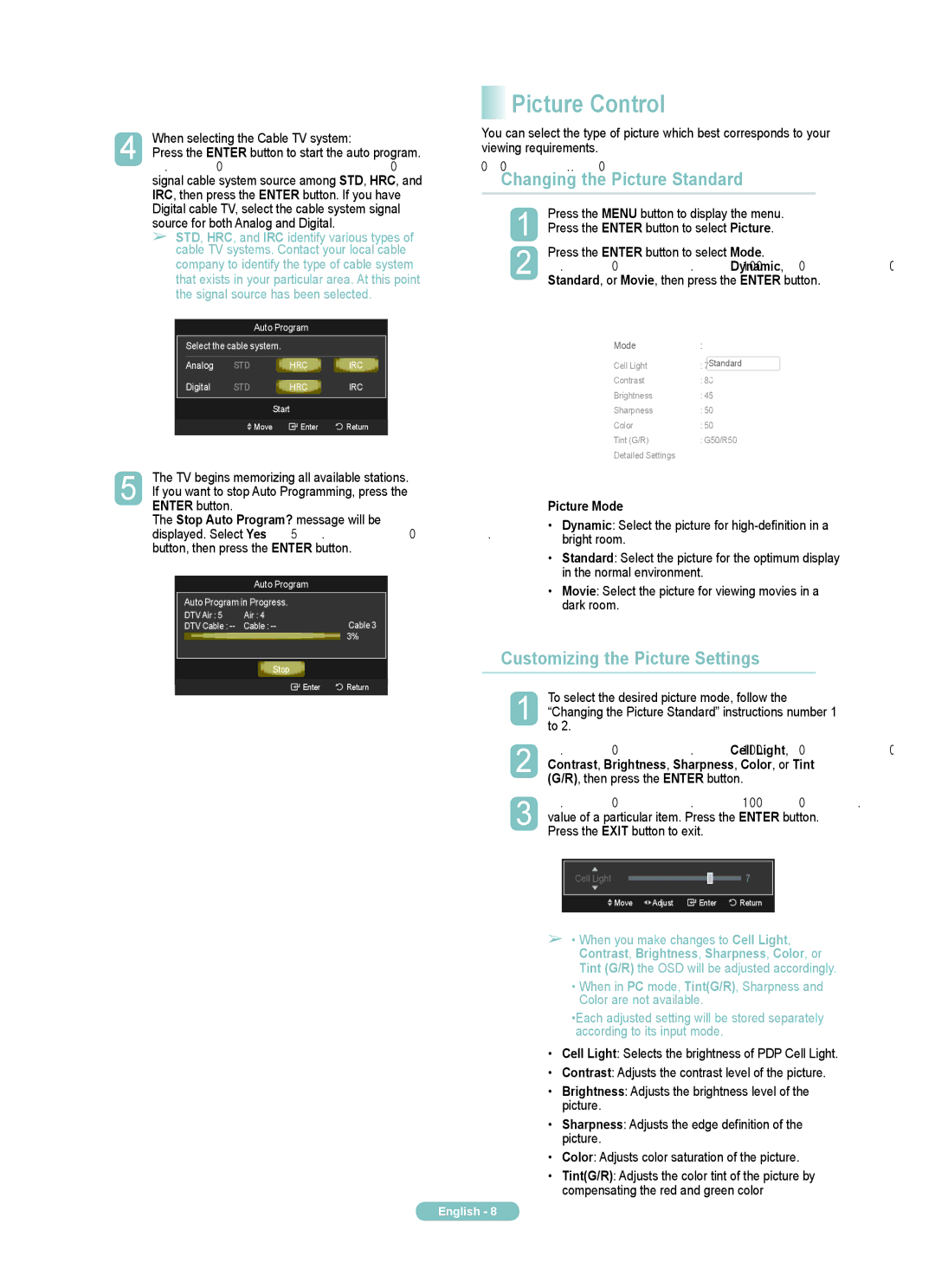PN50A510P3F specifications
The Samsung PN50A510P3F is a plasma television that signifies an important era in display technology. With a 50-inch screen size, it offers a large viewing area suitable for both casual and immersive viewing experiences. The model's high-definition capabilities deliver 720p resolution, which provides clear visuals and sharp details, making it appropriate for a variety of content, from movies to sports.One of the standout features of the PN50A510P3F is its use of plasma technology. Plasma TVs utilize ionized gas cells, allowing them to produce better color accuracy and deeper blacks compared to traditional LCD screens. This translates to more vivid images, especially in dark scenes, enhancing the overall viewing experience. The screen also boasts wide viewing angles, so viewers can enjoy consistent color and brightness from different positions in the room.
Another notable characteristic of the PN50A510P3F is its impressive refresh rate of 600Hz subfield motion technology. This feature minimizes motion blur, making it a suitable choice for watching fast-paced action, such as sports or video games. Alongside this, the TV's contrast ratio allows for enhanced detail in both highlights and shadows, further enriching the picture quality.
The built-in audio system features SRS TruSurround technology, providing an immersive sound experience. While the audio output may not match the quality of dedicated sound systems, it is adequate for regular viewing. However, for audiophiles, connecting external sound equipment through its various input options will elevate the audio experience.
Connectivity options are an essential part of the PN50A510P3F, offering multiple HDMI and component inputs, allowing users to connect various devices, including gaming consoles, Blu-ray players, and streaming devices. The TV's design is sleek and modern, with a thin bezel that minimizes distractions and maximizes screen real estate.
In conclusion, the Samsung PN50A510P3F is a well-rounded plasma television that combines solid performance features with aesthetic appeal. Its strengths lie in picture quality, color accuracy, and robust motion handling, making it suitable for a diverse range of viewing preferences. While newer technologies have since emerged, the PN50A510P3F remains a noteworthy option for those who appreciate the qualities unique to plasma displays.