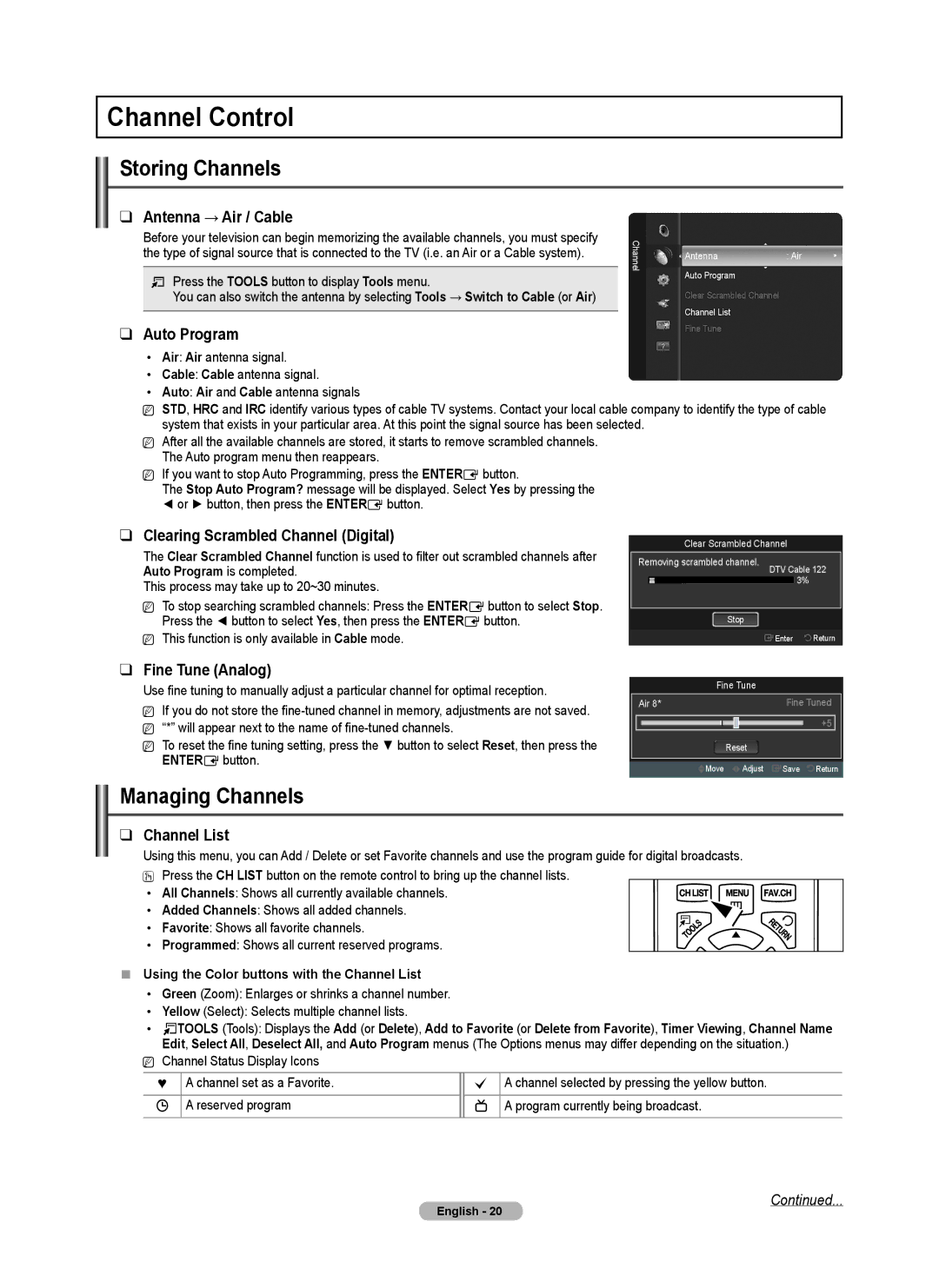PN5B540SF specifications
The Samsung PN5B540SF is a notable model in the realm of plasma television technology, known for its remarkable picture quality and user-friendly features. This television offers a stunning 50-inch display, which is ideal for both casual viewers and avid cinephiles. The plasma screen technology used in the PN5B540SF delivers deep blacks and vibrant colors, providing a more immersive viewing experience compared to traditional LCD screens.One of the key features of the PN5B540SF is its high contrast ratio. This results in sharp details and a greater sense of depth in images, making it particularly effective for watching movies or playing video games. The TV supports a full HD resolution of 1920 x 1080 pixels, ensuring that viewers can enjoy their favorite content in crystal-clear clarity. Notably, the plasma panel's wide viewing angles also mean that images remain consistent and vivid, even when viewed from the side.
The PN5B540SF incorporates advanced technology such as 600Hz Subfield Motion. This technology significantly reduces motion blur, making fast-paced scenes, especially in action films and sports broadcasts, appear more fluid and natural. Additionally, the TV is equipped with Samsung's Wide Color Enhancer technology, enhancing the color range and ensuring that images are as true-to-life as possible.
In terms of connectivity, the Samsung PN5B540SF is well-equipped with multiple HDMI and USB ports. This allows users to connect a variety of external devices, including gaming consoles, Blu-ray players, and streaming devices. The inclusion of a built-in digital tuner facilitates easy access to over-the-air broadcasts, enhancing the overall viewing experience.
The design of the PN5B540SF is sleek and modern, with a slim profile that can fit well in any living room setting. Its minimalist aesthetic is complemented by a stylish stand that can be easily removed for wall mounting.
Overall, the Samsung PN5B540SF combines state-of-the-art plasma technology with user-friendly features, making it a compelling choice for anyone looking to upgrade their home entertainment system. With its impressive display capabilities, extensive connectivity options, and elegant design, this television continues to appeal to consumers seeking quality and performance in their viewing experience.