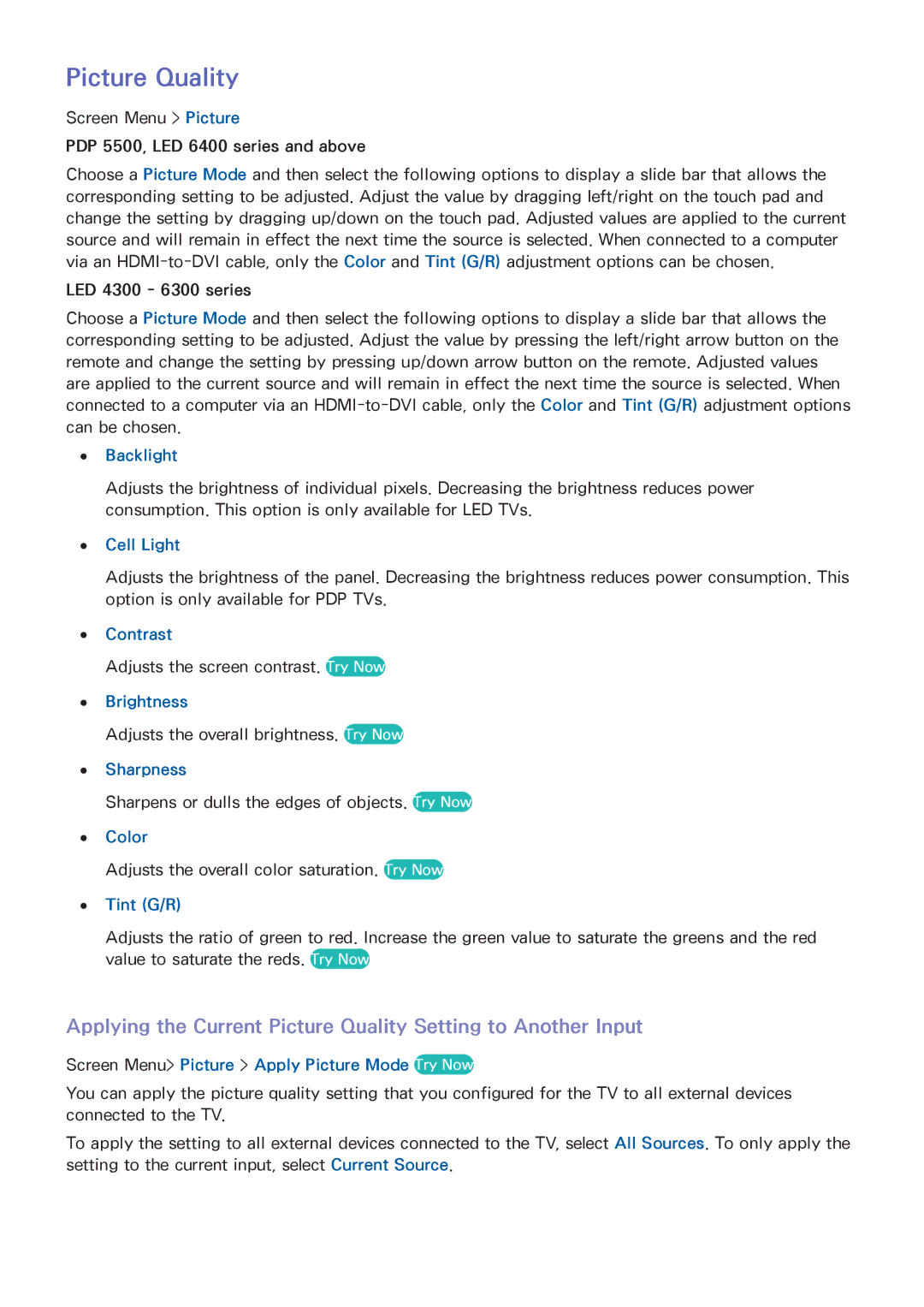PN60F5500, PN51F5500, PN64F5500 specifications
The Samsung PN64F5500, PN51F5500, and PN60F5500 are part of Samsung's impressive line of plasma televisions that have garnered attention for their exceptional display quality and smart capabilities. Each model in this series offers a unique screen size to cater to various room settings and individual preferences while maintaining a consistent design ethos.One of the standout features of these models is their Full HD resolution of 1080p, delivering stunning picture clarity and vibrant colors. The plasma technology used in these TVs provides deeper blacks and a broader color spectrum compared to traditional LCDs. This results in richer, more lifelike images, perfect for both dark and bright viewing environments.
The PN64F5500 boasts a 64-inch display, making it ideal for larger living rooms or home theater setups. Its size is complemented by Samsung's Ultra Slim design, ensuring it will fit seamlessly into any contemporary space. The PN51F5500, at 51 inches, strikes a balance between space-saving capabilities and an immersive viewing experience, while the PN60F5500 at 60 inches caters to users looking for a larger screen without compromising on picture quality.
In terms of technology, these televisions feature Samsung's Clear Image Panel that minimizes reflections, presenting an uninterrupted viewing experience. The 600Hz Subfield Motion technology enhances motion clarity, making fast-paced scenes in action movies or sports crystal clear without motion blur.
Connectivity options are another strong suit of the F5500 series. Each model includes multiple HDMI ports, making it easy to connect gaming consoles, Blu-ray players, and other high-definition devices. Additionally, they come with USB ports, allowing users to view photos and videos directly from USB flash drives.
The Smart Hub feature is another major highlight, providing viewers with easy access to a variety of online streaming services, apps, and content. With a user-friendly interface, navigating through options like Netflix, YouTube, and social media becomes a breeze.
Overall, the Samsung PN64F5500, PN51F5500, and PN60F5500 televisions combine advanced display technologies, versatile connectivity options, and smart features, making them excellent choices for anyone seeking an immersive home entertainment experience. With their ability to deliver both stunning visuals and user-friendly functionality, these plasma TVs cater to a wide range of viewing preferences and requirements.