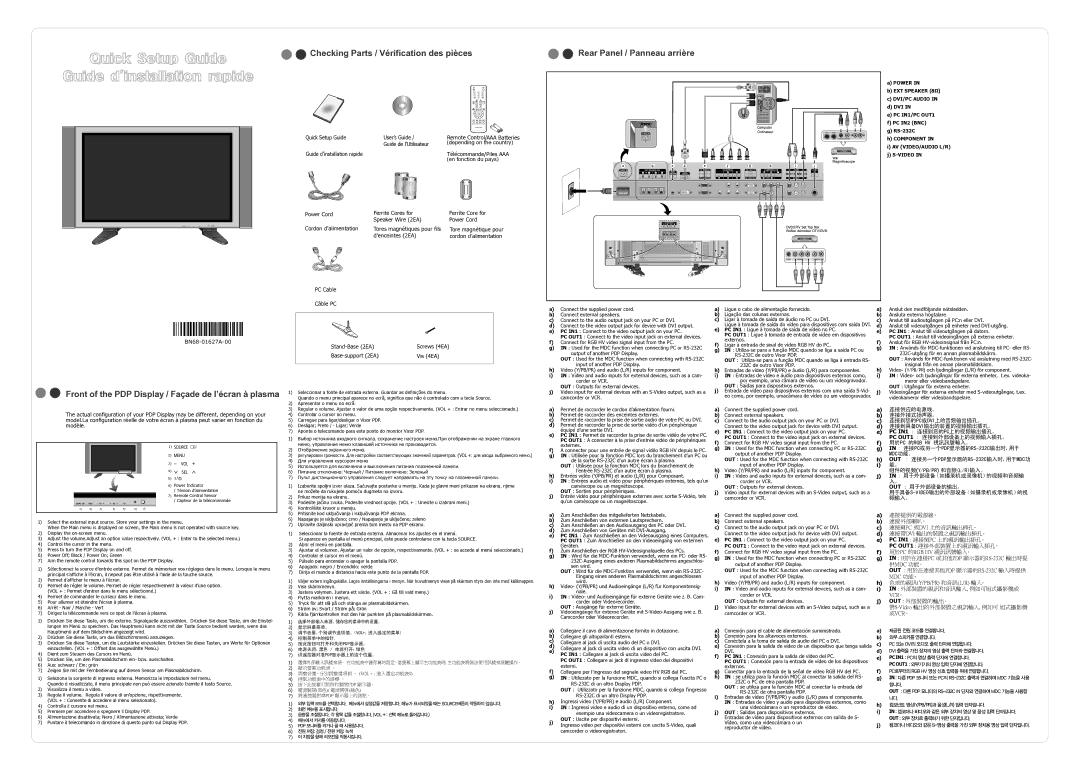BN68-01627A-00 | Stand-Base (2EA) | Screws (4EA) |
|
| Base-support (2EA) | Vis (4EA) |
a)Connect the supplied power cord.
b)Connect external speakers.
c)Connect to the audio output jack on your PC or DVI.
d)Connect to the video output jack for device with DVI output.
e)PC IN1 : Connect to the video output jack on your PC.
PC OUT1 : Connect to the video input jack on external devices.
f)Connect for RGB HV video signal input from the PC.
g)IN : Used for the MDC function when connecting PC or RS-232C output of another PDP Display.
OUT : Used for the MDC function when connecting with RS-232C input of another PDP Display.
h) | Video (Y/PB/PR) and audio (L/R) inputs for component. |
i) | IN : Video and audio inputs for external devices, such as a cam- |
| corder or VCR. |
a)Ligue o cabo de alimentação fornecido.
b)Ligação das colunas externas.
c)Ligar à tomada de saída de áudio no PC ou DVI.
Ligue à tomada de saída do vídeo para dispositivos com saída DVI.
e)PC IN1 : Ligue à tomada de saída de vídeo no PC.
PC OUT1 : Ligue à tomada de entrada de vídeo em dispositivos externos.
f)Ligar à entrada de sinal de vídeo RGB HV do PC.
g)IN : Utiliza-se para a função MDC quando se liga a saída PC ou RS-232C de outro Visor PDP.
OUT : Utiliza-se para a função MDC quando se liga à entrada RS- 232C de outro Visor PDP.
h)Entradas de vídeo (Y/PB/PR) e áudio (L/R) para componentes.
i)IN : Entradas de vídeo e áudio para dispositivos externos como, por exemplo, uma câmara de vídeo ou um videogravador.
a)Anslut den medföljande nätsladden.
b)Ansluta externa högtalare.
c)Anslut till audioutgången på PC:n eller DVI.
d)Anslut till videoutgången på enheter med DVI-utgång.
e)PC IN1 : Anslut till videoutgången på datorn.
PC OUT1 : Anslut till videoingången på externa enheter.
f)Anslut för RGB HV-videoinsignal från PC:n.
g)IN : Används för MDC-funktionen vid anslutning till PC- eller RS- 232C-utgång för en annan plasmabildskärm.
OUT : Används för MDC-funktionen vid anslutning med RS-232C- insignal från en annan plasmabildskärm.
h) | Video- (Y/PB/PR) och ljudingångar (L/R) för component. |
i) | IN : Video- och ljudingångar för externa enheter, t.ex. videoka- |
| meror eller videobandspelare. |
Front of the PDP Display / Façade de l’écran à plasma
The actual configuration of your PDP Display may be different, depending on your model.La configuration réelle de votre écran à plasma peut varier en fonction du modèle.
1) | |
2) | |
3) | |
4) | |
5) | |
6) | Power Indicator |
| / Témoin d’alimentation |
7) | Remote Control Sensor |
| / Capteur de la télécommande |
1)Seleccionar a fonte de entrada externa. Guardar as definições do menu.
Quando o menu principal aparece no ecrã, significa que não é controlado com a tecla Source.
2)Apresentar o menu no ecrã.
3)Regular o volume. Ajustar o valor de uma opção respectivamente. (VOL + : Entrar no menu seleccionado.)
4)Controlar o cursor no menu.
5)Carregue para ligar/desligar o Visor PDP.
6)Desligar; Preto / - Ligar; Verde
7)Aponte o telecomando para este ponto do monitor Visor PDP.
1)Выбор источника входного сигнала. сохранение настроек меню.При отображении на экране главного меню, управление меню клавишей источника не производится.
2)Отображение экранного меню.
3)регулировки громкости. Для настройки соответствующих значений параметров. (VOL +: для ввода выбранного меню.)
4)Для управления курсором меню
5)Используется для включения и выключения питания плазменной панели.
6)Питание отключено: Черный / Питание включено: Зеленый
7)Пульт дистанционного управления следует направлять на эту точку на плазменной панели.
1) | Izaberite spoljni izvor ulaza. Sačuvajte postavke u meniju. Kada je glavni meni prikazan na ekranu, njime |
| ne možete da rukujete pomoću dugmeta na izvoru. |
2) | Prikaz menija na ekranu. |
3) | Podesite jačinu zvuka. Podesite vrednost opcije. (VOL + : Unesite u izabrani meni.) |
4) | Kontrolišite krusor u meniju. |
OUT : Outputs for external devices.
j)Video input for external devices with an S-Video output, such as a camcorder or VCR.
a)Permet de raccorder le cordon d’alimentation fourni.
b)Permet de raccorder des enceintes externes.
c)Permet de raccorder la prise de sortie audio de votre PC ou DVI.
d)Permet de raccorder la prise de sortie vidéo d’un périphérique équipé d’une sortie DVI.
e)PC IN1 : Permet de raccorder la prise de sortie vidéo de votre PC.
PC OUT1 : A connecter à la prise d’entrée vidéo de périphériques externes.
f)A connecter pour une entrée de signal vidéo RGB HV depuis le PC.
g)IN : Utilisée pour la fonction MDC lors du branchement d’un PC ou de la sortie RS-232C d’un autre écran à plasma.
OUT : Utilisée pour la fonction MDC lors du branchement de l’entrée RS-232C d’un autre écran à plasma.
h)Entrées vidéo (Y/PB/PR) et audio (L/R) pour Composant.
i)IN : Entrées audio et vidéo pour périphériques externes, tels qu’un caméscope ou un magnétoscope.
OUT : Sorties pour périphériques.
j)Entrée vidéo pour périphériques externes avec sortie S-Vidéo, tels qu’un caméscope ou un magnétoscope.
OUT : Saídas para dispositivos externos.
j)Entrada de vídeo para dispositivos externos com uma saída S-Vid- eo como, por exemplo, umacâmara de vídeo ou um videogravador.
a)Connect the supplied power cord.
b)Connect external speakers.
c)Connect to the audio output jack on your PC or DVI. Connect to the video output jack for device with DVI output.
e)PC IN1 : Connect to the video output jack on your PC.
PC OUT1 : Connect to the video input jack on external devices.
f)Connect for RGB HV video signal input from the PC.
g)IN : Used for the MDC function when connecting PC or RS-232C output of another PDP Display.
OUT : Used for the MDC function when connecting with RS-232C input of another PDP Display.
h)Video (Y/PB/PR) and audio (L/R) inputs for component.
i)IN : Video and audio inputs for external devices, such as a cam- corder or VCR.
OUT : Outputs for external devices.
j)Video input for external devices with an S-Video output, such as a camcorder or VCR.
OUT : Utgångar för externa enheter.
j)Videoingångar för externa enheter med S-videoutgångar, t.ex. videokameror eller videobandspelare.
a)连接供应的电源线。
b)连接外接式扬声器。
c)连接到您的PC或DVI上的音频输出插孔。
d)连接到具备DVI输出的装置的视频输出插孔。
e)PC IN1 : 连接到您的PC上的视频输出插孔。
PC OUT1 : 连接到外部设备上的视频输入插孔。
f)用於PC 的RGB HV 視訊訊號輸入。
g)IN : 连接PC或另一个PDP显示器的RS-232C输出时,用于
MDC功能。
h)OUT : 连接另一个PDP显示器的RS-232C输入时,用于MDC功
i)能。
组件的视频(Y/PB/PR) 和音频(L/R)输入。
j)IN : 用于外部设备(如摄录机或录像机)的视频和音频输 入。
OUT : 用于外部设备的输出。
用于具备S-VIDEO输出的外部设备(如摄录机或录像机)的视 频输入。
1)Select the external input source. Store your settings in the menu.
When the Main menu is displayed on screen, the Main menu is not operated with source key.
2)Display the on-screen menu.
3)Adjust the volume.Adjust an option value respectively. (VOL + : Enter to the selected menu.)
4)Control the cursor in the menu.
5)Press to turn the PDP Display on and off.
6)Power Off; Black / Power On; Green
7)Aim the remote control towards this spot on the PDP Display.
1)Sélectionnez la source d’entrée externe. Permet de mémoriser vos réglages dans le menu. Lorsque le menu principal s’affiche à l’écran, il nepeut pas être utilisé à l’aide de la touche source.
2)Permet d’afficher le menu à l’écran.
3)Permet de régler le volume. Permet de régler respectivement la valeur d’une option. (VOL + : Permet d’entrer dans le menu sélectionné.)
4)Permet de commander le curseur dans le menu.
5)Pour allumer et éteindre l’écran à plasma.
6)Arrêt - Noir / Marche - Vert
7)Dirigez la télécommande vers ce spot de l’écran à plasma.
5) | Pritisnite kod uključivanja i isključivanja PDP ekrana. |
6) | Napajanje je isključeno; crno / Napajanje je uključeno; zeleno |
7) | Upravite daljinski upravljač prema tom mestu na PDP ekranu. |
1)Seleccionar la fuente de entrada externa. Almacenar los ajustes en el menú.
Si aparece en pantalla el menú principal, éste puede controlarse con la tecla SOURCE.
2)Abrir el menú en pantalla.
3)Ajustar el volumen. Ajustar un valor de opción, respectivamente. (VOL + : se accede al menú seleccionado.)
4)Controlar el cursor en el menú.
5)Púlselo para encender o apagar la pantalla PDP.
6)Apagado: negro / Encendido: verde
7)Dirija el mando a distancia hacia este punto de la pantalla PDP.
1)Väljer extern ingångskälla. Lagra inställningarna i menyn. När huvudmenyn visas på skärmen styrs den inte med källknappen.
2)Visa skärmmenyn.
3)Justera volymen. Justera ett värde. (VOL + : Gå till vald meny.)
4)Flytta markören i menyn.
5)Tryck för att slå på och stänga av plasmabildskärmen.
6)Ström av; Svart / Ström på; Grön
7)Rikta fjärrkontrollen mot den här punkten på plasmabildskärmen.
a)Zum Anschließen des mitgelieferten Netzkabels.
b)Zum Anschließen von externen Lautsprechern.
c)Zum Anschließen an den Audioausgang des PC oder DVI.
d)Zum Anschließen von Geräten mit DVI-Ausgang.
e)PC IN1 : Zum Anschließen an den Videoausgang eines Computers.
PC OUT1 : Zum Anschließen an den Videoeingang von externen Geräten.
f)Zum Anschließen der RGB HV-Videosignalquelle des PCs.
g)IN : Wird für die MDC-Funktion verwendet, wenn ein PC- oder RS- 232C-Ausgang eines anderen Plasmabildschirms angeschlos- sen wird.
OUT : Wird für die MDC-Funktion verwendet, wenn ein RS-232C- Eingang eines anderen Plasmabildschirms angeschlossen wird.
h)Video- (Y/PB/PR) und Audioeingänge (L/R) für Komponentensig- nale.
i)IN : Video- und Audioeingänge für externe Geräte wie z. B. Cam-
corder oder Videorecorder. OUT : Ausgänge für externe Geräte.
j)Videoeingänge für externe Geräte mit S-Video-Ausgang wie z. B. Camcorder oder Videorecorder.
a)Connect the supplied power cord.
b)Connect external speakers.
c)Connect to the audio output jack on your PC or DVI. Connect to the video output jack for device with DVI output.
e)PC IN1 : Connect to the video output jack on your PC.
PC OUT1 : Connect to the video input jack on external devices.
f)Connect for RGB HV video signal input from the PC.
g)IN : Used for the MDC function when connecting PC or RS-232C output of another PDP Display.
OUT : Used for the MDC function when connecting with RS-232C input of another PDP Display.
h)Video (Y/PB/PR) and audio (L/R) inputs for component.
i)IN : Video and audio inputs for external devices, such as a cam-
corder or VCR.
OUT : Outputs for external devices.
j)Video input for external devices with an S-Video output, such as a camcorder or VCR.
a)連接提供的電源線。
b)連接外部喇叭。
c)連接舅PC 或DVI 上的音訊輸出揷孔。
d)連接帶DVl 輸出的裝置之視訊輸出揷孔。
e)PC IN1 : 連接舅PC 上的視訊輸出揷孔。
PC OUT1 : 連接外部裝置上的視訊輸入揷孔。
f)用於PC 的RGB HV 視訊訊號輸入。
g)IN : 用於在連接PC 或其他PDP 顯示器的RS-232C 輸出時提
供MDC 功能。
OUT : 用於在連接其他PDP 顯示器的RS-232C輸入時提供
MDC 功能。
h)色差的視訊(Y/PB/PR) 和音訊(L/R) 輸入。
i)IN : 外部裝置的視訊和音訊輸入, 例如可旭式攝影機或
VCR。
j)OUT : 外部裝置的輸出。
帶S-Vldeo輸出的外部裝置之視訊輸入, 例如可 旭式攝影機 或VCR。
1) | Drücken Sie diese Taste, um die externe. Signalquelle auszuwählen. Drücken Sie diese Taste, um die Einstel- |
| lungen im Menü zu speichern. Das Hauptmenü kann nicht mit der Taste Source bedient werden, wenn das |
| Hauptmenü auf dem Bildschirm angezeigt wird. |
2) | Drücken Sie diese Taste, um das Bildschirmmenü anzuzeigen. |
3) | Drücken Sie diese Tasten, um die Lautstärke einzustellen. Drücken Sie diese Tasten, um Werte für Optionen |
| einzustellen. (VOL + : Öffnet das ausgewählte Menü.) |
4) | Dient zum Steuern des Cursors im Menü. |
5) | Drücken Sie, um den Plasmabildschirm ein- bzw. ausschalten. |
6) | Aus: schwarz / Ein: grün |
7) | Zeigen Sie mit der Fernbedienung auf diesen Sensor am Plasmabildschirm. |
1)Seleziona la sorgente di ingresso esterna. Memorizza le impostazioni nel menu.
Quando è visualizzato, il menu principale non può essere azionato tramite il tasto Source.
2)Visualizza il menu a video.
3)Regola il volume. Regola il valore di un’opzione, rispettivamente. (VOL + : Consente di accedere al menu selezionato).
4)Controlla il cursore nel menu.
5)Premere per accendere e spegnere il Display PDP.
6)Alimentazione disattivata; Nero / Alimentazione attivata; Verde
7)Puntare il telecomando in direzione di questo punto sul Display PDP.
1)选择外部输入来源。储存您的菜单中的设置。
2)显示屏幕菜单。
3)调节音量。个别调节选项值。(VOL+:进入选定的菜单)
4)控制菜单中的指针。
5)按此按钮可打开和关闭PDP显示器。
6)电源关闭:黑色 / 电源打开:绿色
7)讲遥控器对准PDP显示器上的这个位置。
1)選擇外部輸入訊號來源。 在功能表中儲存舅的設定。當螢幕上顯示主功能表時, 主功能表將無法使用訊號來源鍵操作。
2)顯示螢幕功能表 。
3)調整音量。分別調整選項値 。 (VOL + : 進入選定功能表0)
4)控制功能表中的游標 。
5)按下此按瞿可開啓和關閉PDP 顯示器。
6)電源關閉(黑色)/ 電源開啓(綠色)
7)將遙控器對準PDP 顯示器上的該點。
1)외부 입력 모드를 선택합니다. 메뉴에서 설정값을 저장합니다. 메뉴가 표시되었을 때는 SOURCE버튼이 작동하지 않습니다.
2)화면 메뉴를 표시합니다.
3)음량을 조절합니다. 각 항목 값을 조절합니다. (VOL + : 선택 메뉴로 들어갑니다.)
4)메뉴에서 커서를 이동합니다.
5)PDP 모니터를 켜거나 끌 때 사용합니다.
6)전원 꺼짐: 검정 / 전원 켜짐: 녹색
7)이 지점을 향해 리모컨을 작동시킵니다.
a)Collegare il cavo di alimentazione fornito in dotazione.
b)Collegare gli altoparlanti esterni.
c)Collegare al jack di uscita audio del PC o DVI.
d)Collegare al jack di uscita video di un dispositivo con uscita DVI.
e)PC IN1 : Collegare ai jack di uscita video del PC.
PC OUT1 : Collegare ai jack di ingresso video dei dispositivi esterni.
f)Collegare per l’ingresso del segnale video HV RGB dal PC.
g)IN : Utilizzato per la funzione MDC, quando si collega l’uscita PC o RS-232C di un altro Display PDP.
OUT : Utilizzato per la funzione MDC, quando si collega l’ingresso RS-232C di un altro Display PDP.
h)Ingressi video (Y/PB/PR) e audio (L/R) Component.
i)IN : Ingressi video e audio di un dispositivo esterno, come ad esempio una videocamera o un videoregistratore.
| j) | OUT : Uscite per dispositivi esterni. |
| Ingresso video per dispositivi esterni con uscita S-Video, quali |
| |
| | camcorder o videoregistratori. |
a)Conexión para el cable de alimentación suministrado.
b)Conexión para los altavoces externos.
c)Conéctela a la toma de salida de audio del PC o DVI.
e)Conexión para la salida de vídeo de un dispositivo que tenga salida DVI.
f)PC IN1 : Conexión para la salida de vídeo del PC.
PC OUT1 : Conexión para la entrada de vídeo de los dispositivos externos.
g)Conectar para la entrada de la señal de vídeo RGB HV del PC.
h)IN : se utiliza para la función MDC al conectar la salida del RS- 232C o PC de otra pantalla PDP.
OUT : se utiliza para la función MDC al conectar la entrada del RS-232C de otra pantalla PDP.
i)Entradas de vídeo (Y/PB/PR) y audio (L/R) para el componente. IN : Entradas de vídeo y audio para dispositivos externos, como
una videocámara o un reproductor de vídeo.
j)OUT : Salidas para dispositivos externos.
Entradas de vídeo para dispositivos externos con salida de S- Vídeo, como una videocámara o un
reproductor de vídeo.
a)제공된 전원 코드를 연결합니다.
b)외부 스피커를 연결합니다.
c)PC 또는 DVI의 오디오 출력 단자에 연결합니다.
d)DVI 출력을 가진 장치의 영상 출력 단자와 연결합니다.
e)PC IN1 : PC의 영상 출력 단자에 연결합니다.
PC OUT1 : 외부기기의 영상 입력 단자에 연결합니다.
f)PC로부터의 RGB HV 영상 신호 입력을 위해 연결합니다.
g)IN : 다른 PDP 모니터 또는 PC의 RS-232C출력과 연결하여 MDC 기능을 사용 합니다.
OUT : 다른 PDP 모니터의 RS-232C IN 단자와 연결하여 MDC 기능을 사용합 니다.
h)컴포넌트 영상(Y/PB/PR)과 음성(L/R) 입력 단자입니다.
i)IN : 캠코더나 비디오와 같은 외부 장치의 영상 및 음성 입력 단자입니다.
OUT : 외부 장치로 출력하기 위한 단자입니다.
j)캠코더나 비디오와 같은 S-영상 출력을 가진 외부 장치용 영상 입력 단자입니다.