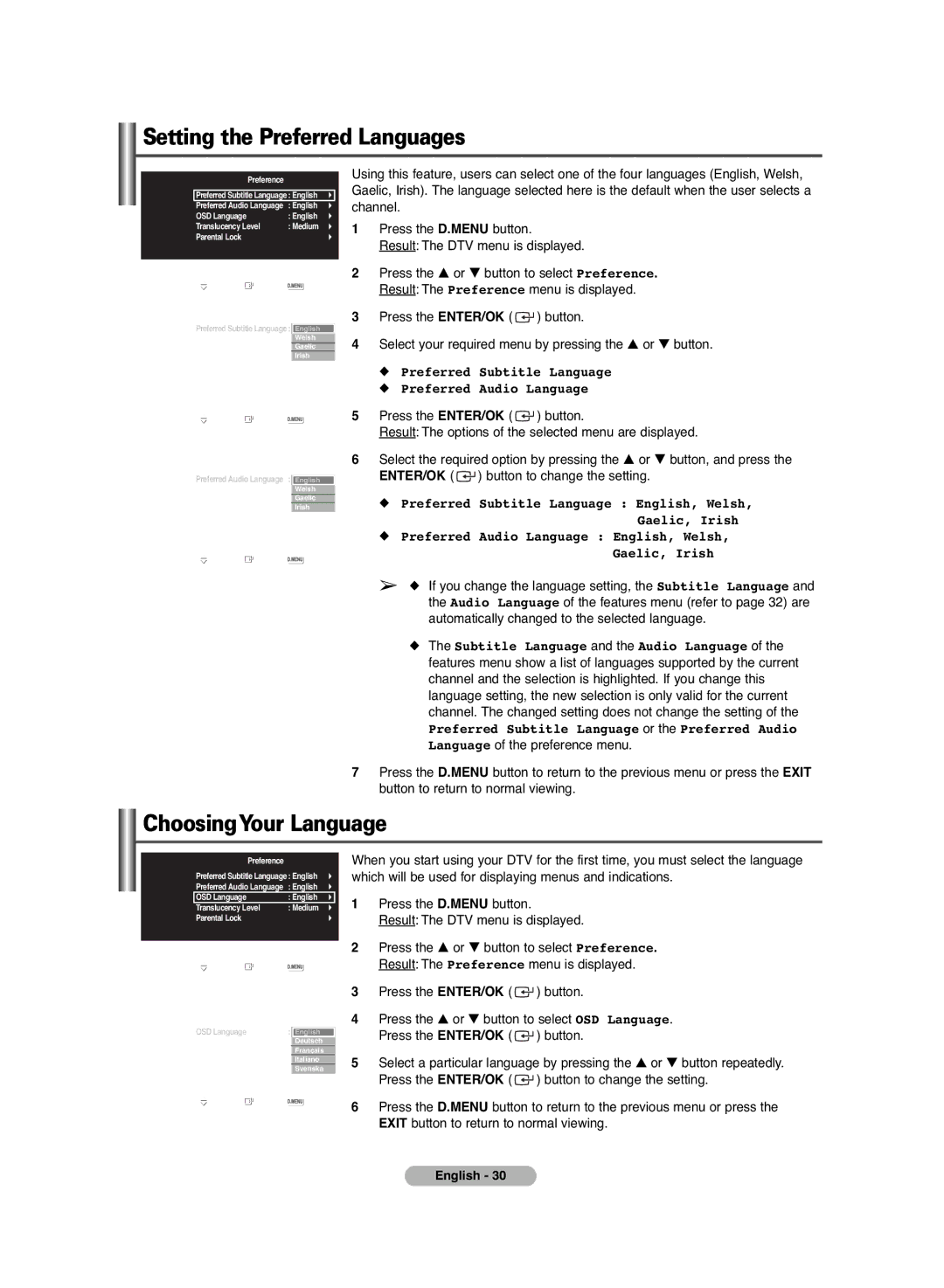PS-42C6HD specifications
The Samsung PS-42C6HD is a 42-inch plasma television that combines cutting-edge technology with sleek design, aimed at delivering an exceptional viewing experience. Launched as part of Samsung's DLP (Digital Light Processing) series, this television is tailored for consumers who crave vibrant images and a broad range of features.One of the standout features of the PS-42C6HD is its impressive display resolution of 1024 x 768 pixels. This high-definition capability ensures that viewers can enjoy striking clarity and detail, whether watching their favorite movies, playing video games, or tuning into their preferred sports events. The plasma technology employed allows for deeper blacks and more vivid colors compared to traditional LCD televisions, providing a richer visual experience.
In terms of connectivity, the Samsung PS-42C6HD is equipped with multiple inputs, including HDMI, component, and composite ports. This diversity allows users to easily connect various devices such as DVD players, gaming consoles, and streaming boxes. The inclusion of a built-in digital tuner also means that viewers can access a wide range of digital broadcast channels without needing an additional tuner box.
The PS-42C6HD features advanced image enhancement technologies, including 3D Comb Filter and Digital Noise Reduction. These technologies work in harmony to improve image quality by reducing visual artifacts and enhancing picture sharpness. Additionally, the television boasts a 1500:1 contrast ratio, which further contributes to the depth and richness of the images displayed.
Audio is another critical aspect of the viewing experience, and the PS-42C6HD does not disappoint. It is equipped with a built-in speaker system that delivers clear and immersive sound. For those looking to elevate their audio experience even further, the TV also offers optical audio output for connecting to external sound systems.
Designed with aesthetics in mind, the sleek, modern design of the Samsung PS-42C6HD makes it a stylish addition to any living room. Its slim profile and minimalist bezel allow the TV to blend seamlessly into various interior designs.
In summary, the Samsung PS-42C6HD is a well-rounded plasma television that excels in display quality, connectivity, and sound performance. With its combination of advanced technology and elegant design, it remains a popular choice for home entertainment enthusiasts seeking a premium viewing experience.