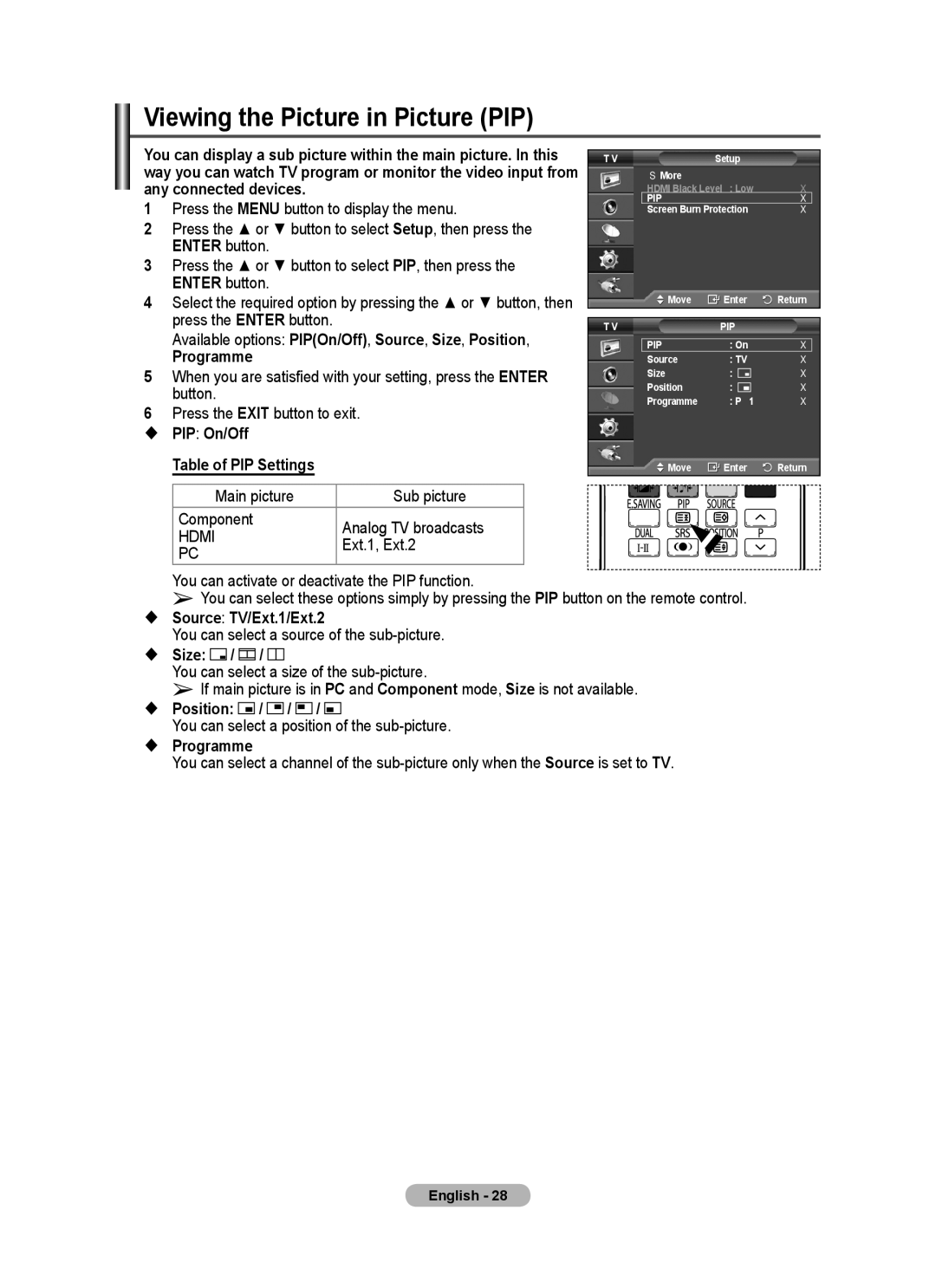Viewing the Picture in Picture (PIP)
You can display a sub picture within the main picture. In this way you can watch TV program or monitor the video input from any connected devices.
1Press the MENU button to display the menu.
2Press the ▲ or ▼ button to select Setup, then press the ENTER button.
3Press the ▲ or ▼ button to select PIP, then press the ENTER button.
4Select the required option by pressing the ▲ or ▼ button, then press the ENTER button.
Available options: PIP(On/Off), Source, Size, Position,
Programme
5When you are satisfied with your setting, press the ENTER button.
6Press the EXIT button to exit.
PIP: On/Off
Table of PIP Settings
Main picture | Sub picture | |
Component | Analog TV broadcasts | |
HDMI | ||
Ext.1, Ext.2 | ||
PC | ||
|
T V | Setup |
|
| |||||||
|
| More |
|
|
|
|
| |||
|
| HDMI Black Level : Low | | |||||||
|
| PIP |
|
|
| |
| |||
|
| Screen Burn Protection | | |||||||
|
|
| Move | Enter | Return | |||||
|
|
|
|
|
|
|
|
|
|
|
T V | PIP |
|
| |||||||
|
|
|
|
|
|
|
|
|
| |
|
| PIP |
| : On | |
| ||||
|
| Source |
| : TV | | |||||
|
| Size | : |
| | |||||
|
| Position | : |
| | |||||
|
| Programme |
| : P 1 | | |||||
|
|
| Move | Enter | Return | |||||
|
|
|
|
|
|
|
|
|
|
|
|
|
|
|
|
|
|
|
|
|
|
|
|
|
|
|
|
|
|
|
|
|
|
|
|
|
|
|
|
|
|
|
|
|
|
|
|
|
|
|
|
|
|
|
You can activate or deactivate the PIP function.
➢You can select these options simply by pressing the PIP button on the remote control.
Source: TV/Ext.1/Ext.2
You can select a source of the
Size:  /
/ 

 /
/ 


You can select a size of the
➢If main picture is in PC and Component mode, Size is not available.
Position: ![]() /
/ ![]() /
/ ![]() /
/ ![]()
You can select a position of the
Programme
You can select a channel of the
English - 28