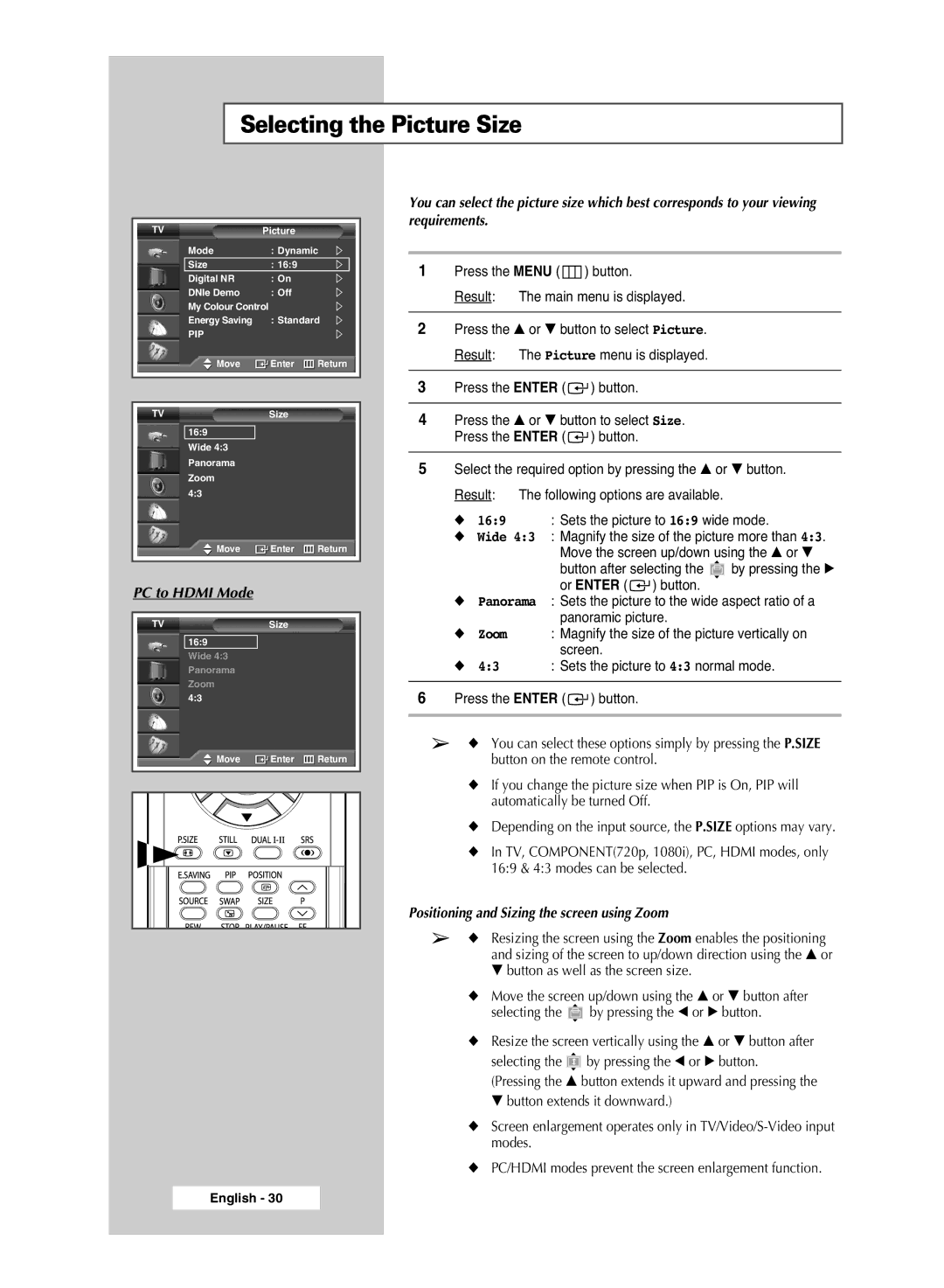PS-42P5H, PS-50P5H specifications
The Samsung PS-50P5H and PS-42P5H are part of Samsung's renowned line of plasma televisions that gained popularity for their impressive display quality and advanced features. Both models, introduced during the early 2000s, were a testament to the company's commitment to delivering exceptional viewing experiences.The PS-50P5H boasts a 50-inch screen size, while the PS-42P5H features a slightly smaller 42-inch display. Both televisions are known for their strikingly vivid colors, deep blacks, and wide viewing angles, making them ideal for watching movies or playing video games. The plasma technology employed in these models enables a high refresh rate, which significantly reduces motion blur for fast-paced action scenes.
One of the standout features of the Samsung PS-50P5H and PS-42P5H is their incorporation of Samsung's advanced Clear Image Panel technology. This innovation enhances the clarity and sharpness of the picture, ensuring that viewers can enjoy crisp details regardless of the content being displayed. Additionally, these televisions feature an impressive contrast ratio, which allows for distinct separation between dark and light scenes, greatly enhancing overall picture quality.
Another key characteristic of the PS-50P5H and PS-42P5H is their sleek and stylish design. Both models come with a slim bezel that maximizes screen real estate and minimizes distractions, making them an attractive addition to any living room. The monitors also feature a comprehensive range of connectivity options, including multiple HDMI ports, component video inputs, and digital audio outputs, allowing users to hook up various devices such as gaming consoles, Blu-ray players, and sound systems without hassle.
In terms of audio capabilities, both models incorporate integrated speakers that deliver decent sound quality for everyday use. However, for a more immersive audio experience, users are encouraged to connect external sound systems via the digital audio outputs.
Notably, the energy efficiency of the Samsung PS-50P5H and PS-42P5H is commendable for plasma displays of their time, with a variety of settings to optimize power consumption without compromising on performance.
In summary, the Samsung PS-50P5H and PS-42P5H plasma televisions stand out as impressive models from an era where plasma technology was celebrated for its superior picture quality. With their rich features, stylish design, and versatile connectivity, these televisions continue to be attractive options for consumers seeking enhanced viewing experiences.