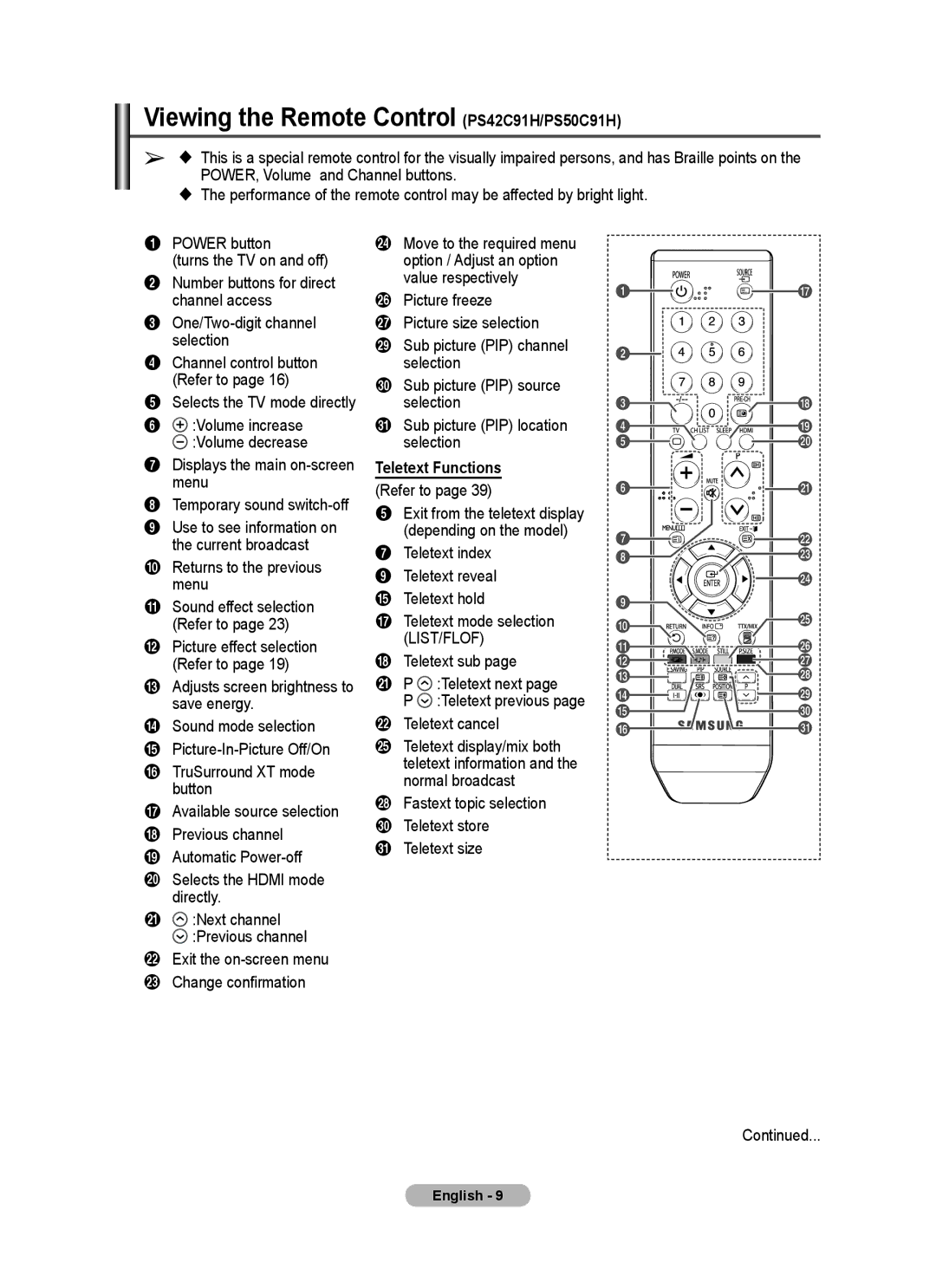Viewing the Remote Control (PS42C91H/PS50C91H)
➢ This is a special remote control for the visually impaired persons, and has Braille points on the POWER, Volume and Channel buttons.
The performance of the remote control may be affected by bright light.
1POWER button
(turns the TV on and off)
2Number buttons for direct channel access
3
4Channel control button (Refer to page 16)
5Selects the TV mode directly
6![]() :Volume increase
:Volume increase
![]() :Volume decrease
:Volume decrease
7Displays the main
8Temporary sound
9Use to see information on the current broadcast
0Returns to the previous menu
!Sound effect selection (Refer to page 23)
@Picture effect selection (Refer to page 19)
#Adjusts screen brightness to save energy.
$Sound mode selection %
^TruSurround XT mode button
&Available source selection * Previous channel
( Automatic
)Selects the HDMI mode directly.
a![]()
![]() :Next channel
:Next channel
![]() :Previous channel
:Previous channel
bExit the
dMove to the required menu option / Adjust an option value respectively
fPicture freeze
gPicture size selection
iSub picture (PIP) channel selection
jSub picture (PIP) source selection
kSub picture (PIP) location selection
Teletext Functions
(Refer to page 39)
5Exit from the teletext display (depending on the model)
7Teletext index
9 Teletext reveal % Teletext hold
&Teletext mode selection (LIST/FLOF)
*Teletext sub page
aP ![]() :Teletext next page
:Teletext next page
P ![]() :Teletext previous page
:Teletext previous page
bTeletext cancel
eTeletext display/mix both teletext information and the normal broadcast
hFastext topic selection j Teletext store
k Teletext size
Continued...
English - 9