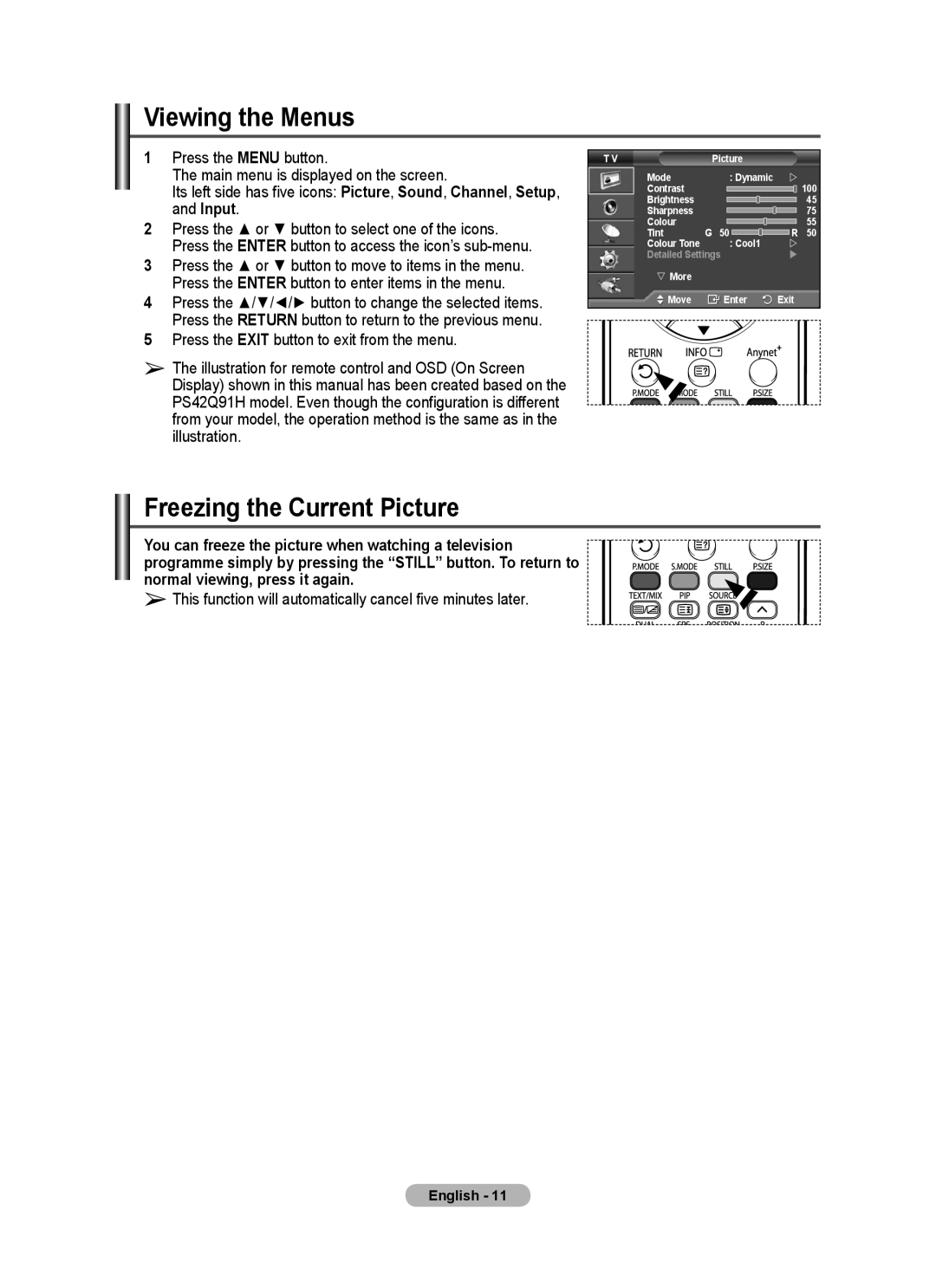Viewing the Menus
1Press the MENU button.
The main menu is displayed on the screen.
Its left side has five icons: Picture, Sound, Channel, Setup, and Input.
2Press the ▲ or ▼ button to select one of the icons. Press the ENTER button to access the icon’s
3Press the ▲ or ▼ button to move to items in the menu. Press the ENTER button to enter items in the menu.
4Press the ▲/▼/◄/► button to change the selected items. Press the RETURN button to return to the previous menu.
5Press the EXIT button to exit from the menu.
➢The illustration for remote control and OSD (On Screen Display) shown in this manual has been created based on the PS42Q91H model. Even though the configuration is different from your model, the operation method is the same as in the illustration.
T V | Picture |
|
Mode | : Dynamic | |
Contrast |
| 100 |
Brightness |
| 45 |
Sharpness |
| 75 |
Colour |
| 55 |
Tint | G 50 | R 50 |
Colour Tone | : Cool1 | |
Detailed Settings | | |
More |
|
|
Move | Enter | Exit |
Freezing the Current Picture
You can freeze the picture when watching a television programme simply by pressing the “STILL” button. To return to normal viewing, press it again.
➢This function will automatically cancel five minutes later.
English - 11