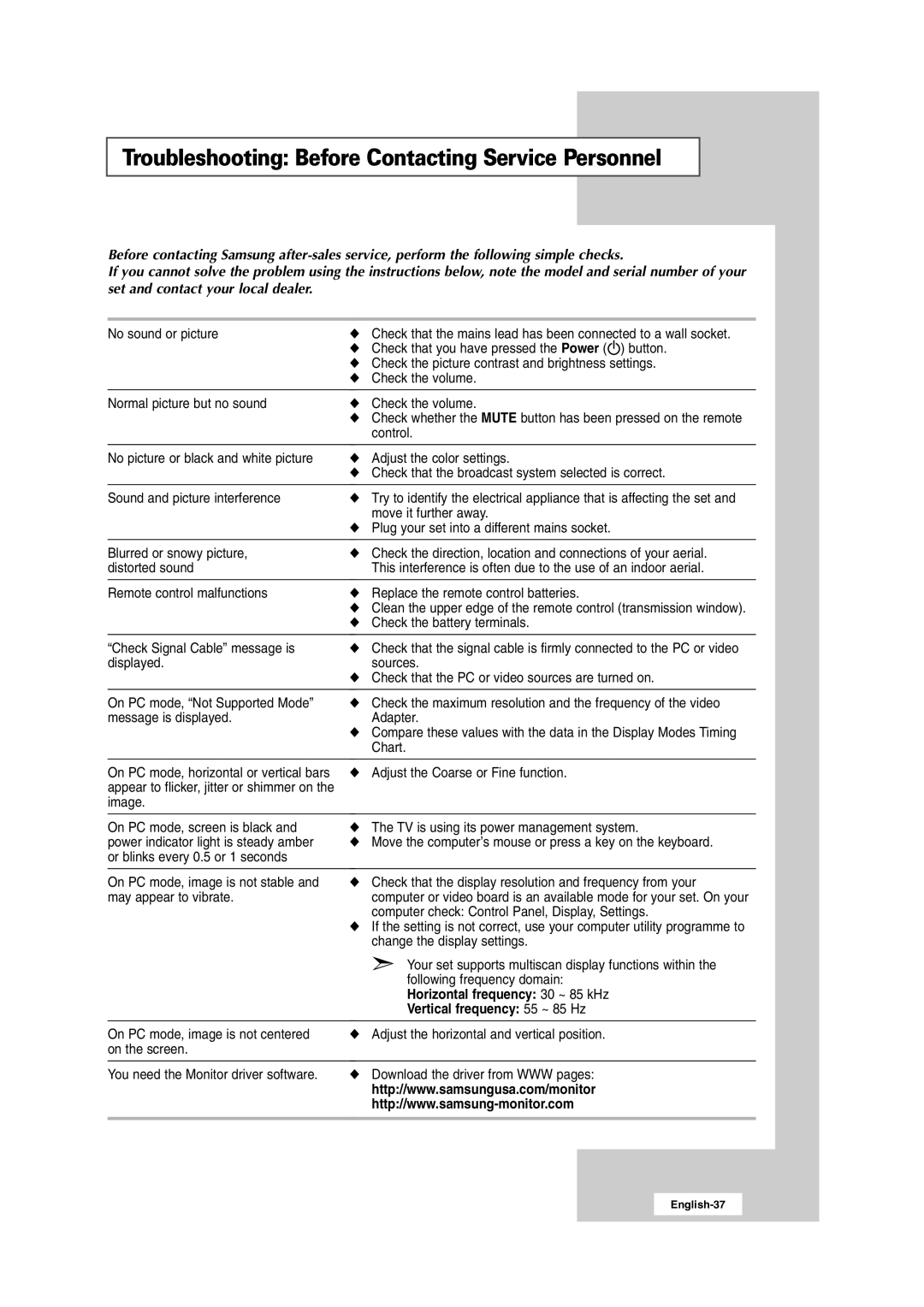RS24ASSOW/EDC, RS24ASSSW/EDC, 241MP, RS24ASSSW/XEU specifications
The Samsung RS24ASSSW/EDC is a premium refrigerator that combines cutting-edge technology with practical features, ensuring a modern and efficient kitchen experience. This model stands out thanks to its sleek design and advanced functionalities, making it a popular choice among homeowners.One of the main features of the RS24ASSSW/EDC is its spacious interior, which boasts a capacity of approximately 24 cubic feet, providing ample space for groceries and meal prep essentials. The refrigerator layout includes adjustable shelves and deep door bins, allowing for flexible storage options to accommodate various sizes of items. The organization of the interior is designed to enhance accessibility and make it easy to find what you need.
The RS24ASSSW/EDC utilizes Samsung's Twin Cooling Plus technology, which employs dual evaporators to cool both the refrigerator and freezer independently. This results in optimal humidity levels in the refrigerator compartment while preventing freezer burn in the freezer. The precise temperature management helps to keep food fresher for longer periods, reducing food spoilage and waste.
Energy efficiency is another notable characteristic of this model. The Samsung RS24ASSSW/EDC is designed to meet ENERGY STAR standards, ensuring that it operates with lower energy consumption while providing powerful performance. This can lead to savings on energy bills over time, while also being environmentally friendly.
Additionally, this refrigerator features an external water and ice dispenser, providing convenient access to chilled water and ice without needing to open the door. The ice maker is designed to produce both cubed and crushed ice, catering to different preferences.
The stylish stainless-steel finish not only adds a contemporary touch to the kitchen but is also resistant to fingerprints and smudges, making it easy to maintain. Furthermore, the LED lighting illuminates the interior, making it easy to see and access food items even in low light conditions.
In summary, the Samsung RS24ASSSW/EDC is not just a refrigerator; it's a versatile appliance that integrates modern technology and efficient design, enhancing the everyday cooking and food storage experience. With its spacious capacity, advanced cooling technology, energy efficiency, and convenient features, it's an excellent addition to any kitchen, catering to both functionality and style.