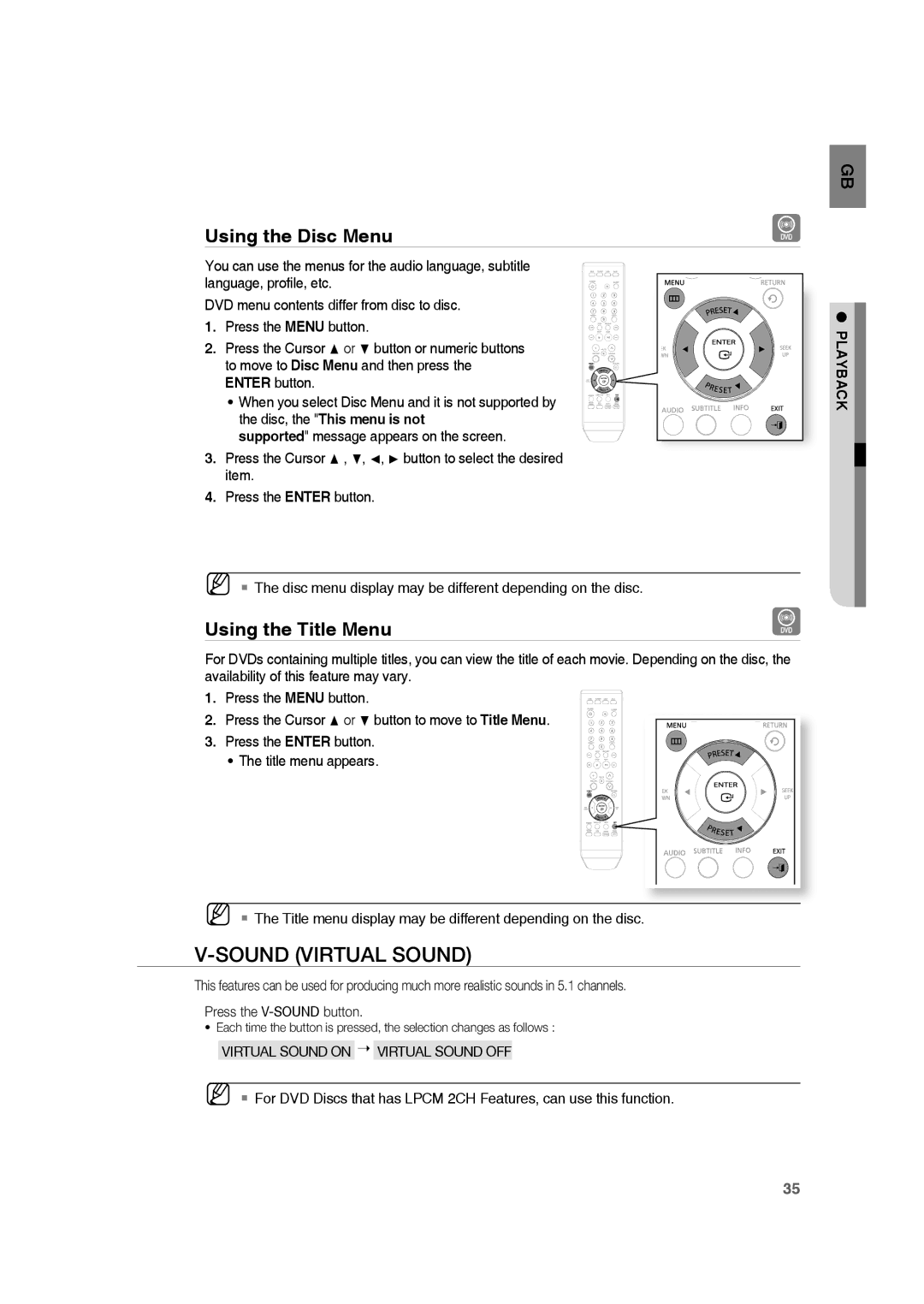Using the Disc Menu
You can use the menus for the audio language, subtitle language, profile, etc.
DVD menu contents differ from disc to disc.
1. Press the MENU button.
2. Press the Cursor π or † button or numeric buttons to move to Disc Menu and then press the ENTER button.
• When you select Disc Menu and it is not supported by the disc, the "This menu is not
supported" message appears on the screen.
3.Press the Cursor π , †, √, ® button to select the desired item.
4.Press the ENTER button.
M The disc menu display may be different depending on the disc.
Using the Title Menu
For DVDs containing multiple titles, you can view the title of each movie. Depending on the disc, the availability of this feature may vary.
1. Press the MENU button.
2. Press the Cursor π or † button to move to Title Menu. 3. Press the ENTER button.
• The title menu appears.
M The Title menu display may be different depending on the disc.
V-SOUND (VIRTUAL SOUND)
This features can be used for producing much more realistic sounds in 5.1 channels.
Press the
•Each time the button is pressed, the selection changes as follows :
VIRTUAL SOUND ON VIRTUAL SOUND OFF
M For DVD Discs that has LPCM 2CH Features, can use this function.
GB
● PLAYBACK
35