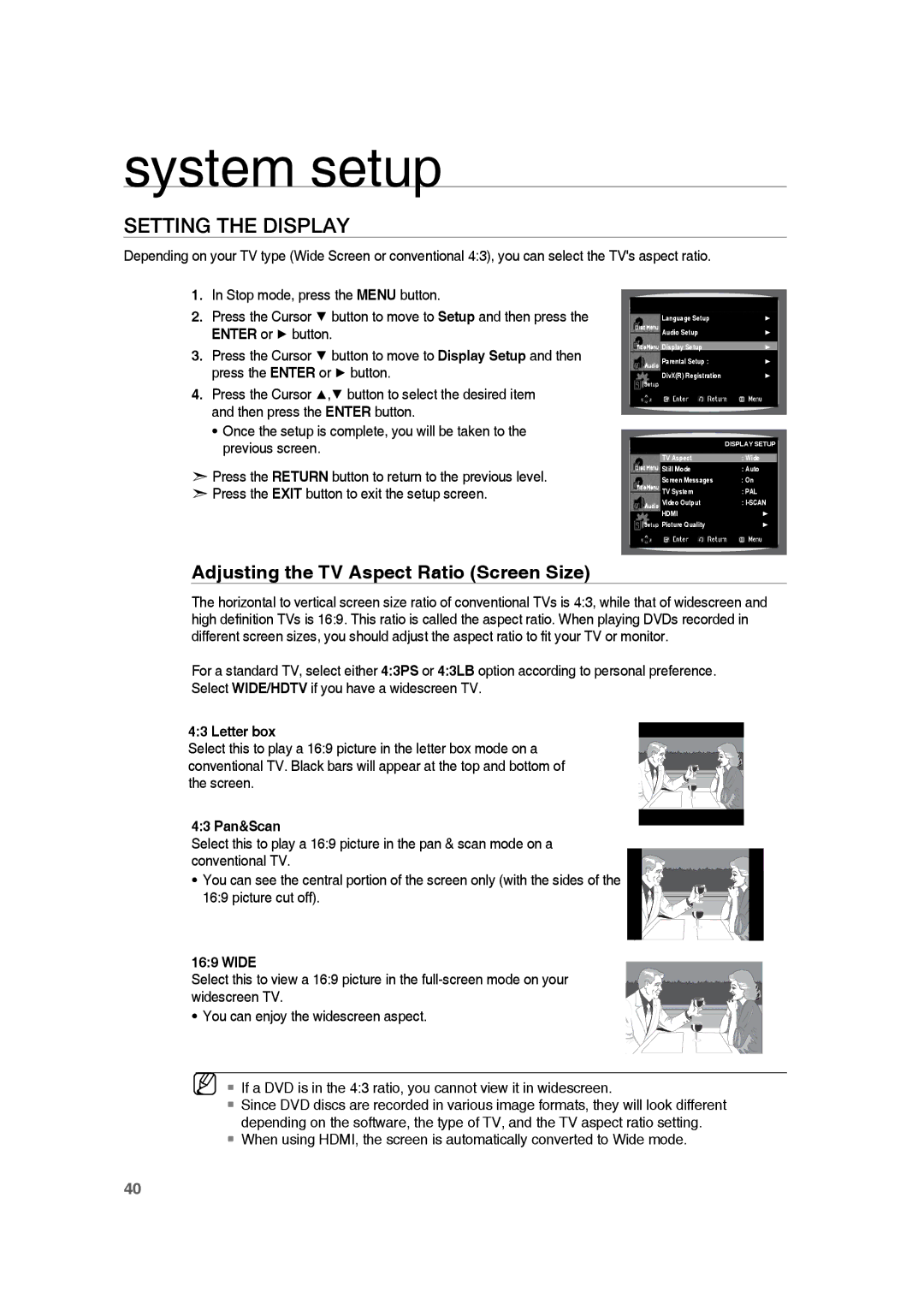system setup
SETTING THE DISPLAY
Depending on your TV type (Wide Screen or conventional 4:3), you can select the TV's aspect ratio.
1.In Stop mode, press the MENU button.
2.Press the Cursor ▼ button to move to Setup and then press the ENTER or ► button.
3.Press the Cursor ▼ button to move to Display Setup and then press the ENTER or ► button.
4.Press the Cursor ▲,▼ button to select the desired item and then press the ENTER button.
•Once the setup is complete, you will be taken to the previous screen.
d Press the RETURN button to return to the previous level. d Press the EXIT button to exit the setup screen.
Adjusting the TV Aspect Ratio (Screen Size)
| Language Setup | ® |
|
|
| Audio Setup | ® |
|
|
| Display Setup | ® |
|
|
| Parental Setup : | ® |
|
|
| DivX(R) Registration | ® |
|
|
|
|
|
|
|
|
|
|
|
|
|
| DISPLAY SETUP |
| |
|
|
|
|
|
| TV Aspect | : Wide |
| |
| Still Mode | : Auto |
| |
| Screen Messages | : On |
| |
| TV System | : PAL |
| |
| Video Output | : |
| |
| HDMI | ® |
|
|
| Picture Quality | ® |
|
|
|
|
|
|
|
|
|
|
|
|
The horizontal to vertical screen size ratio of conventional TVs is 4:3, while that of widescreen and high definition TVs is 16:9. This ratio is called the aspect ratio. When playing DVDs recorded in different screen sizes, you should adjust the aspect ratio to fit your TV or monitor.
For a standard TV, select either 4:3PS or 4:3LB option according to personal preference. Select WIDE/HDTV if you have a widescreen TV.
4:3 Letter box
Select this to play a 16:9 picture in the letter box mode on a conventional TV. Black bars will appear at the top and bottom of the screen.
4:3 Pan&Scan
Select this to play a 16:9 picture in the pan & scan mode on a conventional TV.
• You can see the central portion of the screen only (with the sides of the ![]()
![]()
![]()
![]()
![]()
![]() 16:9 picture cut off).
16:9 picture cut off).![]()
![]()
16:9 WIDE
Select this to view a 16:9 picture in the
• You can enjoy the widescreen aspect.
M If a DVD is in the 4:3 ratio, you cannot view it in widescreen.
Since DVD discs are recorded in various image formats, they will look different depending on the software, the type of TV, and the TV aspect ratio setting.
When using HDMI, the screen is automatically converted to Wide mode.
40