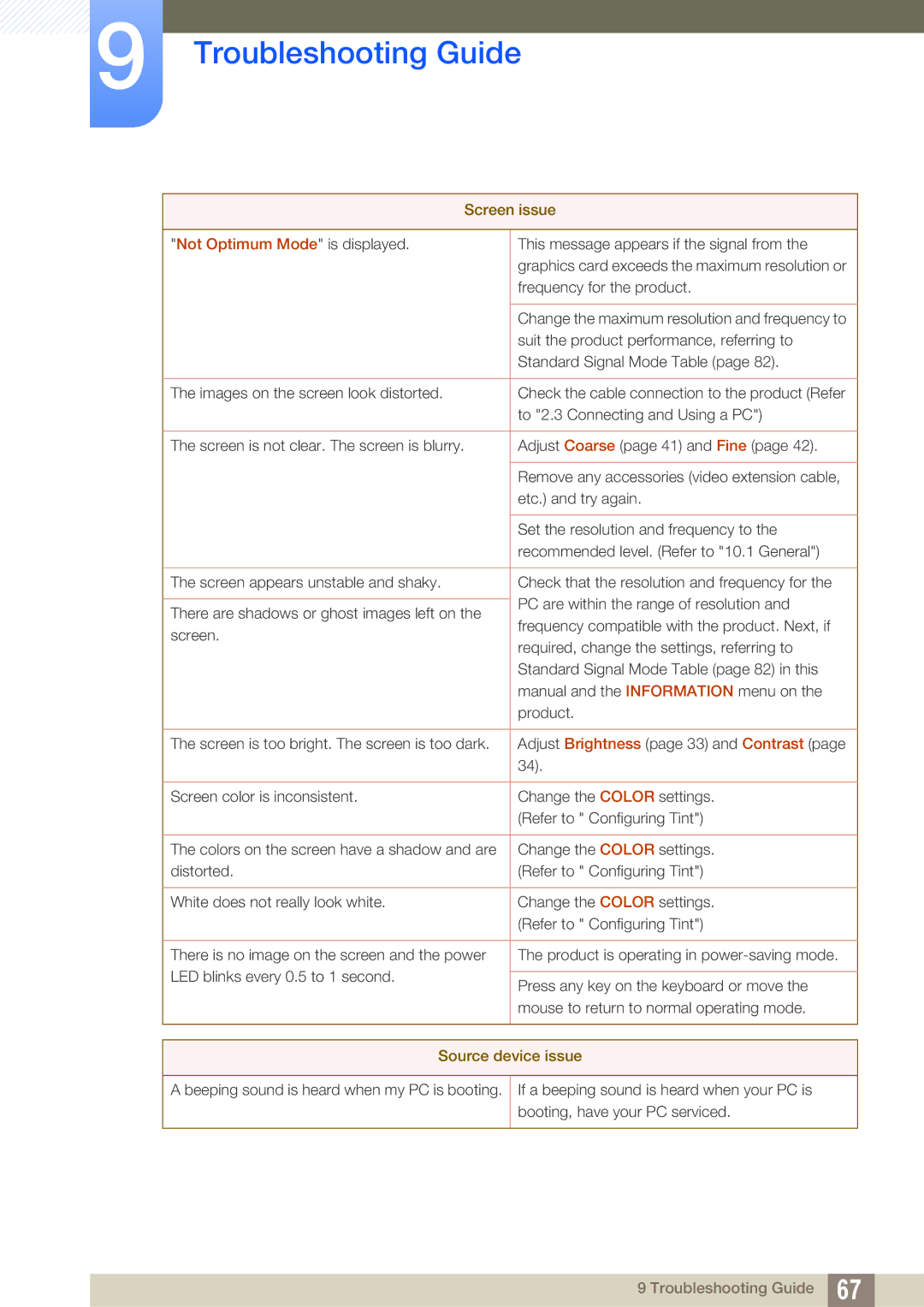S22C200B, S19C200NW, S23C200B, S19C200BW, S19C200N specifications
The Samsung S19C200NY is a compelling choice for users seeking an efficient and reliable monitor. With its sleek design and advanced features, this monitor is engineered to enhance your productivity and viewing experience.At the heart of the S19C200NY is a 19-inch LED-backlit display that offers a resolution of 1366 x 768 pixels. This display size provides a perfect balance between workspace and portability, making it suitable for both home and office environments. The monitor supports a 5ms response time, ensuring smooth visuals even during fast-paced action scenes or rapidly changing content, which is essential for both gamers and professionals needing crisp imagery.
The S19C200NY is equipped with Samsung's innovative Display Technology, which delivers vibrant colors and excellent brightness levels. With a brightness of 250 cd/m2 and a contrast ratio of 1000:1, users can expect clear and detailed images in various lighting conditions. The monitor also incorporates Samsung’s Eco Saving feature, allowing users to minimize energy consumption without compromising on performance. This feature adjusts the brightness of the screen based on the content displayed, contributing to both energy efficiency and cost savings.
Connectivity options on the S19C200NY are quite versatile. It includes a VGA input, allowing compatibility with a wide range of devices, from PCs to laptops. This flexibility ensures that users can easily connect their monitors without needing additional adapters. Moreover, the monitor features an ergonomic stand, offering tilt adjustments to help users find their optimal viewing angle, reducing eye strain during extended use.
For those concerned about eye health, the Samsung S19C200NY is equipped with Flicker Free technology, which minimizes flickering at all brightness levels. Additionally, the Eye Saver Mode reduces blue light emissions, making it a suitable choice for long working hours.
In summary, the Samsung S19C200NY is not just a monitor but a carefully designed tool that combines functionality, energy efficiency, and comfort. With its array of features, including a vibrant display, versatile connectivity, and eye care technologies, it is an excellent option for anyone looking to enhance their workspace. Whether for work or casual use, this monitor delivers outstanding performance and user satisfaction.