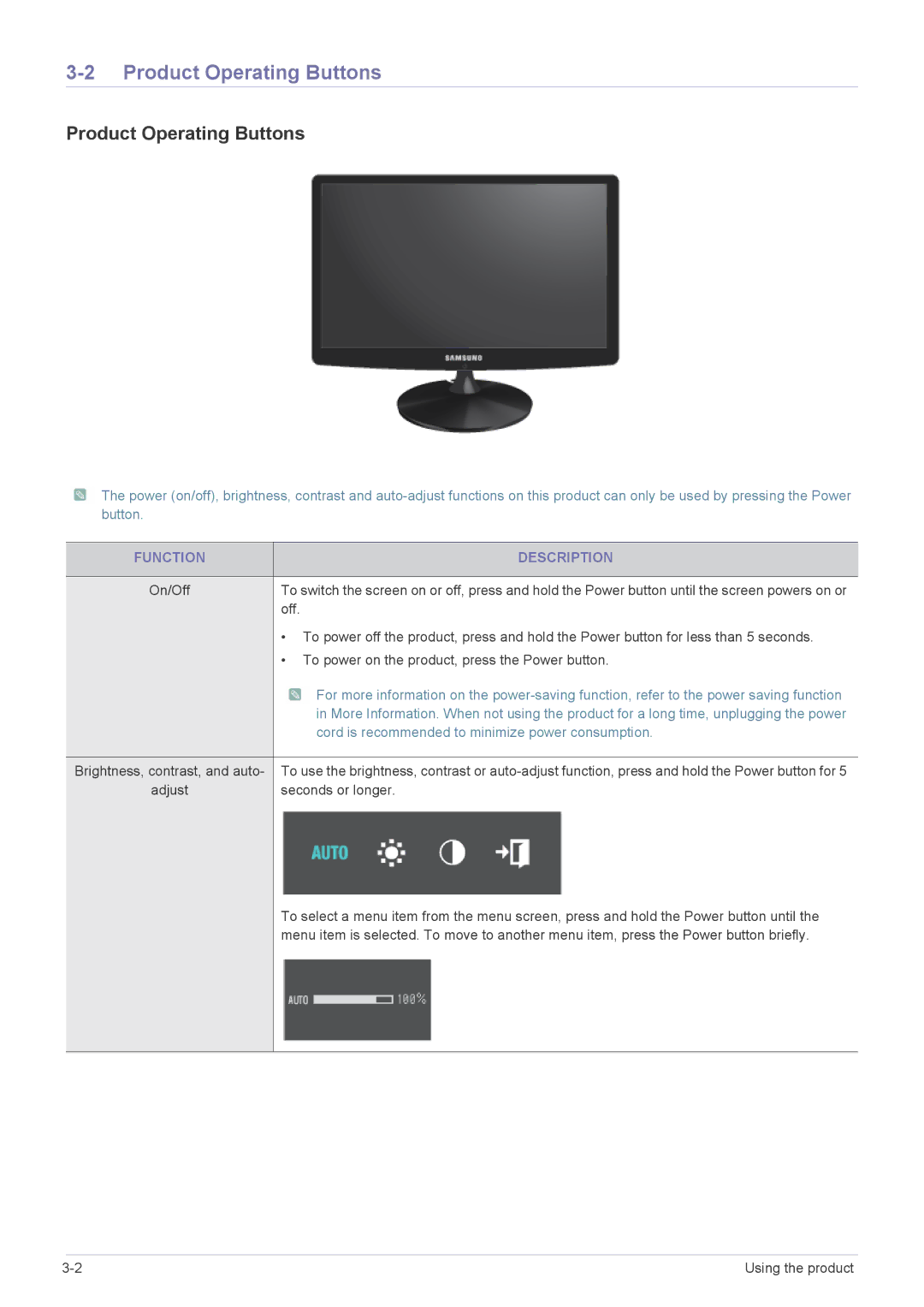3-2 Product Operating Buttons
Product Operating Buttons
![]() The power (on/off), brightness, contrast and
The power (on/off), brightness, contrast and
FUNCTION | DESCRIPTION |
|
|
On/Off | To switch the screen on or off, press and hold the Power button until the screen powers on or |
| off. |
| • To power off the product, press and hold the Power button for less than 5 seconds. |
| • To power on the product, press the Power button. |
| For more information on the |
| in More Information. When not using the product for a long time, unplugging the power |
| cord is recommended to minimize power consumption. |
| |
Brightness, contrast, and auto- To use the brightness, contrast or | |
adjust | seconds or longer. |
To select a menu item from the menu screen, press and hold the Power button until the menu item is selected. To move to another menu item, press the Power button briefly.
Using the product |